It is believed that most users have met disk data loss problem before. In fact, disk data loss problem is almost inevitable in the using process. Although it is inevitable, users still need to take some measures to reduce the losses caused by disk data loss problem. For example, users can make disk image in advance. Well, how can free disk image making be achieved? Here, we will show users a simple way to make disk image for free: using the free drive copy software – MiniTool Drive Copy.
MiniTool Drive Copy
As a piece of excellent free drive copy software, MiniTool Drive Copy has many advantages when compared with similar software.
Outstanding compatibility: this free drive copy software can not only be compatible with almost all common operating systems, such as Windows XP, Windows Vista, Windows 7 and Windows 8, but also support FAT12, FAT16, FAT32, VFAT, NTFS, NTFS5, and so on file systems.
Two powerful function modules: the two powerful function modules – “Disk to Disk” and “Partition to Partition” are able to meet different users’ requirements.
Strong interactivity: the detailed operation prompts in software will guide users to finish desired tasks and users don’t need to have any data copy experience.
Above content is just a brief introduction to some advantages of MiniTool Drive Copy. Perhaps a simple text description is not able to let users know this free drive copy software intuitively. Therefore, we will show users how to complete free disk image making by using MiniTool Drive Copy in detail.
Use MiniTool Drive Copy to make disk image for free
If users want to complete free disk image making with MiniTool Drive Copy, they should firstly visit http://www.minitool-drivecopy.com to download and install this free drive copy software on computer. After installation, users should run it to enter the main interface:
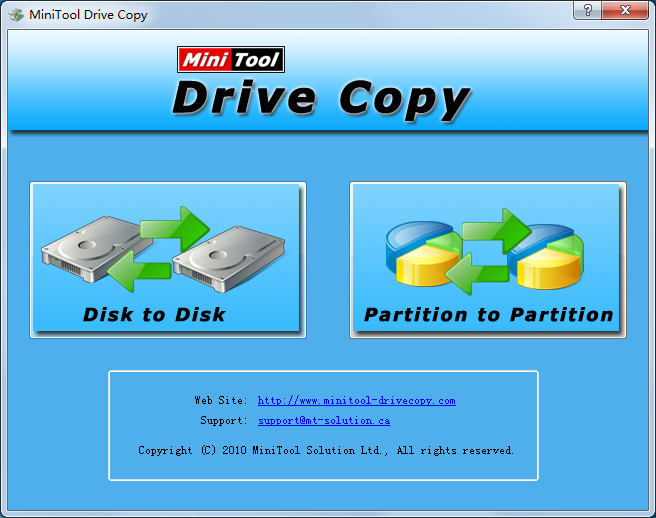
In the main interface of free drive copy software, users should select the function module “Disk to Disk”, which is suitable for free disk image making. After clicking, users will see the following interface:
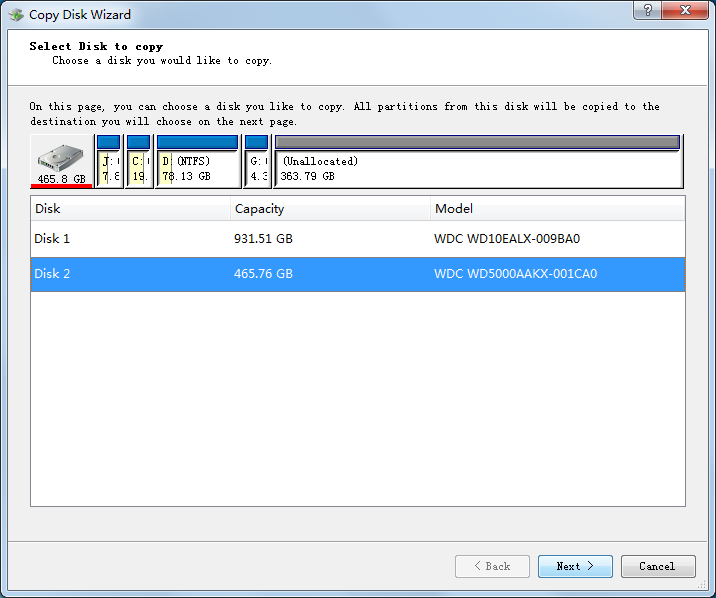
At this time, users should select the source disk which needs to make disk image. Then, click “Next” button at the bottom to enter the next interface:
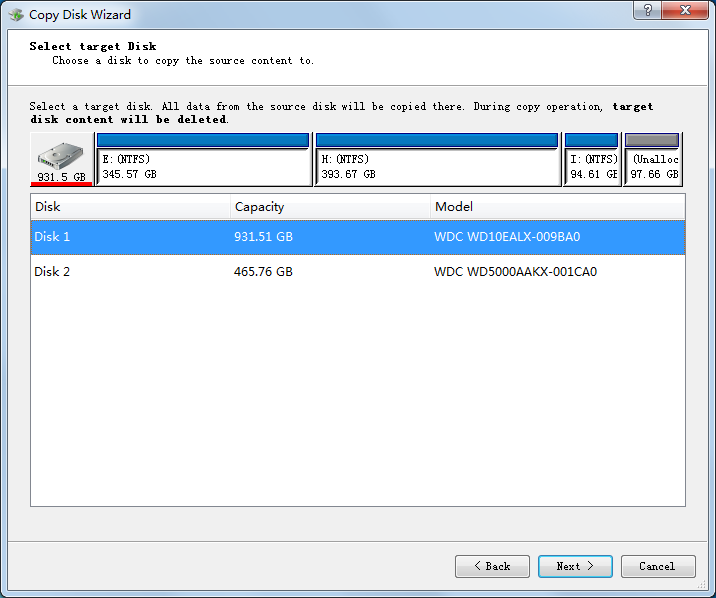
In this interface, users ought to select a target disk to store the source disk (note: if users copy all data in source disk to target disk, all data in target disk will be lost completely, so we advise users to transfer all important data in target disk in advance), and then click “Next” button to continue.
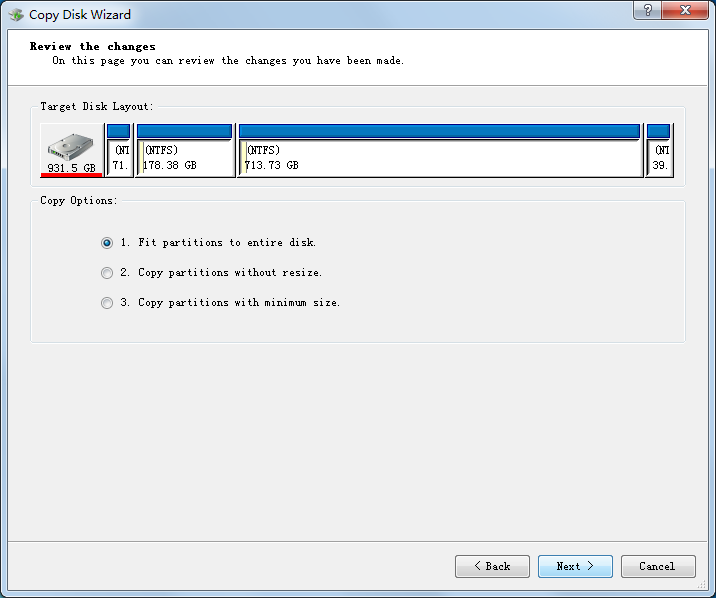
Afterwards, users will enter above interface, in which three different copy options are provided:
1. Fit partitions to entire disk.
2. Copy partitions without resize.
3. Copy partitions with minimum size.
Users should check one option according to actual situation. After that, click “Next” to enter the following interface:
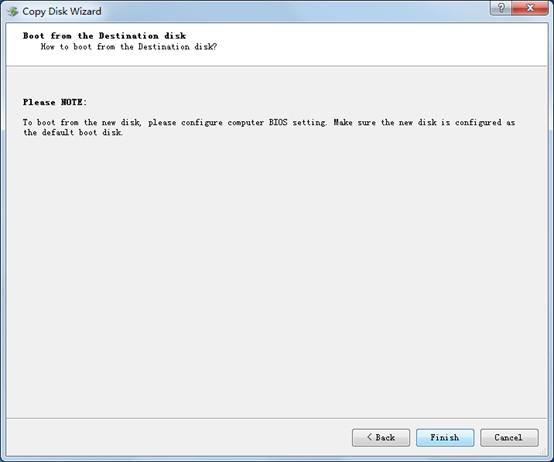
At last, users can click “Finish” button to finish free disk image making automatically with the help of free drive copy software – MiniTool Drive Copy.
Above content is the brief operation introduction to MiniTool Drive Copy. If users want to know more about this free drive copy software, please visit the downloading website to get more detailed information.
