We believe many users hope to transfer data in hard disk safely. With the development of computer technology, Windows computer is used not only for work but for entertainment and other aspects. As a result, hard disk of Windows computer is often out of space. Under this situation, many users choose to replace the old hard disk with a larger one, but the problem how to transfer data stored on old hard disk to new hard disk is quite troublesome. Of course, some users think of using the 2 functions namely “Copy” and “Paste” to realize transferring, but it is a piece of dangerous and time-consuming work. If users want to transfer data to new hard disk quickly, safely, and effectively, we suggest using professional drive copy software to perform disk copy in Windows, and MiniTool Drive Copy is a quite good choice.
MiniTool Drive Copy
MiniTool Drive Copy is a piece of professional drive copy software developed by the professional software development company MiniTool Solution Ltd. It is very easy to operate this drive copy software, and users just need to do as told. At the same time, it can help directly copy disk in Windows. That is to say users do not need to reinstall operating system after disk copy in Windows. By visiting http://www.minitool-drivecopy.com, users can download this professional drive copy software easily and securely.
Copy disk in Windows
After running the recommended drive copy software successfully, we can see its main interface shown below:
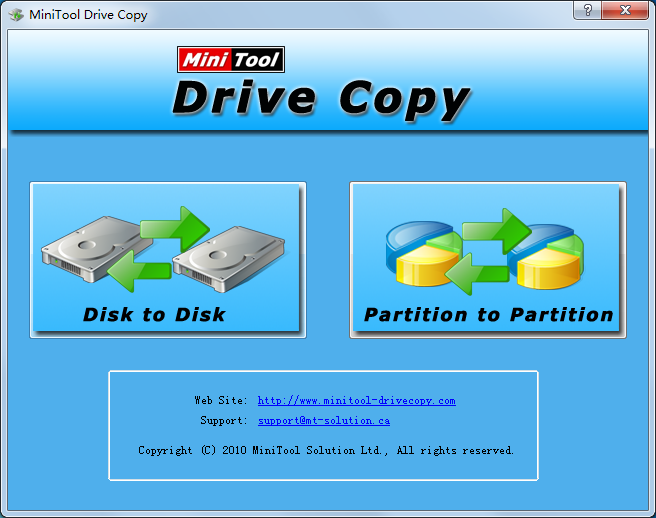
In the main interface, there are 2 independent modules, namely “Disk to Disk” and “Partition to Partition”. Aiming at different situations, users can choose different modules. To copy disk in Windows, users need to choose the functional module “Disk to Disk” since this module is designed specially for disk copy in Windows. Then, the following interface will emerge:

In this interface, select the disk users want to copy and click “Next>” button to enter the following interface:
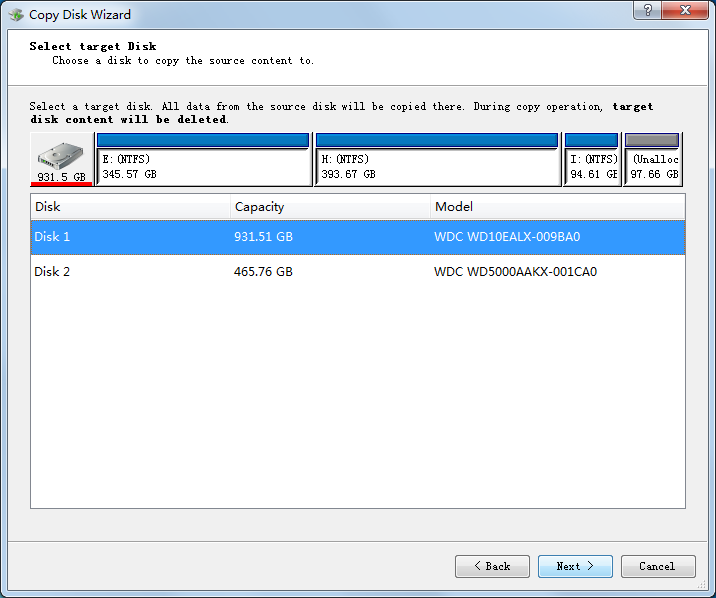
Here, select a target disk to copy the source data to (note: source disk and target disk can not be the same disk. In addition, all data stored on target disk will disappear after disk copy is done), and then click “Next>” button to get the next interface:
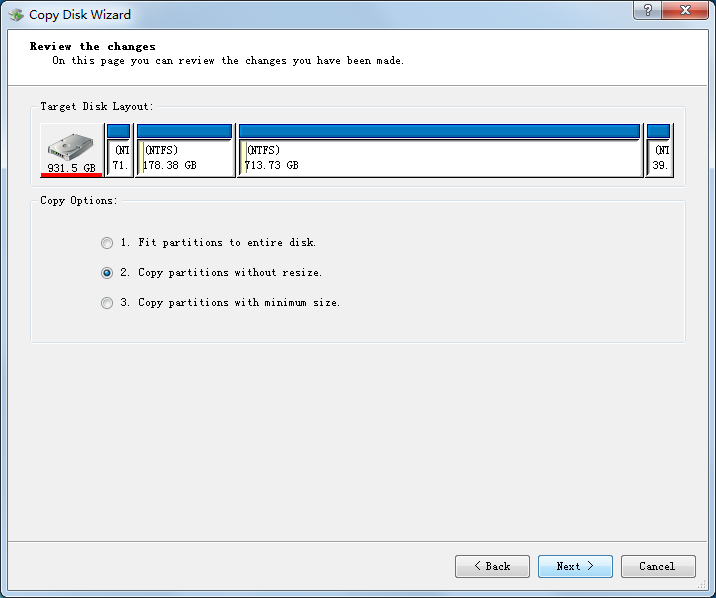
In this interface, users need to choose a copy method. Though all methods can help copy data in source disk to target disk, data copied via different methods will be stored to different locations. After confirmation, please click “Next>” button to go on operating.
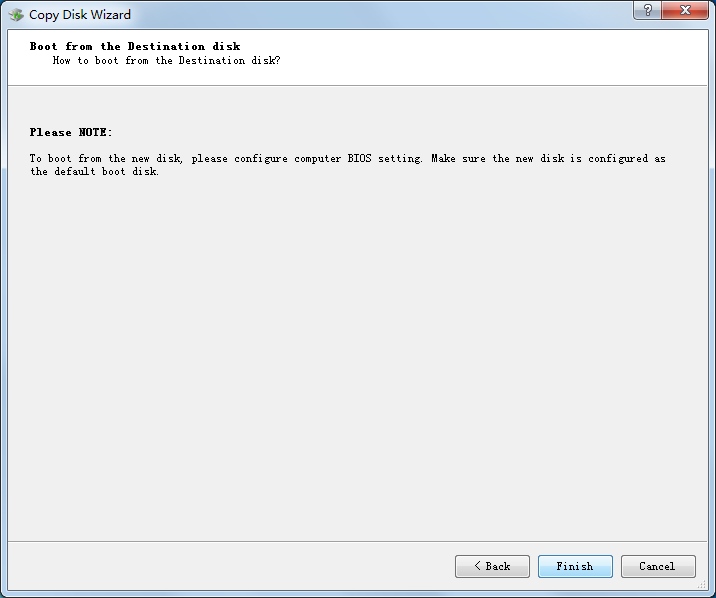
At last, click “Finish” button to apply disk copy in Windows in accordance with prompts. After that, all work to copy disk in Windows by using professional drive copy software is finished thoroughly.
