How to copy data in one hard disk partition to another partition is always a question that many users are concerned about. That is because hard disk partition data loss happens every now and then with the frequent use of computers. In order to prevent hard disk partition data from being lost, users have to standardize their operations as well as backup hard disk partitions. Lacking professional knowledge, most users will resort to GHOST to copy disk partition. However, there are a lot of defects if users choose to backup hard disk partition by using GHOST.
The backup files obtained by using GHOST to backup hard disk partition are compressed. Therefore, users can’t perform direct operations to these files. Otherwise, the whole GHOST file may be damaged, bringing huge losses to users. As a result, users are advised to choose professional hard drive copy software to copy disk partition in a better way.
Hard drive copy software
Professional hard drive copy software is able to copy all data in one hard disk partition to any other partitions. After the whole process to copy disk partition has been finished, users can operate the duplication at once without damaging data. Therefore, we recommend users to adopt MiniTool Drive Copy – the professional hard drive copy software to backup hard disk partition. Users only need to visit the official website to get professional hard drive copy software conveniently so as to copy disk partition.
Copy disk partition
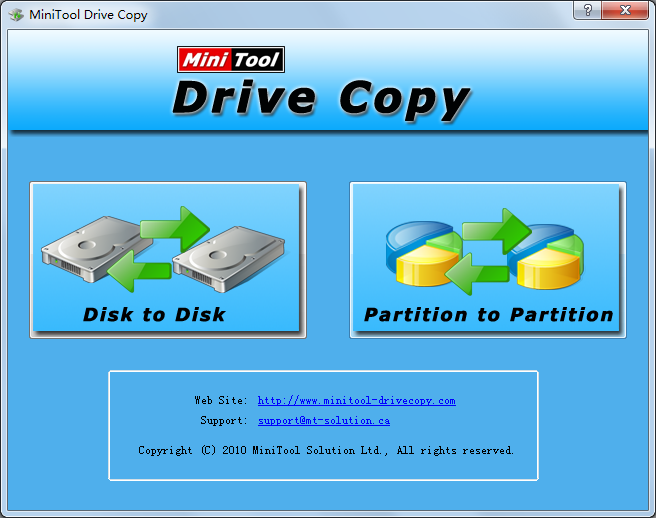
Main interface
Above picture is the main interface of professional hard drive copy software – MiniTool Drive Copy. In this interface, there are two independent function modules: “Disk to Disk” and “Partition to Partition”. In this way, users are able to choose a suitable one according to actual demands. Firstly, since users need to backup hard disk partition, they should choose “Partition to Partition”. Entering this function module, users only need to select the partition that needs to be copied and the target unallocated space used to store partition duplication under the guidance of software (we advise users to store partition duplication to unallocated space because it may delete some useful data if users choose to store it in another partition. Therefore, data loss will be brought to users. After this process is finished, the software will make the unallocated space into a new partition automatically). When these operations are completed, users will enter the next interface:

Operating interface
In above operating interface, users can drag the black triangles on both ends of partition handle to determine the size and location of new partition. Then, users should click “Finish” button.
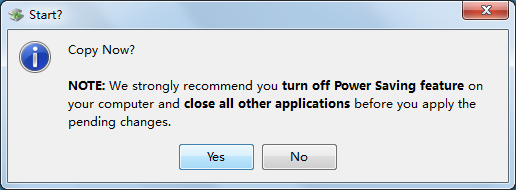
Confirmation dialogue box
At this time, users need to click “Yes” button to start copy process. Then, professional hard drive copy software will perform copy operations automatically to selected partition. Once all operations are completed by software, users have finished the whole work to backup hard disk partition. If users still want to know more information about MiniTool Drive Copy, they may as well visit the official website.
