Computer is now becoming an inseparable part of our life, so are the concepts: Backup and Copy. Although backup and copy are commonly used, a lot of people are always confused when facing these two concepts. In general, “backup” refers to a process while “copy” refers to an action. Actually, backup action packages original files into different backup formats in accordance with different types of backup software. The backup files can’t be used until they are recovered by backup software. However, copy action creates copy files which are exactly the same as the original files. The copy files can be directly used by users and this operation is quite easy. One advantage of backup is that it can save space, but the disadvantage is that the process is relatively complicated. Both solutions are effective to avoid data loss. In most cases, users choose to process copy action to enhance data security. However, what if there is a large amount of data needing to be copied? Don’t worry, a safer and faster solution comes up, that is Windows partition copy. Another problem follows – Windows doesn’t have such kind of function. As a result, users have to resort to drive copy software. We recommend a piece of wonderful drive copy software developed by MiniTool Solution Ltd. to help users copy Windows partition because lots of drive copy software has functional defects or security defects which will cause data loss. Being really reliable, drive copy software of MiniTool Solution Ltd. can be used to help users copy Windows partition easily.
Finish Windows partition copy with drive copy software
With the help of drive copy software, Windows partition copy becomes quite easily. We divide the process of Windows partition copy into mainly six steps: Firstly, download and install drive copy software from http://www.minitool-drivecopy.com in order to copy Windows partition. Secondly, open this drive copy software, and users can see the following interface:
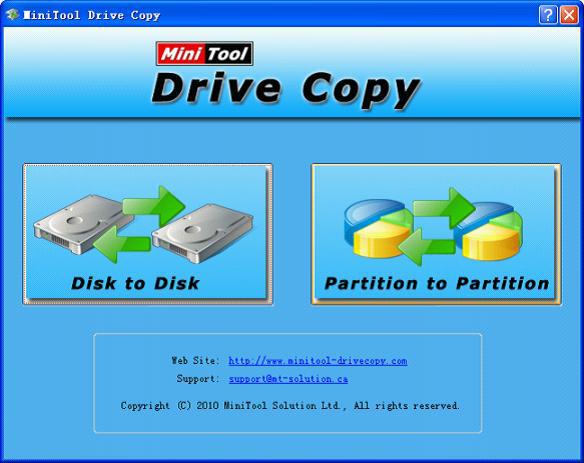
Thirdly, choose one function module from “Disk to Disk” and “Partition to Partition” function modules. Here, users should choose the latter one to copy Windows partition. Fourthly, choose the partition to backup and click “Next” button to finish this step. Fifthly, choose the partition to package backup files and click “Next” button. Finally, drag the sliding button to resize partition and click “Finish” button to accomplish the whole Windows partition copy process.
After finishing this simple process, the whole Windows partition copy process has been successfully completed. If users want to know more information about how to copy Windows partition, please visit the official website.
