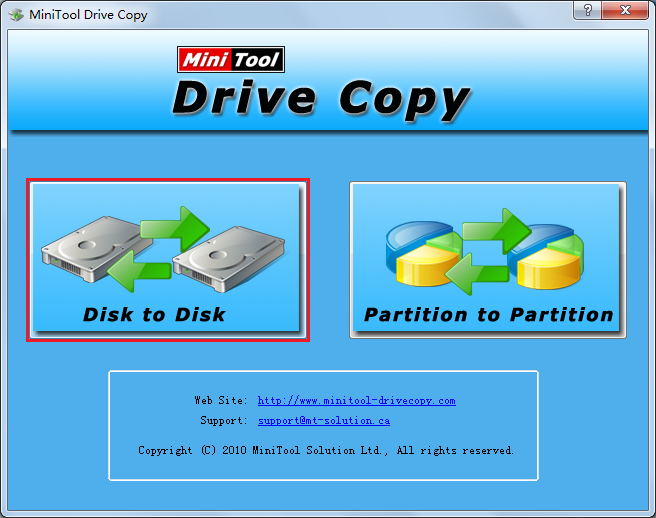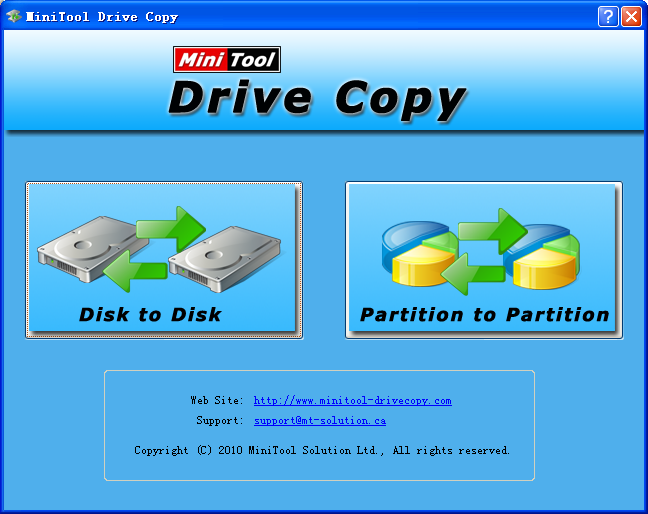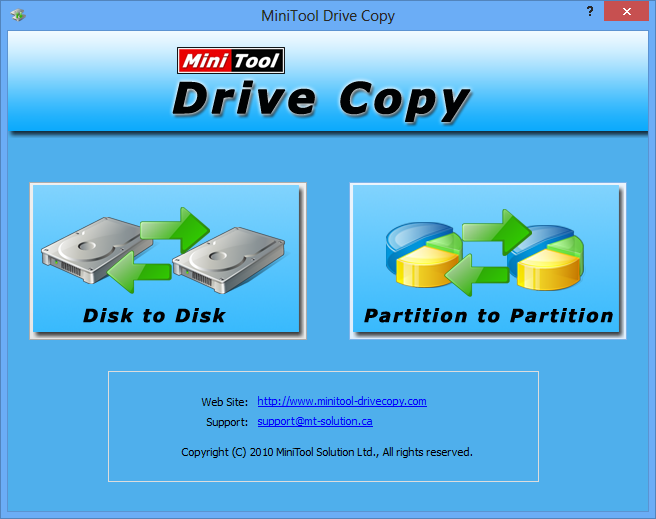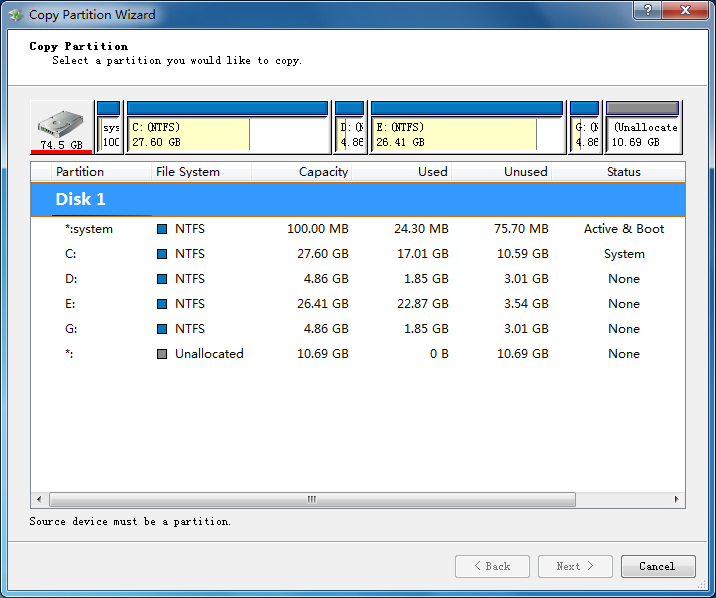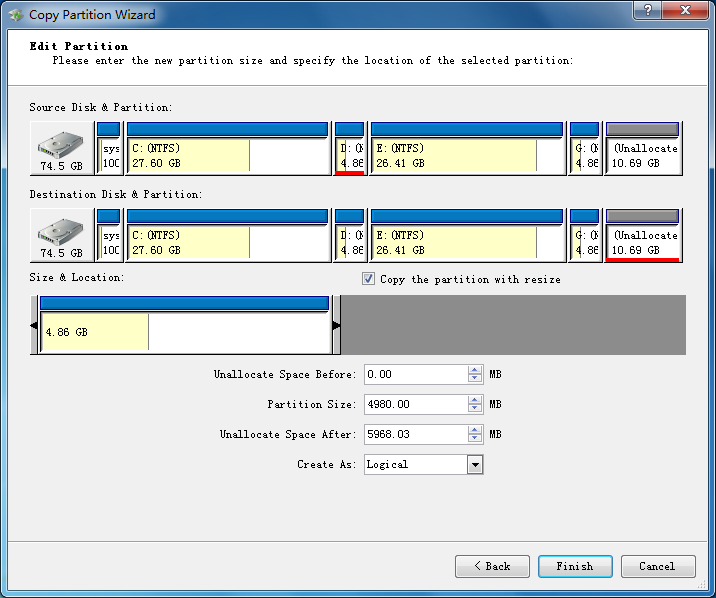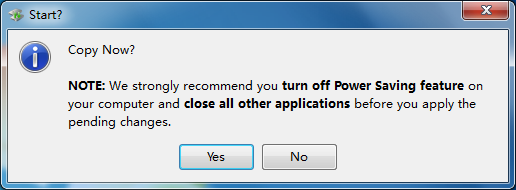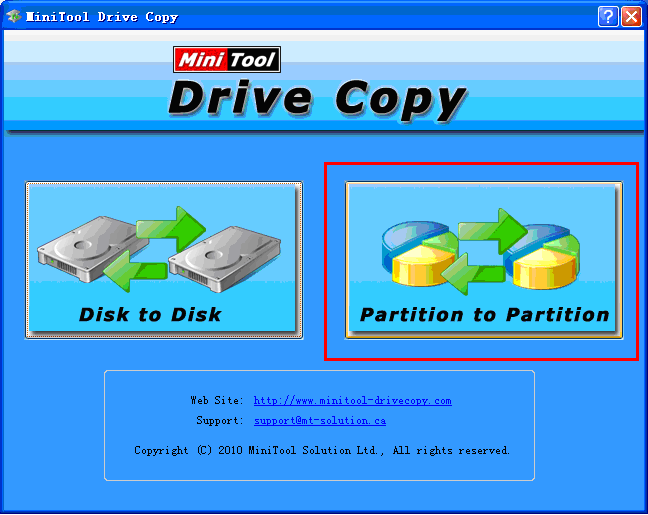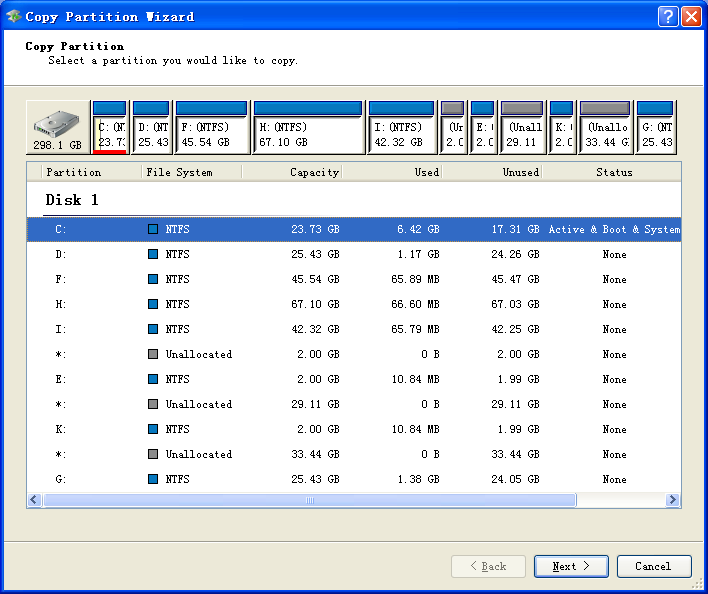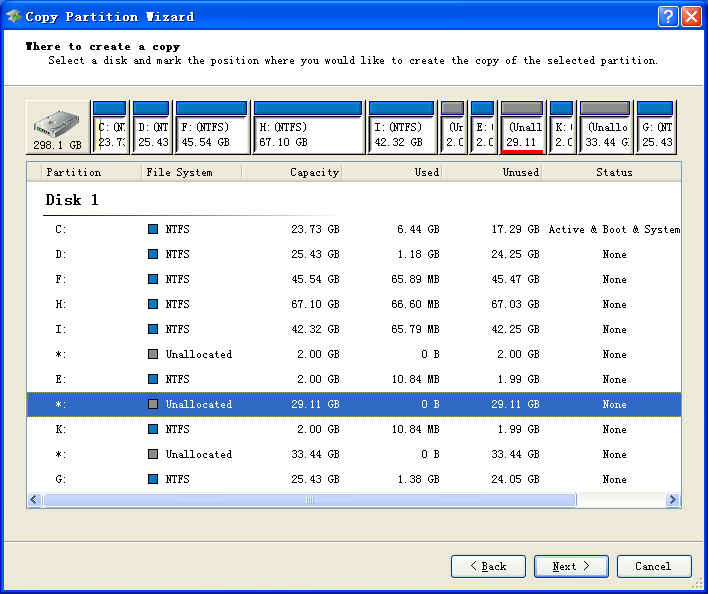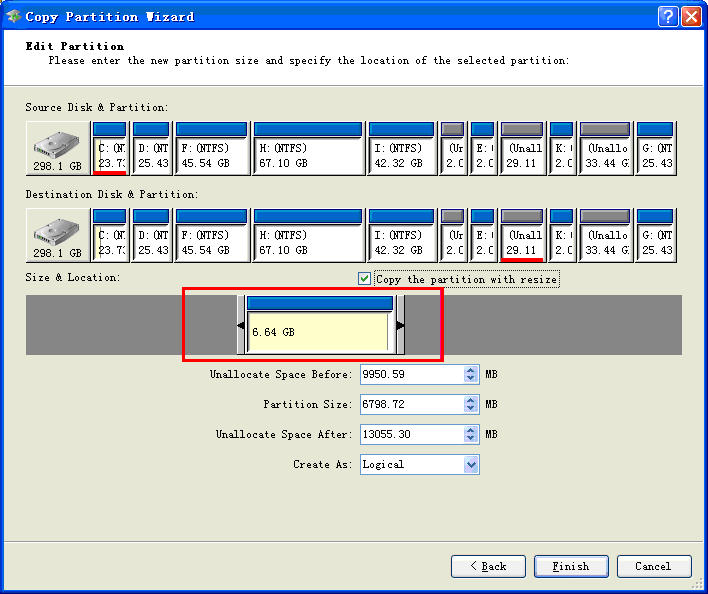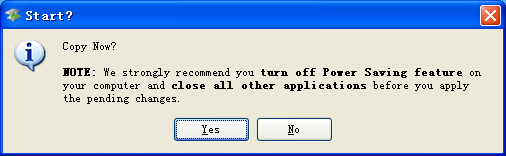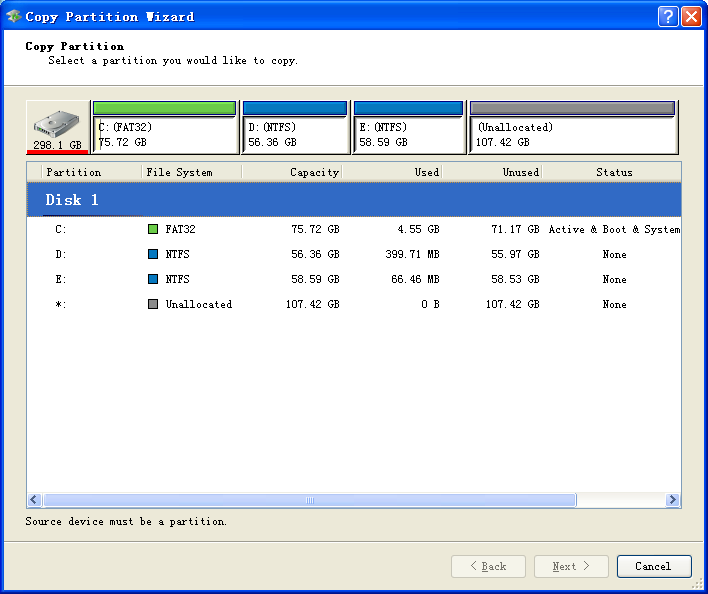Computers have been applied widely in people’s life and work and people are used to storing and managing data conveniently by using computer hard disk. However, with the rapid development of computer technology, various viruses appear on the internet. At this time, partitions in hard disk have always been the target of viruses. After viruses attack partitions in hard disk, hard disk partition data loss may happen, and this will bring much unnecessary trouble to users’ life and work. As a result, users should take some measures to prevent data loss, like backup partition, when managing computer hard disk. Then, what kind of backup should users choose? In fact, we can backup hard disk partition by making use of a piece of professional drive copy software – MiniTool Drive Copy, which does quite well in Windows partition copy. As a piece of practical drive copy software, MiniTool Drive Copy can backup hard disk partition quickly.
Professional drive copy software – MiniTool Drive Copy
As a piece of free drive copy software, MiniTool Drive Copy can not only support various file systems, such as FAT12, FAT16, FAT32, VFAT, NTFS and NTFS5, but also be compatible with various operating systems, such as Windows XP, Windows Vista, Windows7, and Windows 8. Because of its excellent features, the drive copy software – MiniTool Drive Copy wins the support of many users since its release. Now, we are going to introduce the operations to copy Windows partition by using drive copy software – MiniTool Drive Copy.
Use MiniTool Drive Copy to copy Windows partition
To copy Windows partition, users need to visit the official website http://www.minitool-drivecopy.com to download the drive copy software – MiniTool Drive Copy at first. Then, install and run it to enter the following interface.
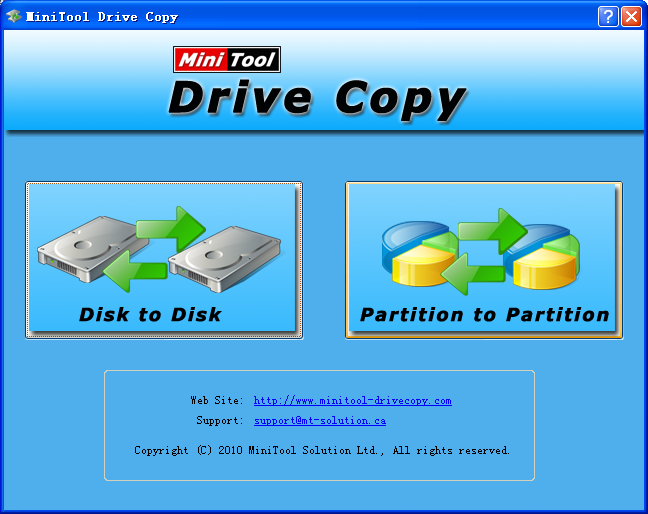
In this interface, in order to finish Windows partition copy, users only need to click “Partition to Partition” function module to enter the next interface.

At this time, users need to select the partition that they want to copy (here, we take partition C: copy as an example). After selecting partition C:, users need to click “Next” to enter the next Windows partition copy interface.
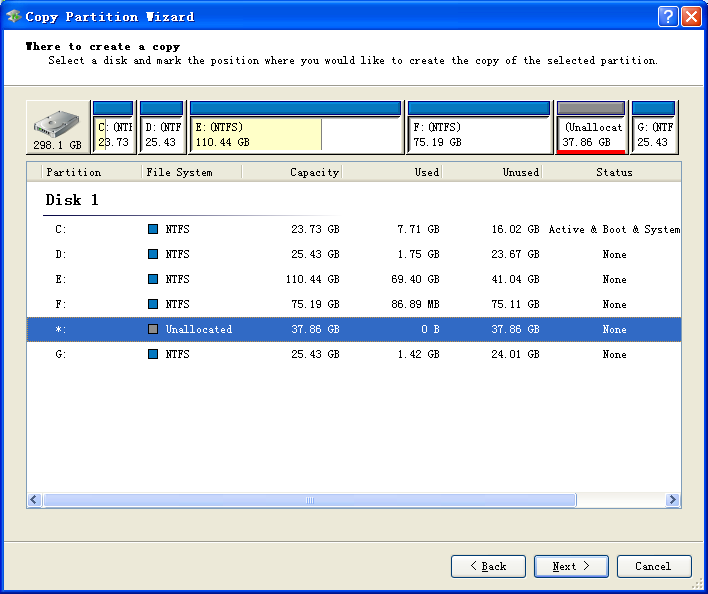
In this Windows partition copy interface, users should select an unallocated space as the target partition to save copied partition, and then click “Next” button (Notice: the unallocated space that users have selected should be larger than the used space of the partition to be copied).

In this interface, what users need to do is drag the black triangles in the red rectangular box to resize partition or drag the whole partition handle to adjust the location of target partition. Then, click “Finish” button.
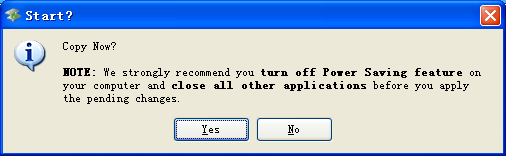
At last, a crucial step to copy Windows partition is to click “Yes” button to execute all operations.
This is the whole process to copy Windows partition with the help of drive copy software – MiniTool Drive Copy. Besides Windows partition copy function, this drive copy software also provides users with hard disk copy function. Users can get more technical support and tutorials about this excellent drive copy software on the official website.