In the era when information, science and technology develop rapidly, computer has been fully integrated into users’ life, work and study, which brings much convenience and wonderful things and becomes the most important part of users’ life. With the rapid development of computer, all kinds of computer viruses are pouring in, and hard disk partition is the target of many viruses. Some accidental conditions like sudden power outages will cause data loss in master boot partition of hard drive. Once the partition is damaged, the system will break down immediately, which will seriously influence users’ work and study. Therefore, users need to backup partition in advance to deal with emergency. At this time, MiniTool Drive Copy can be very useful especially when users process system partition backup.
MiniTool Drive Copy
MiniTool Drive Copy is a piece of free disk copy software and disk clone tool. It is able to copy and clone partitions with different file systems such as FAT12, FAT16, FAT32, VFAT, NTFS, and NTFS5. It can also easily and quickly copy disks with different types like IDE, SATA, and SCSI. Users can quickly backup partition or disk, and then their data will stay in safe condition even if system breaks down. The main and practical function of MiniTool Drive Copy is partition backup, and it is unique and can’t be found in other disk copy software or disk clone tool. Therefore, some skills of Backup Partition are necessary for users to grasp, and we will give users a brief introduction to the specific operations.
Firstly, users ought to download disk copy software and disk clone tool MiniTool Drive Copy at http://www.minitool-drivecopy.com/ for free. Partition Backup is a very useful function built in disk copy software and disk clone tool MiniTool Drive Copy. By copying the selected partition, users can completely copy the contents in it into another unallocated space. For example, if users want to backup the contents in system partition C:, they can finish partition C: backup by using the function “Partition to Partition” under the premise that there is unallocated space on users’ hard disk or there is unallocated space on users’ external hard disk.
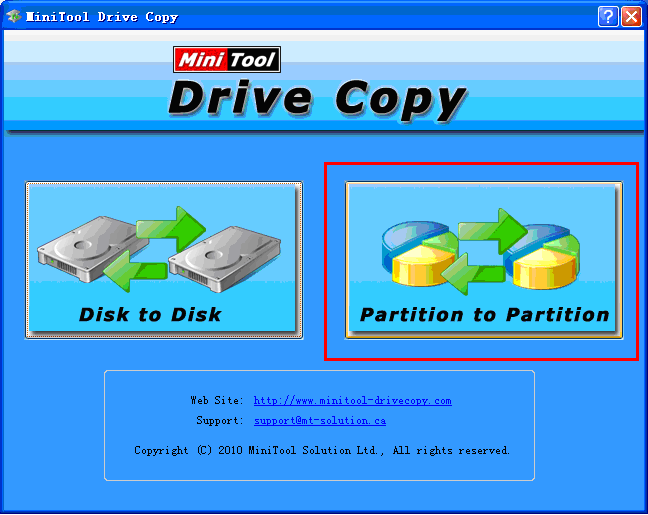
After downloading and installing the disk copy software and disk clone tool MiniTool Drive Copy to computer, users should run it to enter its main interface shown above. If users want to backup partition, they only need to choose and click the functional module “Partition to Partition”.
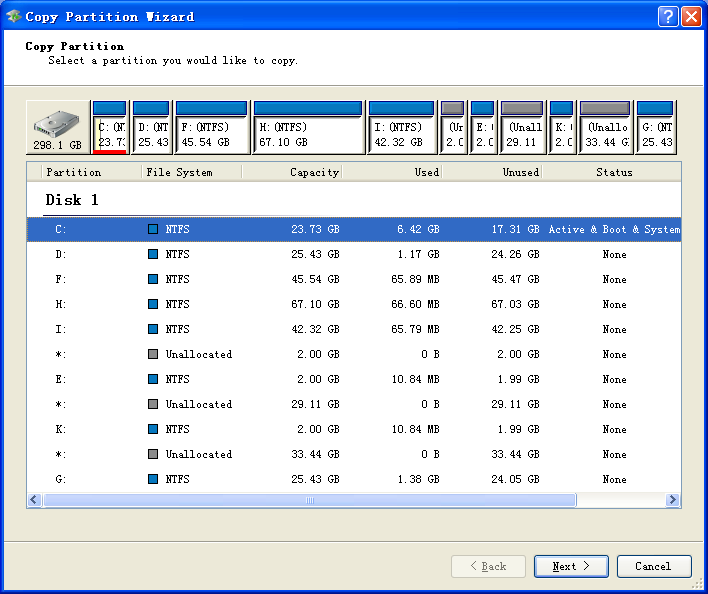
Secondly, users should choose the partition they want to backup, which is generally called “Source Partition” (Here, we take system partition backup as an example), and then click “Next” button.
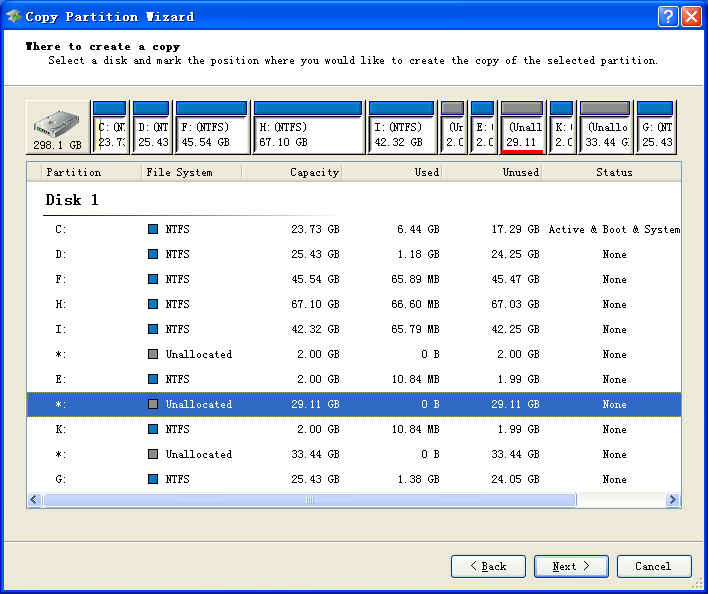
Thirdly, users should choose an unallocated to create partition which will be used to backup data in source partition, which is called “Target Partition” (Prompt: Unallocated space must be equal to or larger than used space of source partition), and then click “Next” to move on.
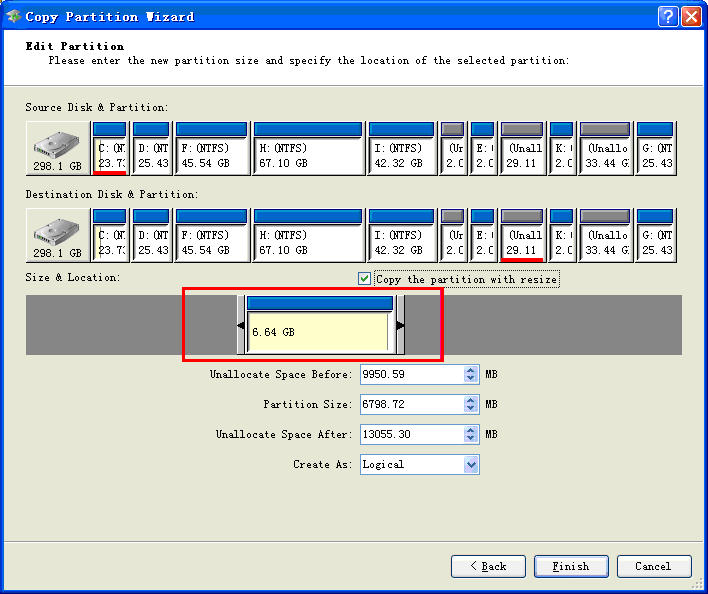
Then, drag the partition handle in the red box to move/resize target partition and click “Finish” to complete backup settings.
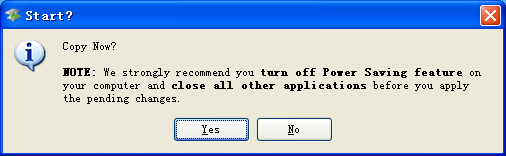
Finally, click “Yes” to confirm all operations above. After that, system partition backup is finished completely. All these operations are simple and quick.
Users can see from the operation introduction above that the disk copy software and disk clone tool MiniTool Drive Copy not only guarantees the security and integrity of data, but also improves operation efficiency. It only takes a few steps to finish partition backup by using disk copy software and disk clone tool MiniTool Drive Copy. Equipped with simple operations and function modules, MiniTool Drive Copy is a piece of practical partition backup software. Of course, users can gradually find many other unique and personalized functions in the process of using MiniTool Drive Copy.
