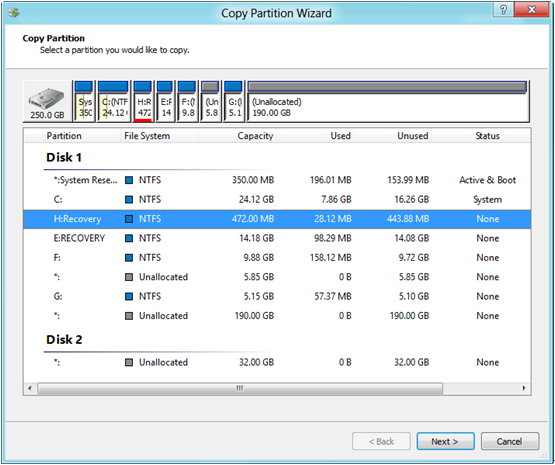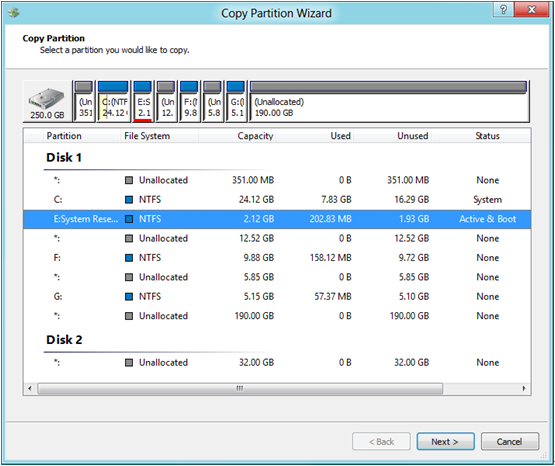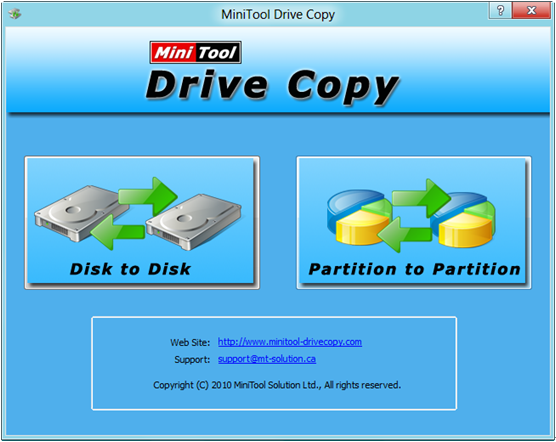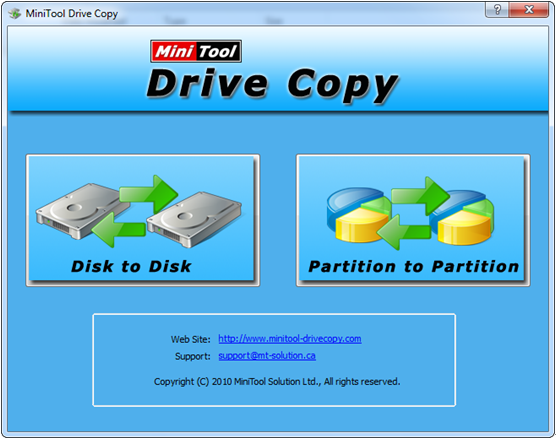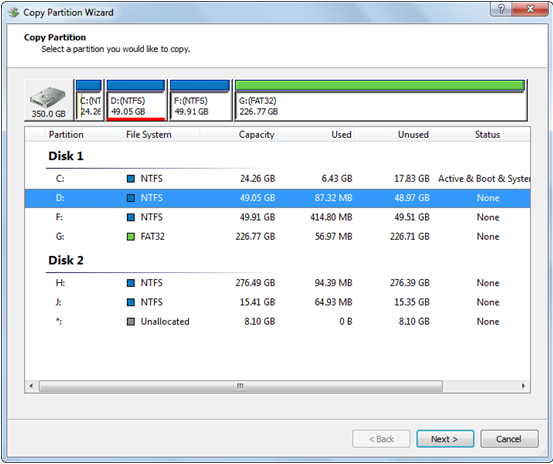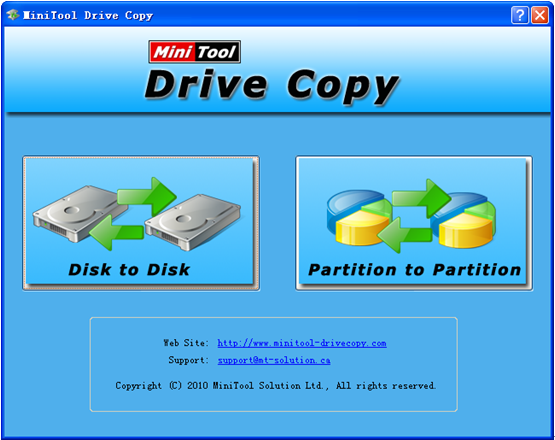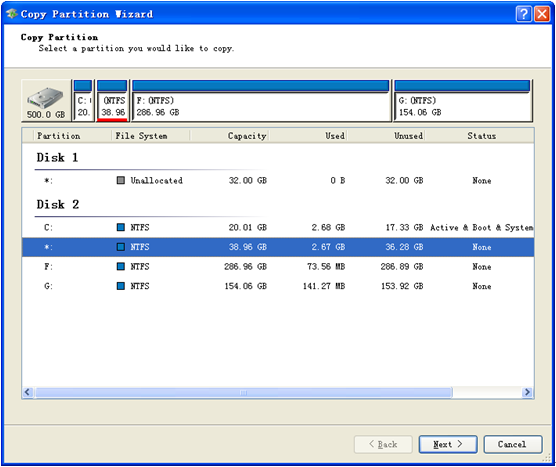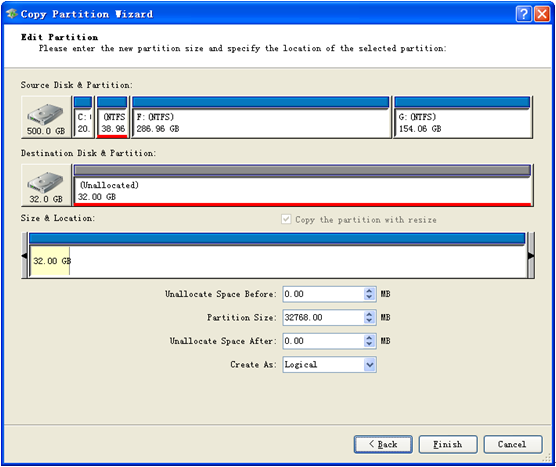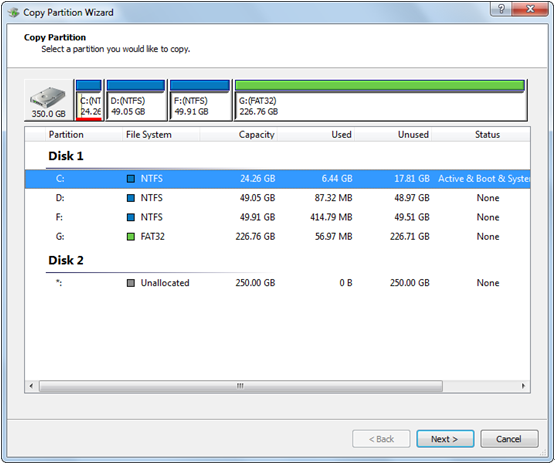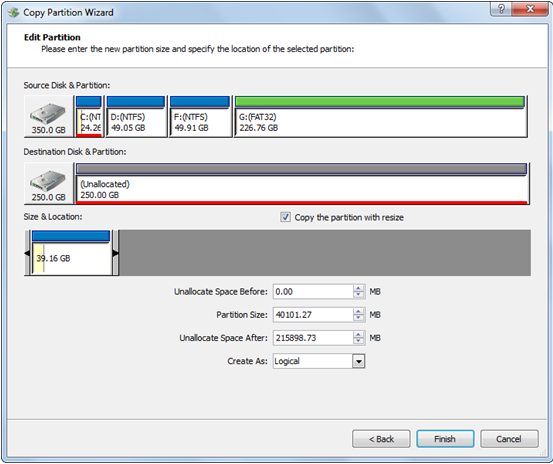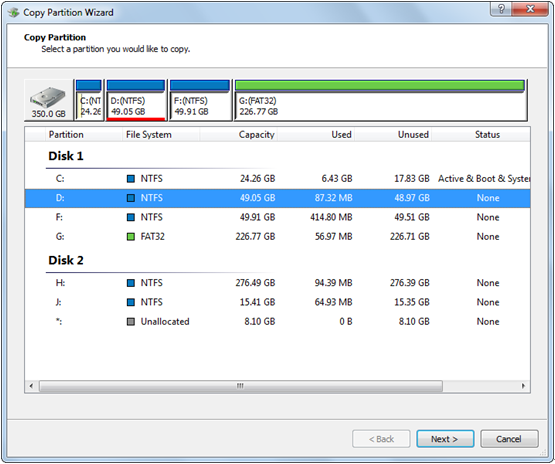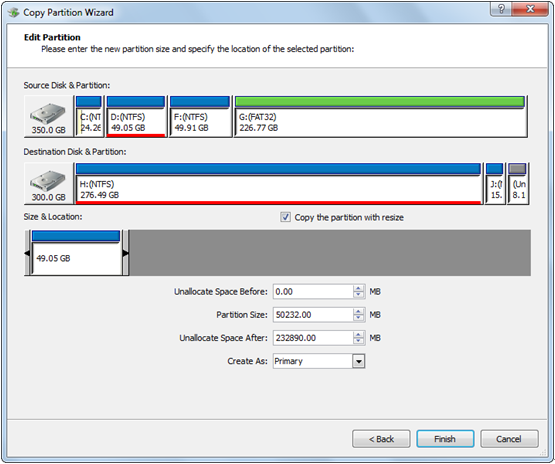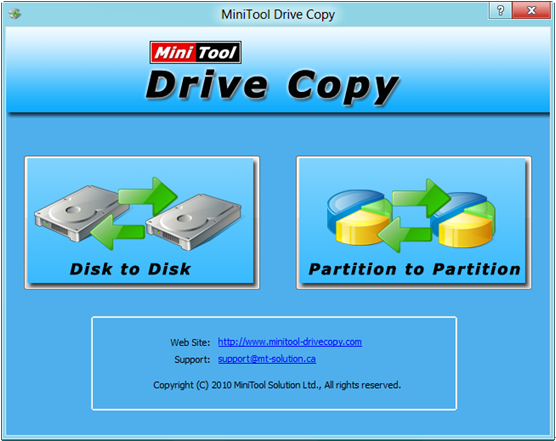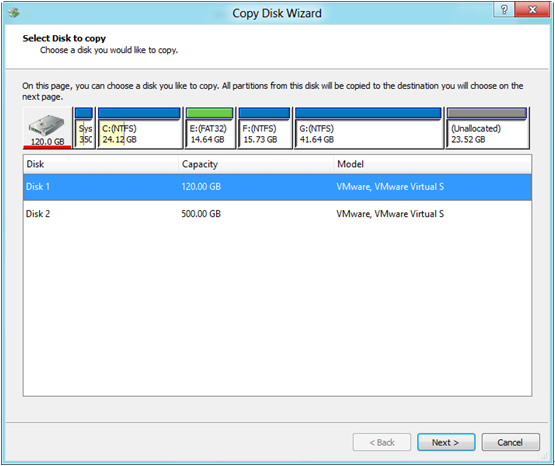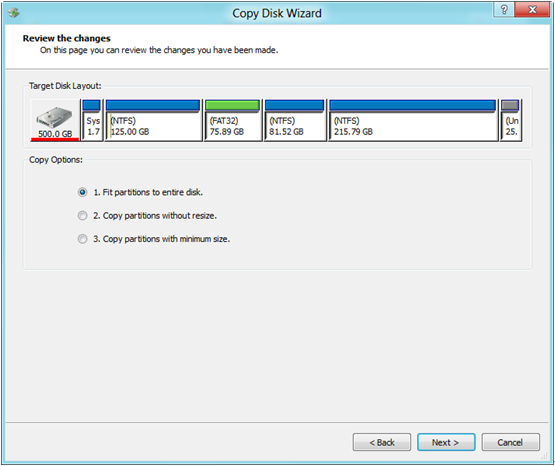Question: the old 16GB SD card has no more space to save new files, so I bought a 64GB one recently. I would like to image the old small SD card to the new SD card, but they are in different size. Is it possible to clone SD card with different size? If yes, please show me detailed steps.
These kinds of questions are often asked on the internet, so we will give corresponding answers in this post. Firstly, it is absolutely possible to clone SD card with different size, including small SD card to large SD and large SD card to small SD card, since cloning is much related to data amount rather than device size. As long as the target device can hold all data on the source device, cloning SD is possible. Then, let’s see solutions.
Professional drive clone software can help complete this kind of clone, and here we highly suggest using MiniTool Drive Copy since it is free, safe, and powerful. Next, detailed operating steps will be shown.
How to Clone SD Card with Different Size
Firstly, connect both SD card with computer and then launch the free drive clone software to get the starting interface which is shown below:
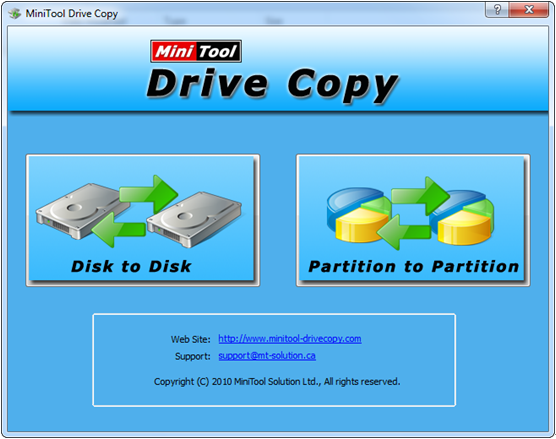
There are 2 modules on the starting interface. Please select “Disk to Disk” since it is specially used to clone the entire disk especially when there are more than 2 partitions on the SD card. Click this module and we can see the following interface:
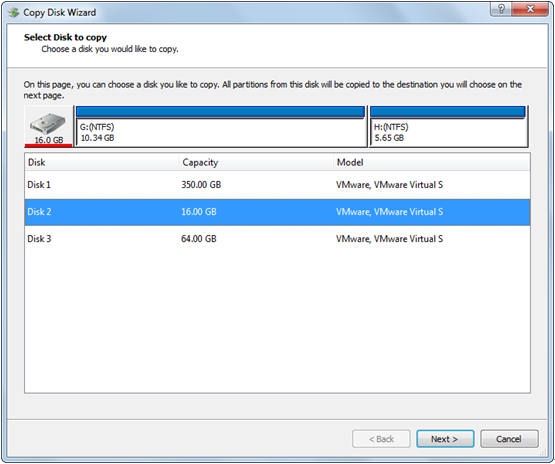
Now, please select the SD card which needs cloning and click “Next>”. Then, choose the large SD card and click “Next>”. After that, users will be asked to choose a copying method:
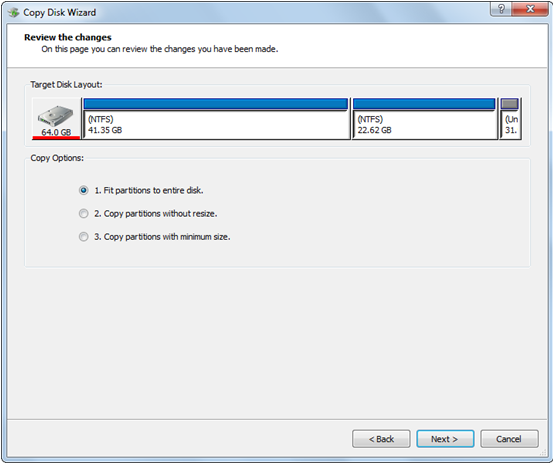
Please choose a desired one and click “Next>”. Then, a prompt will popup. Read it carefully and click “Finish”.
At last, click “Yes” to perform all operations. After that, to clone SD card with different size will be completed.
If users would like to copy hard disk, USB flash disk, etc, take the same method or see copy disk for more help.