Computers like HP and Dell are always with a factory recovery partition, which can be used to restore our computers to factory setting so as to fix some computer errors or clear personal information from the system. Therefore, many users would like to make an image for this special partition in case it gets lost. Well then, how to image factory partition without bringing an influence on original data?
To complete this operation, users need to download a piece of drive clone software. Nevertheless, users should select the one which is with high security, for poor program may lead to data loss. Here, we suggest using MiniTool Drive Copy which is a freeware for Windows and safe enough. In addition, it even works to any hidden partitions like factory recovery partition, EFI system partition, and system reserved partition. Therefore, it is the best tool to solve the problem how to image factory partition on Windows platform. Next, we will show users detailed operating steps.
How to Image Factory Partition with MiniTool Partition Wizard
After downloading and installing the program, we need to do the following operations.
1. Launch the free drive clone software to get its main interface shown below:
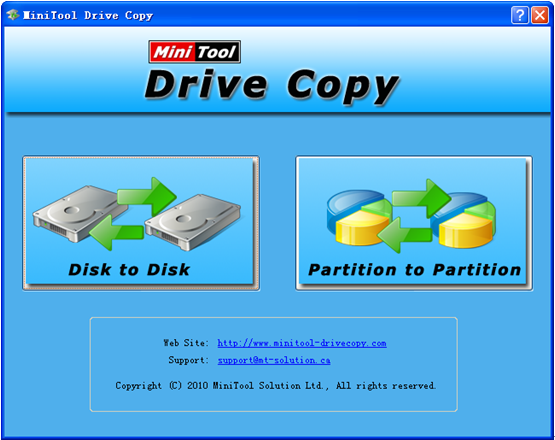
2. Choose “Partition to Partition” module since it is specially designed for cloning partition.
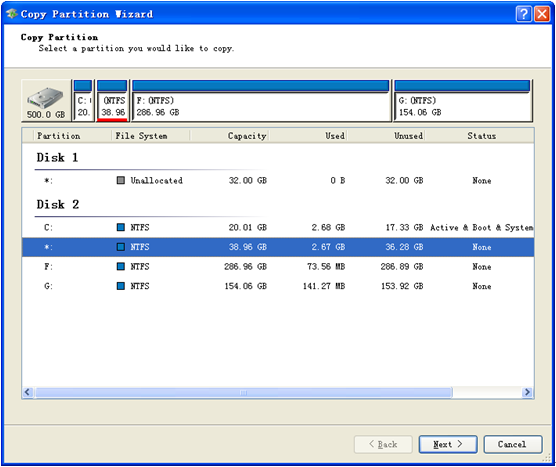
3. Select the factory recovery partition and click “Next>”. Then, specify a location to save the copy of the selected partition (unallocated space both on local disk and external disk is available) and click “Next>”.
4. Change the size for the newly created partition by dragging the border of sliding handle and move partition location via dragging the entire handle. Then, click “Finish” to get the following interface:
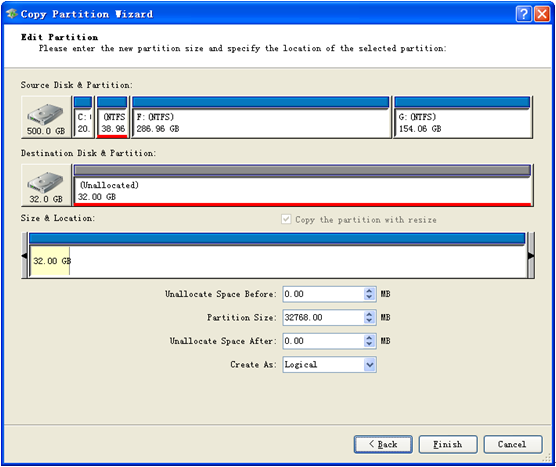
5. Click “Yes” to start cloning.
After all operations are completed, the problem how to image factory recovery partition will be solved. If users also want to make such an image, download the free drive clone software and do as told.
