Question: one of my partitions saves a lot of important files. In order to keep these files 100% safe, I want to make an image for the very partition. Is it possible to copy one partition to another partition rather than entire disk? If yes, please give me a suggestion.
Answer: transferring files via copying partition is really a good choice, for it will save lots of time. And there are free drive copy programs which can copy a partition to another partition without data loss, like MiniTool Drive Copy. It provides 2 modes to backup information, including disk copy and partition copy, so users can make the best choice according to actual demands.
Moreover, it supports cloning MBR disk and GPT disk as well as FAT partition and NTFS partition. And Windows XP, Windows Vista, Windows 7, Windows 8 or even Windows 10 users can use it for free. Next, let’s see steps to clone a partition.
How to Copy One Partition to another Partition with MiniTool Drive Copy
Firstly, launch the free drive copy program to get the window below:
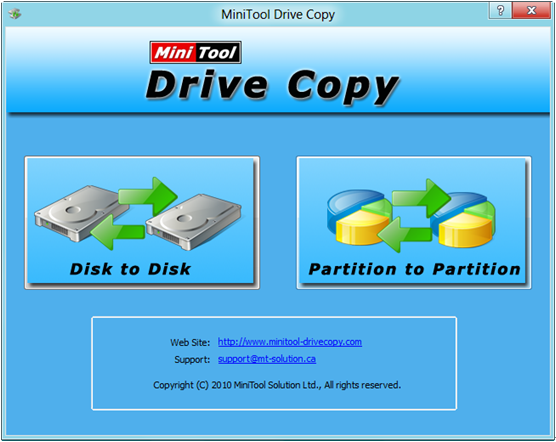
Here, we need to choose the module “Partition to Partition” since we are going to copy partition rather than entire disk. Then, the following interface will appear:
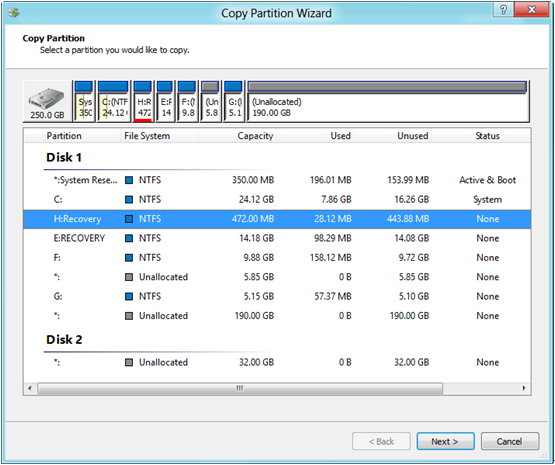
In the interface above select the partition which needs copying and click “Next>”. Then, choose the partition that will save the copy of the first-selected partition and click “Next>”. Note: please backup important files on the second partition, because all its files will be overwritten.
Then, change size and location for the partition which saves the copy and click “Finish”.
At last, click “Yes” button to start copying partition.
Once this process ends, to clone partition will be completed. If users also need to copy one partition to another partition rather the entire disk, make use of the free drive copy program MiniTool Drive Copy.
