Question: recently, I configured a brand new PC so I need to install all necessary programs. In order to save time, I’m going to copy these apps from my friend’s computer, which are saved in a partition. Who can show me the fastest way to migrate a partition to USB hard drive so that I can copy it to the new PC with ease?
Answer: using free drive clone software must be the best choice. Don’t worry about security of freeware, for there is excellent drive copy freeware, like MiniTool Drive Copy. Well then, how does this program migrate a partition from PC or laptop to USB hard drive? Please look at the following operations.
Note: this program is free only for Windows XP, Windows Vista, Windows 7, Windows 8, or other non-server Windows users. For server support, users may need to purchase MiniTool Partition Wizard Server Edition.
How to Migrate Partition to USB Hard Drive with MiniTool Drive Copy
First of all, download and install the free drive clone software to computer. Then, connect the USB hard drive with computer and launch the program to get its main interface:

Here, please choose “Partition to Partition” to clone a single partition since “Disk to Disk” is for disk copy.
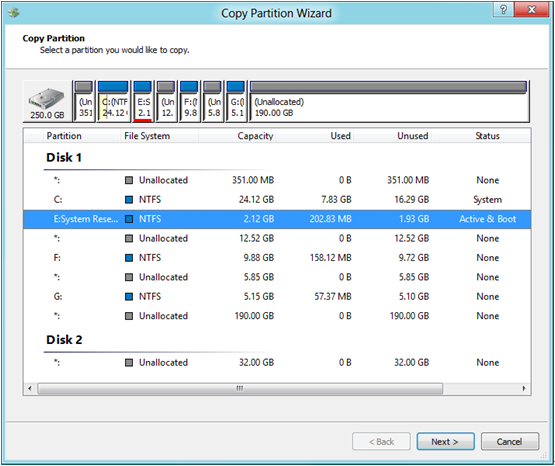
Now we can see all disks (both local disk and external disk) and partitions. Please select the partition which needs copying and click “Next>”. Then, choose a partition or unallocated space on USB hard drive to save the copy and click “Next>”. To prevent important data on USB hard drive from being overwritten, users had better choose or created an unallocated space to save the copy or backup data in advance.
Next, change partition size and location according to actual demands and click “Finish”.
At last, click “Yes” button to start migrating the partition to USB hard drive.
When the free drive clone software shows copying partition is completed, our work will be done.
