Scenario: My PC has 3 drives, namely C: with 80GB, D: with 120GB, and E: with 750GB. Most things are saved in D, so it is nearly full, but E only installs several MB files. Therefore, I want to move everything from D to E. Who can show me the fastest way to move data from one drive to another? I do not want to transfer these files one by one, because they are so huge.
Solution: to move files one by one is indeed not a wise choice, for it will cost much time. And here we suggest copy the entire partition to another partition. There is free drive copy software to complete this kind of clone. If users do not know which program to select, try using MiniTool Drive Copy which can help move data from one drive to another with saving a lot of time and ensuring data security.
Note: to clone one partition to another, users need to transfer files installed in the partition which will save the copy of the source partition, because these files will be overwritten and can not be recovered.
How to Move Data from One Drive to Another with MiniTool Drive Copy
Before cloning partition, users need to download and install the free drive copy software to computer. Then, launch it to get the starting interface below:

In the starting interface please choose the module “Partition to Partition” since it is specially designed to clone a single partition.
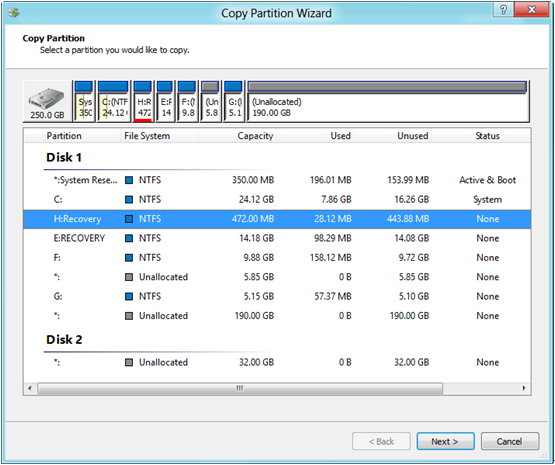
Next, select the partition which needs copying and click “Next>”. Then, choose the partition that will save the copy of the source partition and click “Next>”.
Then, change partition size and location of the specified partition if they are not reasonable, and then click “Finish”.
At last, click “Yes” to start copying one partition to another partition. After the copy is completed, to move data from on drive to another drive is also completed by this free drive copy software.
