Question: I have a 60GB SSD with Windows installed, but it is so small. Therefore, I bought a 240GB SSD recently and plan to clone the old SSD to larger SSD since I am unwilling to reinstall Windows as well as installed programs. Is there a good idea?
Answer: try using the free drive clone software MiniTool Drive Copy for it perfectly supports solid state disk. In addition, Windows OS MiniTool Drive Copy migrates from the source SSD will be bootable like the original one while the copy created by most drive clone programs are often unbootable. Moreover, users are allowed to change partition size during the process of cloning disk. To be specific, they can image all partitions with minimum size, maximum size, or original size. Therefore, it is undoubtedly a wonderful tool to clone SSD to larger SSD.
Nevertheless, it is free only for Windows XP/7/8 and other non-server users. And these users can take the following steps to clone their solid state disk. For server support, please employ MiniTool Partition Wizard Server Edition.
How to Clone SSD to Larger SSD with MiniTool Drive Copy
First of all, launch the free drive clone software to get the starting interface shown below:
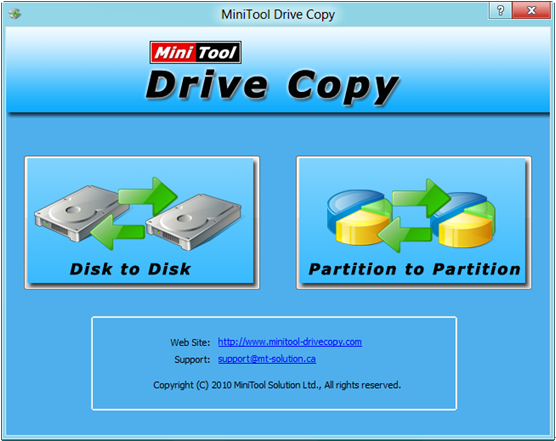
Then, choose “Disk to Disk” module since it is specially designed to clone a disk.
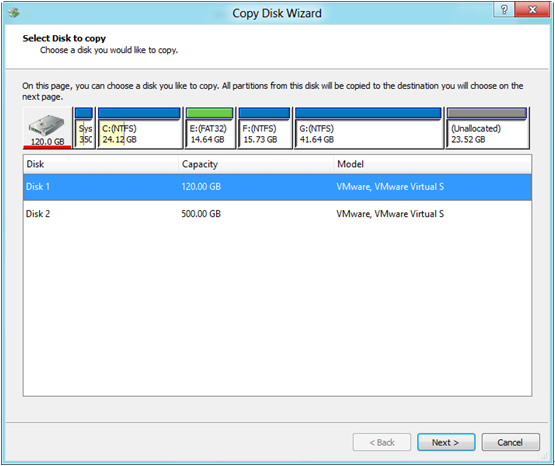
Next, select the source SSD and click “Next>”. Then, choose the larger SSD and click “Next>”.
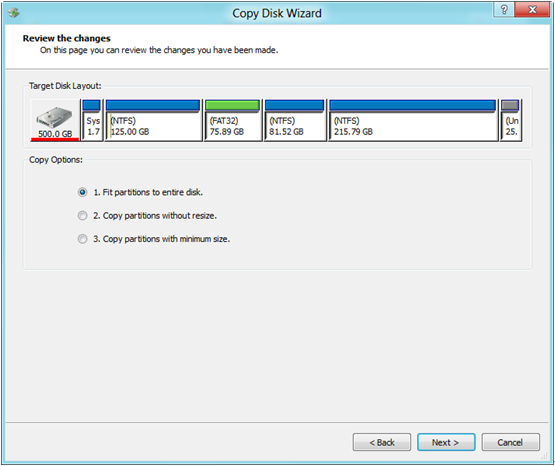
Next, choose a copying method and click “Next>”.
Then, read the popup note and click “Finish”.
At last, click “Yes” to start cloning disk. Note: if the source SSD saves Windows which is running, users need to restart computer, which is for data protection.
After these steps, to clone small SSD to larger SSD is finished. So if users want to replace or upgrade solid state disk, try using MiniTool Drive Copy. It is believed that the free drive clone software will not disappoint any non-server Windows user.
