Question: the current hard disk is too small to save new files, so I bought a larger one and plan to copy the old disk to new disk. Please show me detailed steps to copy old disk and make new disk bootable.
Answer: to clone old disk to new disk, users need the help of professional drive copy software. For freeware, try using MiniTool Drive Copy. Some users may worry about security or competence of this free program. Don’t worry for we have tested it for lots of times. After clone, restart computer and make the new disk as the default boot disk in BIOS if users want to go on using the old disk. If not, just take out the old one. Next, let’s see detailed steps.
How to Copy Old Disk with MiniTool Drive Copy
1. Launch the free drive copy software to get the main interface below:
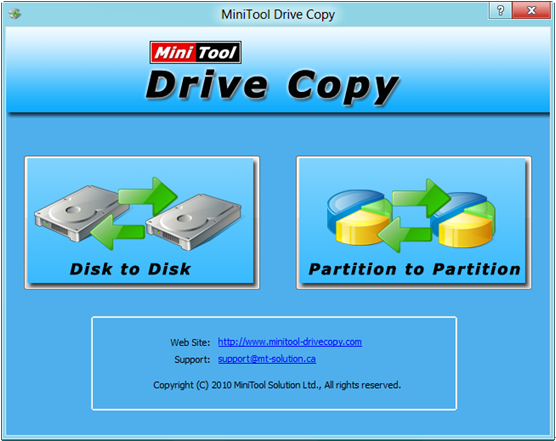
2. Choose the module “Disk to Disk” to clone the entire disk since “Partition to Partition” is specially designed to copy a single partition.
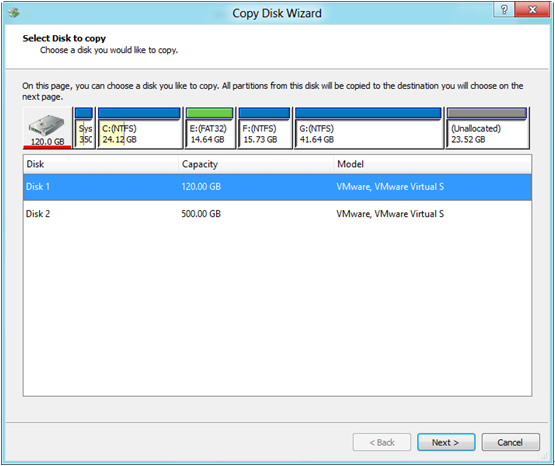
3. Select the old disk and click “Next>”. Then choose the new disk and click “Next>”.
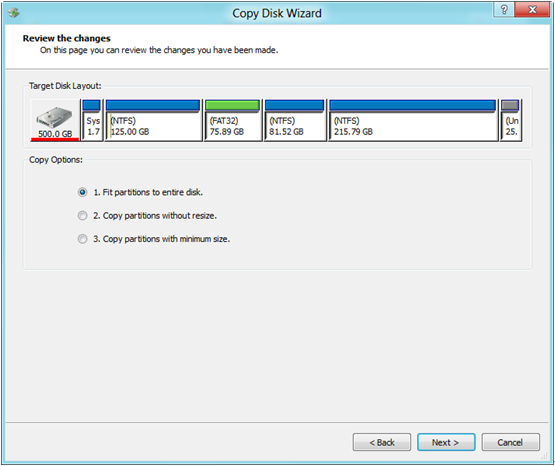
4. Choose a copying method from 3, which determines the layout of partitions, and then click “Next>”.

5. Read the popup note which tells how to boot from the new disk and click “Finish”.
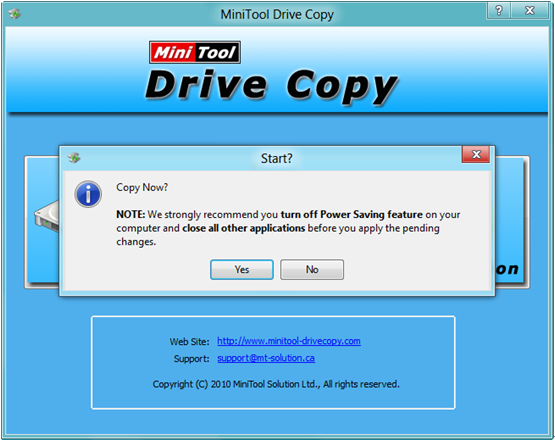
6. Click “Yes” button to start copying old disk. Since the old disk saves Windows which is running, users will be asked to restart computer. Just reboot computer, and the free drive copy software will perform all operations in boot mode.
How to Make New Disk Bootable
Reboot computer and set the new disk as the default boot disk in BIOS:
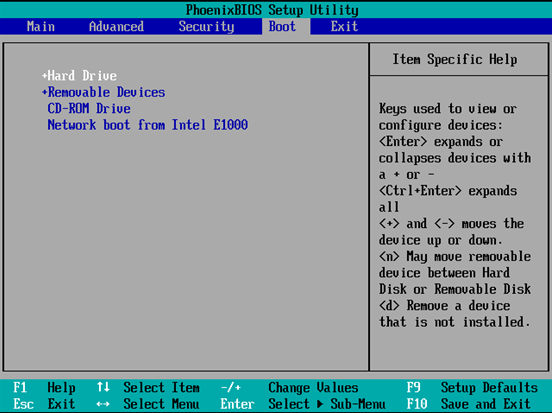
After these operations, we copy old disk to new disk and make the new disk bootable successfully.
