What Is Windows System Disk
Hard disk is the most widely used storage media for both PC and laptop, and the disk saving Windows OS is always called system disk while the disk specially used to save different kinds of user data is called data disk. Requirements for cloning system disk are much higher than those for data disk since the former not only copies data but updates boot configurations and parameters, which is the key to successful Windows booting. Therefore, when it comes to system disk copy, users had better employ a much excellent disk clone software.
Windows System Disk Clone Freeware Recommendation
In many users’ opinion, freeware is always with poor quality, but in fact a lot of free tools have amazing competence. And MiniTool Partition Wizard is such a program. By using it to copy system disk, users only need to click mouse for several times, and Partition Wizard will perform all changes automatically, including clone all data files and partitions and update boot information. Moreover, it can help do many other operations apart from cloning system disk, such as migrate OS to SSD or HD, clone certain partition, resize partition, convert file system, and recover lost partition. Therefore, it is worth using this Windows system disk clone freeware.
Steps to Copy System Disk in MiniTool Partition Wizard
Before doing system disk clone, please make sure the disk used to save the copy has been connected and recognized by computer. Then, take the following steps:
1. Start and launch the freeware to get the main interface below:
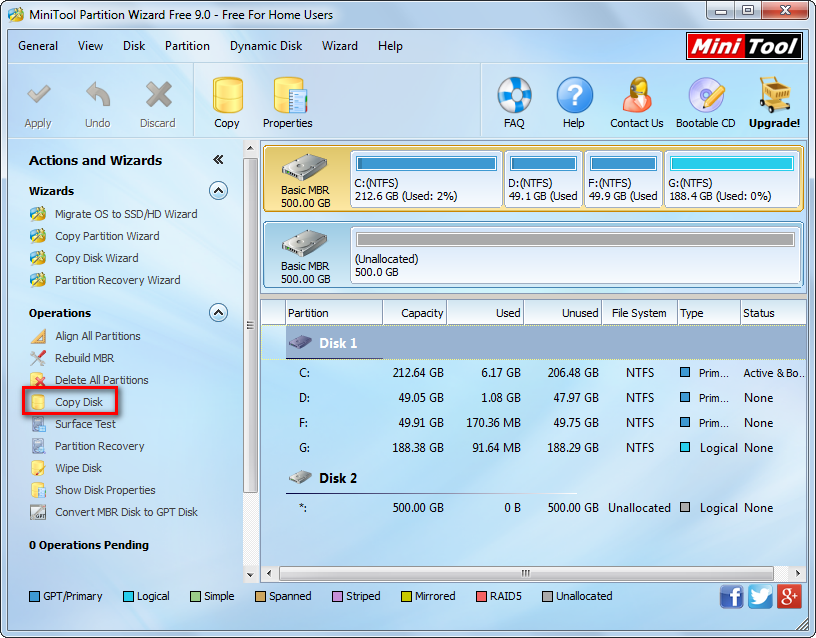
2. Select the system disk we want to copy and choose “Copy Disk” from the left side.
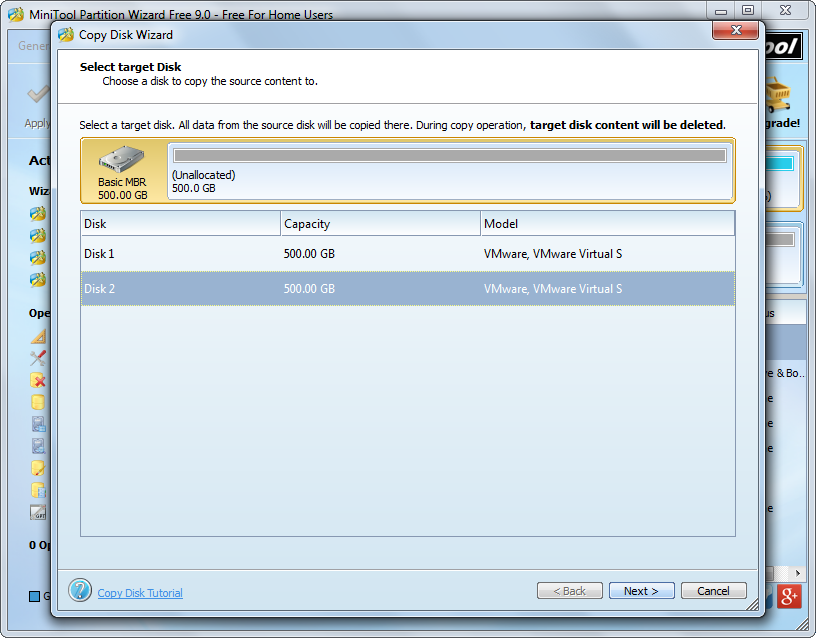
3. Select the disk prepared to save the clone of system disk and click “Next>”.
4. Change partition size and location on the prepared hard disk and click “Next>”. Then, a boot note will appear:
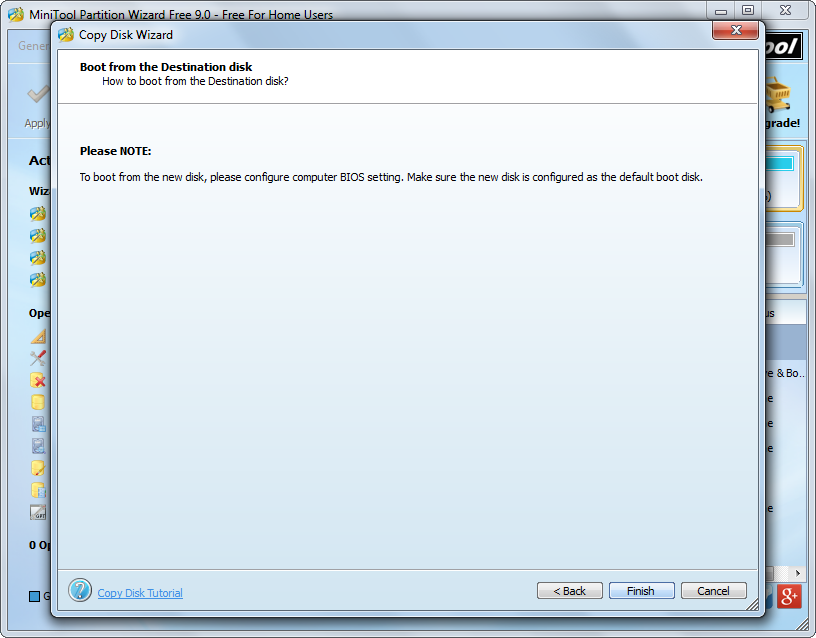
5. This note tells where and how to make the target disk as the default boot disk. If you are planning to boot Windows from the target disk and employing Legacy BIOS, please do as the note tells when rebooting computer later. But here users just need to click “Finish” to continue.
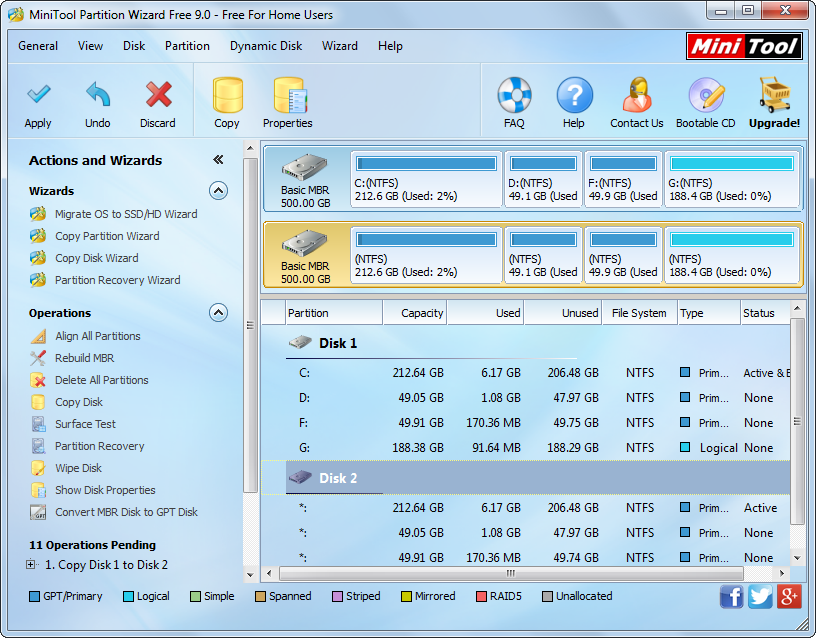
6. Click “Apply” and “Restart Now” and then MiniTool Partition Wizard will perform all changes in boot mode.
After all changes are made in boot mode, our computer will reboot. Before Windows logo is loaded, please enter BIOS to set boot priority if you want to boot from the target disk. However, if you failed to enter BIOS this time, just reboot computer and try it again. Now try using this system disk clone freeware to clone disk or partition for Windows OS.
