To make a clone for the disk which stores significant files is a quite wise choice since it can help restore our important data in the shortest time and prevent losses (both spiritual and economic) effectively. And to make such a clone, users are suggested employing third party programs since manual cloning requires professional knowledge as well as lots of time. Nowadays, there are a great number of drive cloning programs available especially for Windows, but different software has different advantages and weakness. Therefore, many users feel difficult in finding best disk clone app for Windows OS. Considering this situation, we suggest using MiniTool Partition Wizard.
Reasons for Recommending MiniTool Partition Wizard
There are many reasons for suggesting this drive clone program, and here we mainly introduce 4 of them.
1. It is a freeware for Windows non-server users, including Windows XP, Windows 7, Windows Vista, Windows 8, and Windows 10.
2. It is capable of cloning both system disk (the disk saving Windows) and data disk, and both MBR and GPT are supported.
3. Brings no influence on data and system even if accidents like power failure emerge.
4. So simple operations are needed, and you can find detailed prompts in each step.
Actually, in addition to cloning disk, this freeware can help users resize partition, convert data disk from MBR to GPT (vice versa), recover lost partition, etc. After seeing the above introduction, most of you would regard MiniTool Partition Wizard as the best disk clone app for Windows OS. Next, we are going to show users how to clone system disk by using this program.
Clone Disk with MiniTool Partition Wizard
After running and launching the free drive clone program, we can see its main interface below:
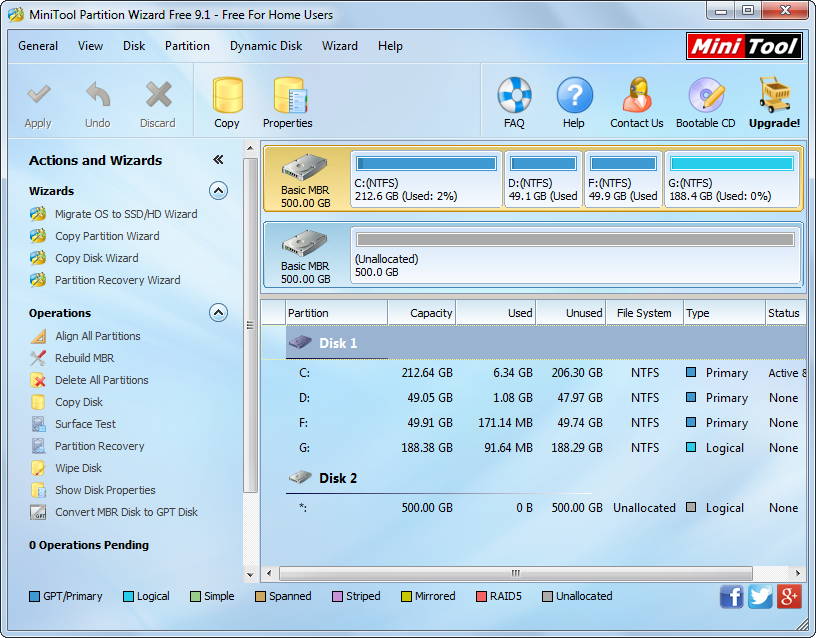
Then, select the system disk which needs copying and choose “Copy Disk” feature from the left side. Next, select the disk that will be used to hold the clone of system disk and click “Next>”. After these operations, we are able to edit partition size and location on the disk that saves the disk copy:

Here are 3 options to determine partition size and location, and here we take the third one for example. To resize partition, please change the length of the handle by dragging black triangles on each side of the handle. To edit partition location, please change the location of the handle. Then, click “OK” to get a boot note. Just read the note and click “Finish”.

At last, click “Apply” button to make all previous changes applied. Note: since we are cloning system disk, the best disk clone app will ask us to restart computer. Please do as it tells.
After all changes are made in boot mode, our computer will reboot, and then a disk clone has been created. If you also need to make such a copy for disk or partition, try using this best Windows OS disk clone app now.
