Question: I’m a photographer (but not very professional), and now there are near 100GB photos stored on my Windows laptop. Recently, I configured a new Windows PC, so I’m going to transfer all these photos from Windows laptop to PC for better processing. Fortunately, I have a 128GB USB flash drive to help make the migration, but to transfer photos via copying and pasting for twice is so troublesome and time-consuming. Therefore, I really hope someone would suggest a fast way to transfer photos to USB flash drive. Any help is much appreciated.
This kind of questions are often asked on the internet, because to copy and paste is not a good choice to migrate a huge number of files. Actually, instead of operating photos, users can copy the disk or partition which saves photos since this will save much time and ensure data security. Well then, how can we clone a hard disk and partition? A piece of drive clone software is needed.
As we know, Windows does not provide users with good solutions to copying a device, so users had better turn to a third party program. If you do not know which app to use, try using MiniTool Drive Copy which is a freeware for Windows non-server users. For server support, please see server partition manager to get details. Next, let’s see steps to transfer photos.
Transfer Photos to USB Flash Drive with MiniTool Drive Copy
Firstly, please ensure the USB flash drive has been connected with computer. Then, launch the freeware to get its starting interface:
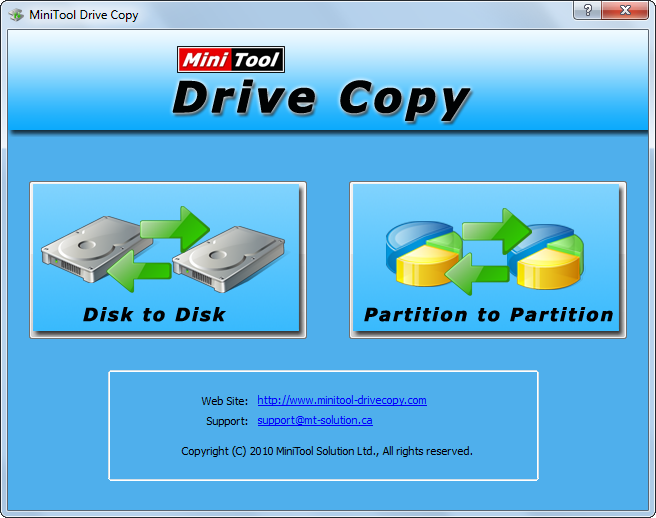
There are 2 functional modules on the startup interface, including “Disk to Disk” and “Partition to Partition”. If the entire hard disk saves photos, choose the first module. If you just store photos in certain partition, choose the second module. Here, we take transferring photos from one partition to USB flash drive for example. Select the second module and the following window will appear:
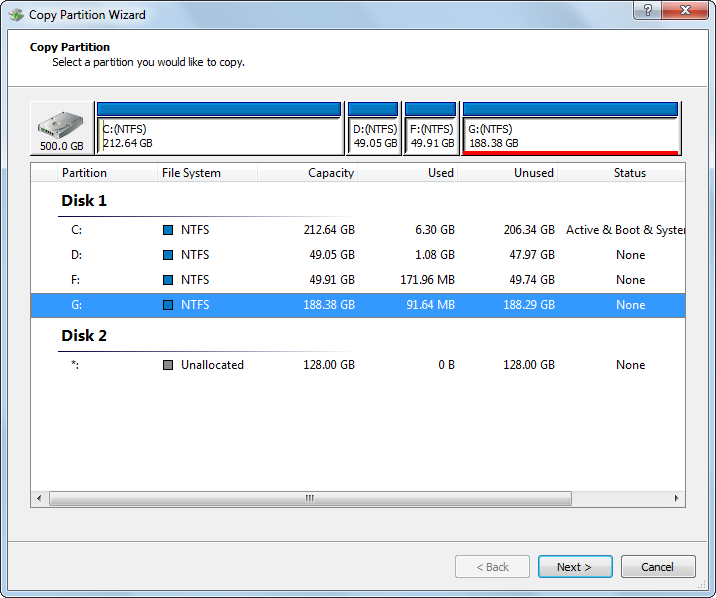
Now, please select the partition which needs copying and click “Next>”. Then, select the partition or unallocated space on the USB flash drive to hold photos and click “Next>” to get the window below:
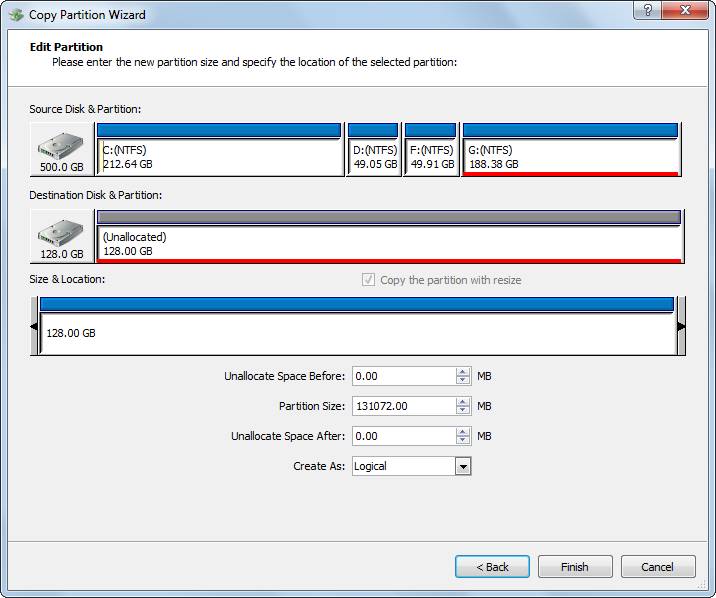
Here, we just need to click “Finish” button to continue.
At last, click “Yes” to confirm all operations.
When MiniTool Drive Copy shows it succeeded in copying the partition, we can take out the USB flash drive, and then connect it with the new computer to do the same clone.
