On 29 of July, Windows comes as expected. And a lot of users have upgraded their OS to Windows 10 from Windows 7 or Windows 8.1. Once the OS is installed or upgraded successfully, it is highly suggested that users make a backup for Windows 10 in case of sudden system crash. Well then, how can we complete such a backup?
Users can either employ system built-in system backup function or use a third party free system backup program, but we mainly introduce a third party freeware in this post, and it is MiniTool Partition Wizard.
Some users may ask why recommend a third party program when system built-in tool can do it. There are 2 big reasons:
1. MiniTool Partition Wizard requires much simpler operations.
2. It can help complete lots of disk and partition management operations apart from backing up Windows 10, including resize partition, split partition, copy partition, copy disk, convert file system, wipe partition, migrate Windows 10 to SSD/HD, and so on.
Well then, how can we backup Windows 10 by using this freeware? Please look at the following example to get detailed steps.
How to Make a Backup for Windows 10 in MiniTool Partition Wizard
Firstly, users need to prepare a hard disk (both external and internal are OK) that is used to save the backup of Windows 10. Then, run and launch Partition Wizard to get the main interface below:
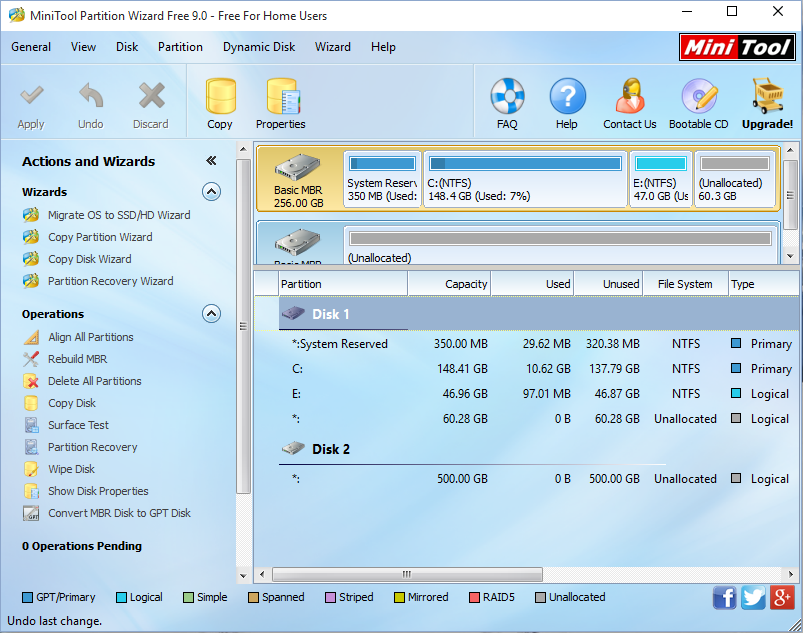
Here, we can see the function “Migrate OS to SSD/HD Wizard” which is capable of making a backup for Windows OS. Tip: it only works to the Windows which is running. If you have more than 1 operating system, please boot the one you want to backup. Choose this feature and we can see the following window:
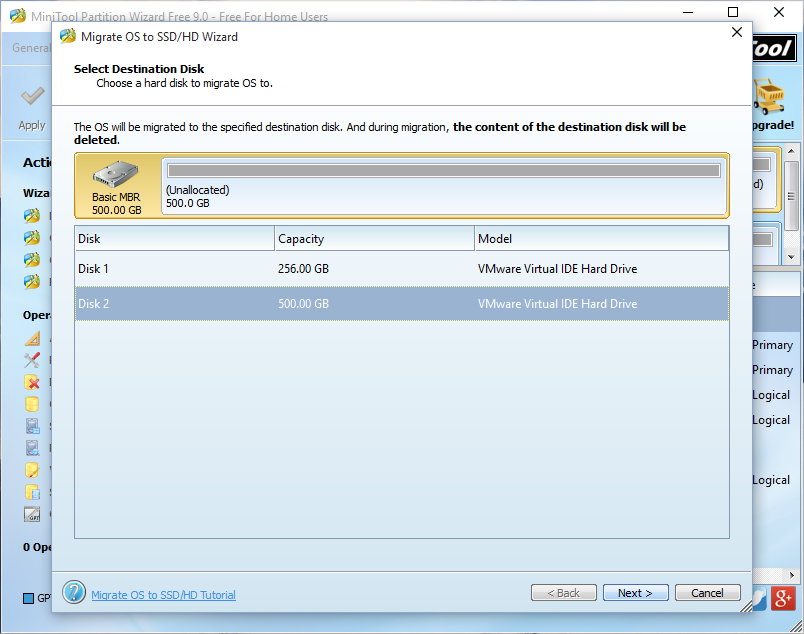
Here, we need to select the disk that will save the clone of Windows 10, and then click “Next>”.
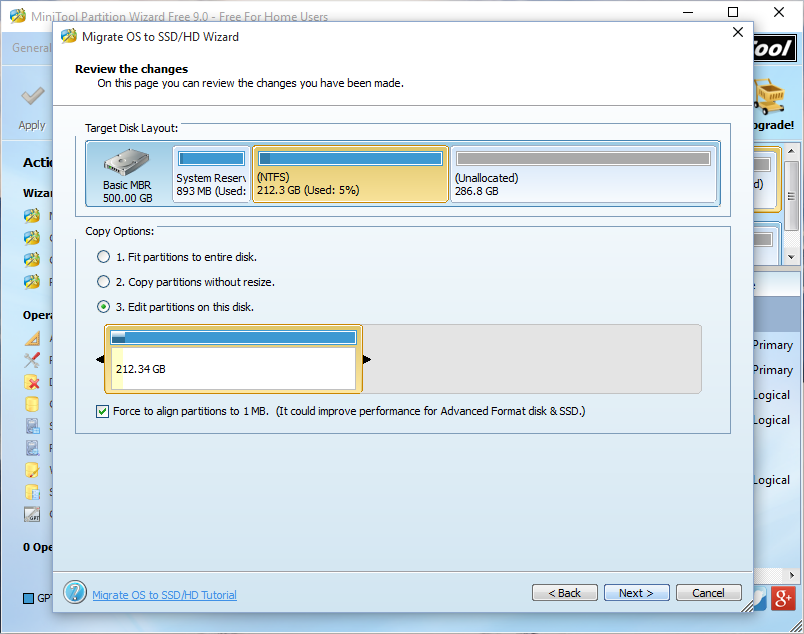
Now, MiniTool Partition Wizard allows users to resize partitions on the selected hard disk to make full use of disk space. Then, click “Next>” to get a boot note. Since we are just planning to make a backup for Windows 10 rather than boot Windows 10 from the second hard disk, we only need to click “Finish” to go back to the main interface:
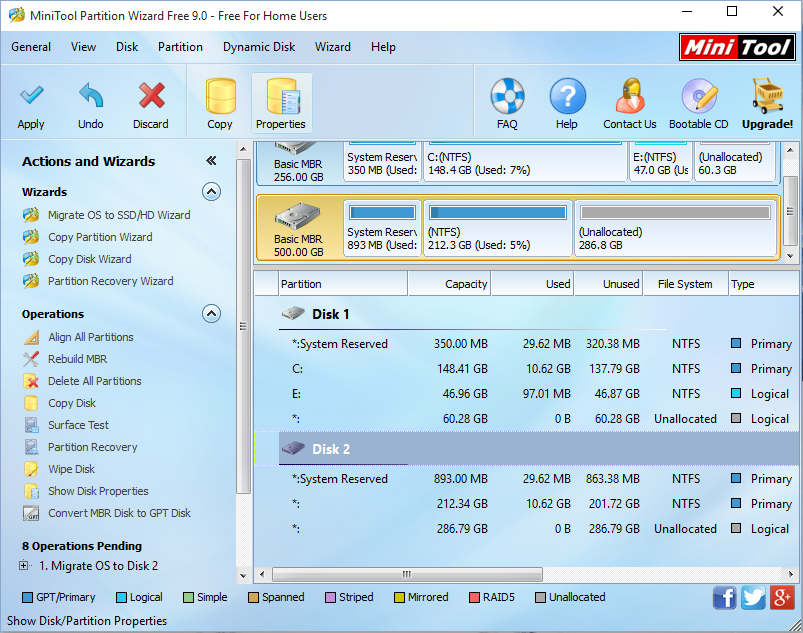
Now we can see Windows 10 has been cloned to Disk 2. At this time, please click “Apply” button on the top to make all previous changes performed.
If you also want to backup Windows 10, make a clone for Windows 10 hard disk, or perform other Windows 10 disk/partition management, MiniTool Partition Wizard would be a good choice.
