Nowadays we can find multiple kinds of memory cards from the market, like SD card, MMC card, CF card, and memory stick. And capacity of these cards becomes larger and larger so that many users would like to create a backup for their important files on memory card. Generally, we can copy and paste files to memory card to create such a backup, but this will be a time-wasting solution if dozens of files should be cloned. Under this circumstance, it is highly suggested that users copy partition or hard disk to memory card for backup, which will save them lots of time.
Currently, there is free drive clone software to do disk copy and partition copy, and MiniTool Drive Copy is a good choice. However, considering the situation where capacity of partitions is always larger than that of memory card, some users may ask whether it is possible to clone a large partition to small memory card. Actually, as long as the memory card has enough space to save content of the partition, clone is possible. But we should note that all data saved in the memory card will be erased once the copy is done, so please transfer needed files out in advance.
Next, let’s see how easy it is to copy a partition to memory card by using this free drive clone software.
Copy Partition to Memory Card with MiniTool Drive Copy
Step 1: launch the freeware to get the startup interface where 2 functional modules are shown:
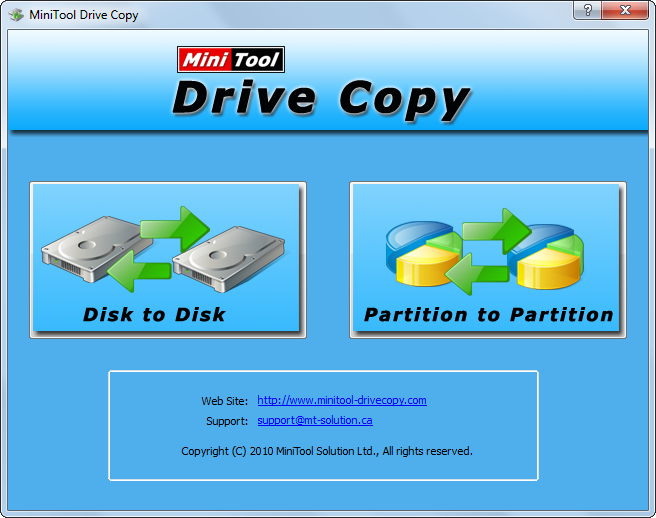
Step 2: choose the module “Partition to Partition” since it aims at copying partition while “Disk to Disk” targets cloning the entire hard disk.
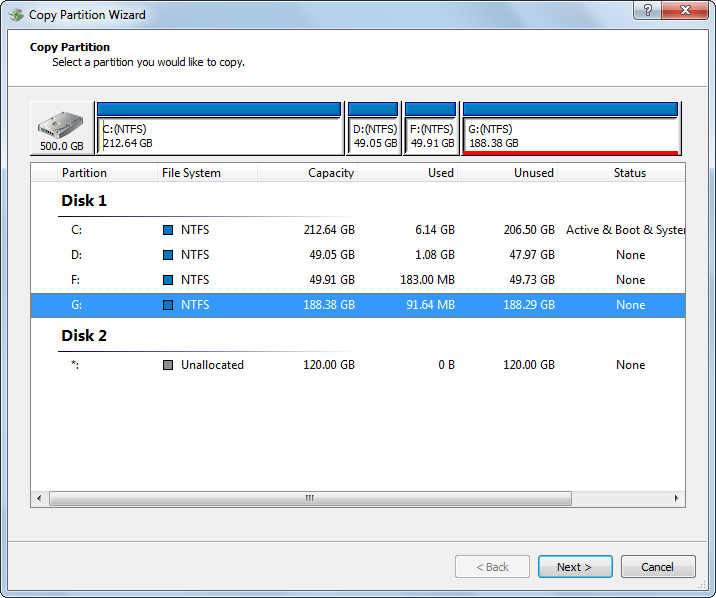
Step 3: select the partition we want to backup and click “Next>”. Then, choose the partition on memory card to copy source partition to and click “Next>”.
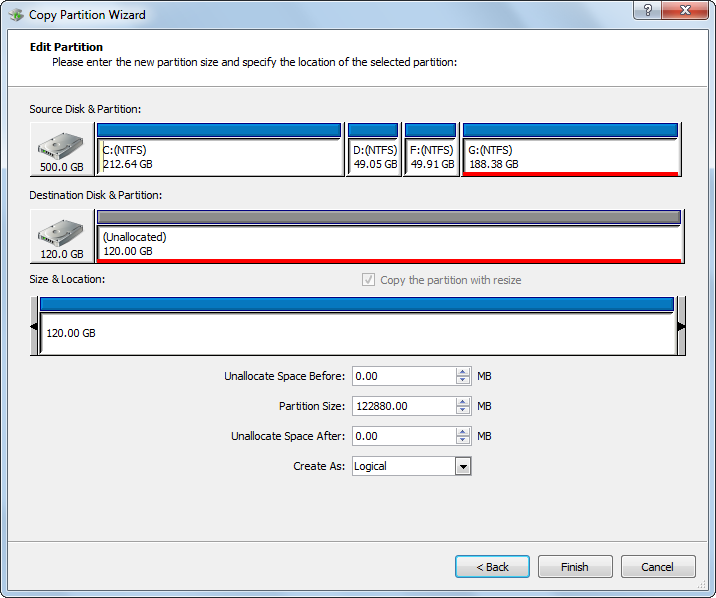
Step 4: change partition size and location. Tip: since memory card is a removable device on which Windows always recognizes one partition only, we’d better enlarge the partition to include all disk space. Then, click “Finish” to continue.
At last, click “Yes” to make all previous operations performed.
Now the backup for a partition has been created on memory card. However, if you want to copy the entire hard disk rather than certain partition to memory card or other storage devices, please see Copy Disk to get detailed operations.
