Maybe you are using or planning to use Windows 10, and a lot of data or files may be saved in one of your Windows 10 partitions. If you want to prevent these files from being lost due to accidents, such as mistaken deletion, virus attack, and wrong partitioning, it is very necessary to make a backup for the partition. And professional drive backup software can help you complete this task with ease. However, since Windows 10 is the newest operating system of Microsoft, a lot of programs cannot be compatible with it, let alone help backup partition in Windows 10. Aiming at this situation, we recommend a free drive clone software which gives perfect supports on Windows 10.
A Brief Introduction to MiniTool Partition Wizard
MiniTool Partition Wizard is the freeware we recommend, and we have used it to perform different kinds of partitioning operations and disk operations under Windows 10, working well. In addition, it provides data protecting solutions when we are performing any operation so that users do not need to worry about data security. In addition, it offers 2 schemes to backup data, including disk backup and partition backup, and users can choose the best one in accordance with actual demands. And it is very easy to operate the program. Next, let’s take cloning a partition in Windows 10 for example.
Backup Partition in Windows 10 with MiniTool Partition Wizard
After the free drive clone software has been downloaded and installed, we just need to run it to get its starting interface and then choose “Launch Application” to get the window below:
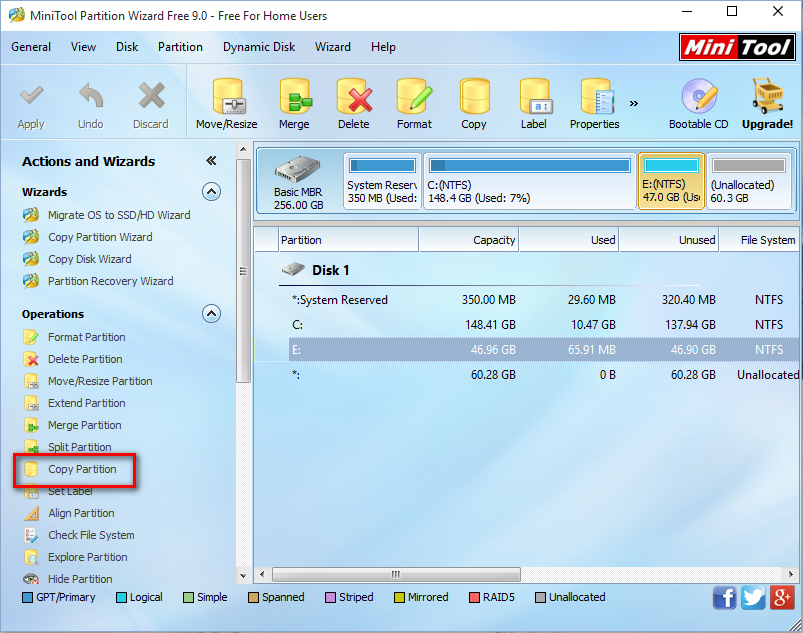
All disks and partitions are listed here. To clone a partition of Windows 10, please select the source partition and click “Copy Partition”.
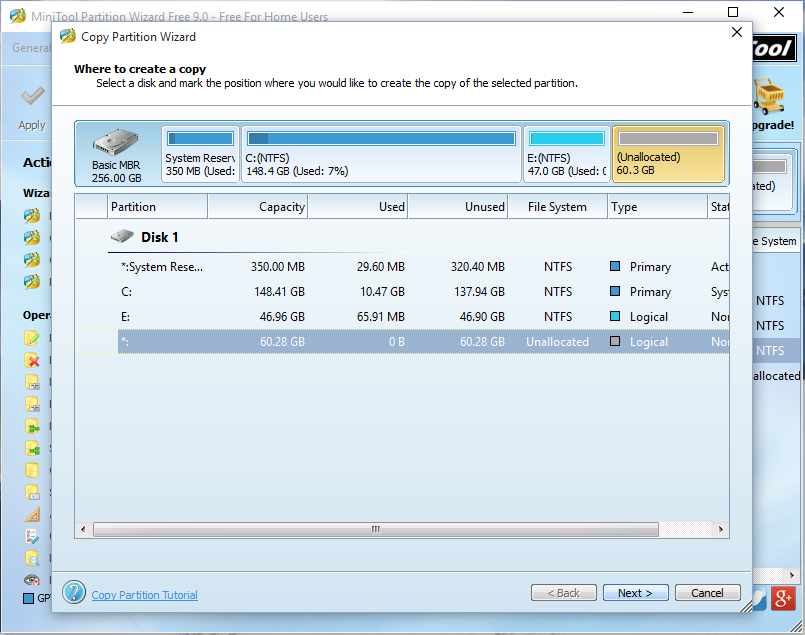
Then, mark a place to save the backup of the source partition, which can be unallocated space on any hard disk. If there is no unallocated space, please shrink an existing partition to get. For more information, please see Move/Resize Partition.
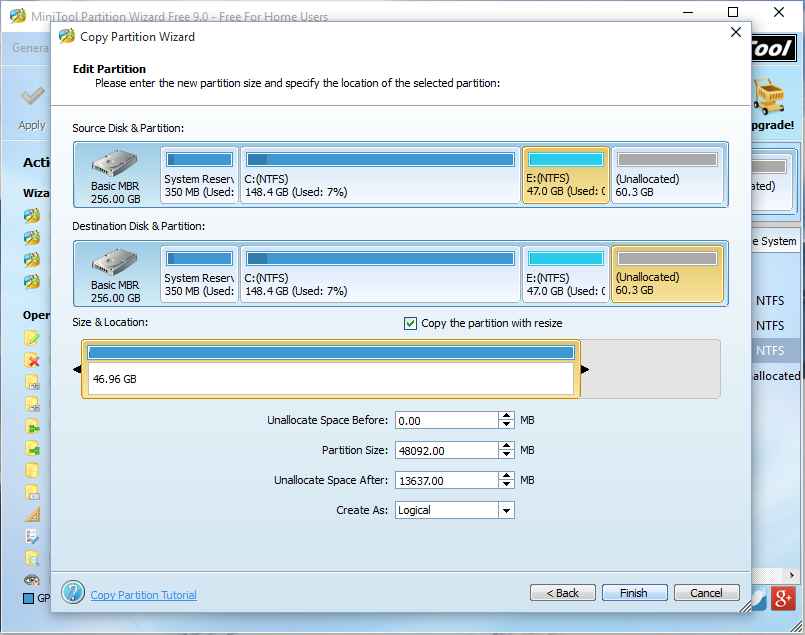
Next, change the size and location for the partition which saves the backup of source partition, and then click “Finish”.
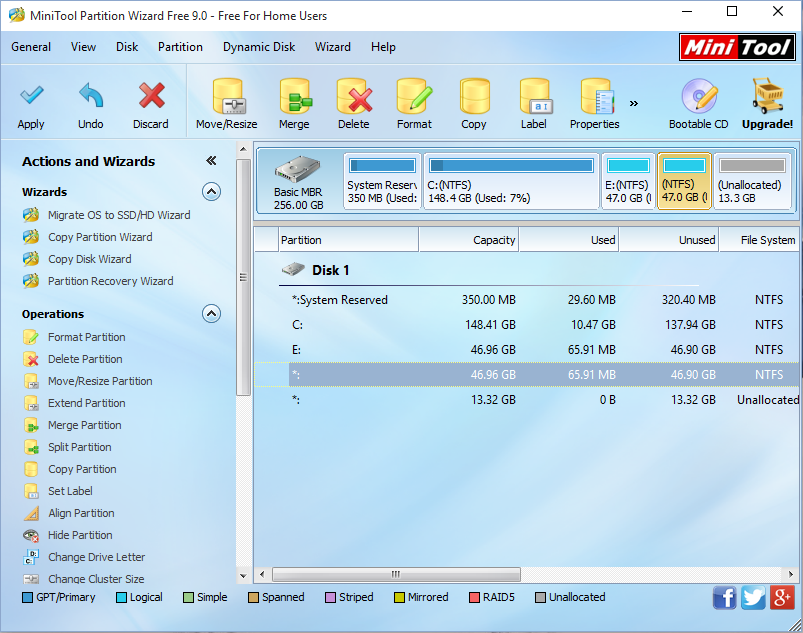
Now we can see the copy of the source partition. At this time, please click “Apply” button on the top to make all changes performed, and then the backup will be available.
After a backup is created, we can recover our data in the shortest time when the source one gets lost or damaged. So try using the free drive clone software MiniTool Partition Wizard to backup partition or disk in Windows 10 when necessary.
