Question: in order to migrate Windows 7 to the newly bought solid state disk, I imaged the partition which saves Windows to SSD. But disappointingly, after I deleted the original system partition, Windows won’t boot successfully from the cloned system partition. What’s the reason and how to make it bootable?
Generally, when boot partition and system partition are contained in the same partition, most users would like to clone system partition to transfer Windows rather than clone the entire hard disk since there are always multiple partitions on the system disk, but it is not a wise choice.
Why Windows Won’t Boot Successfully from Cloned System Partition
Since Windows Vista, BOOTMGR rather than NTLDR is used as the boot manager, which visits BCD (a boot file) and finds the exact bootable disk and partition via disk signature (the ID of each disk) to load Windows kernel files. Cloning the Windows system partition to a second hard disk will definitely copy the BCD, but the BCD still records the signature of the first disk. Therefore, BOOTMGR will load Windows kernel files from the first disk. At this time, if Windows system partition on the first disk has been deleted, Windows will not boot even if the system partition has been cloned to the second disk successfully.
Well then, how to make a bootable Windows? Here, we suggest cloning Windows OS with MiniTool Partition Wizard, and it just copies files about Windows.
How to Migrate Windows with MiniTool Partition Wizard
First of all, launch the program to get its starting interface and click “Launch Application” module to get the following window:

In this interface please choose the module “Migrate OS to SSD/HD Wizard”. Note: this function just migrates the Windows which is running.
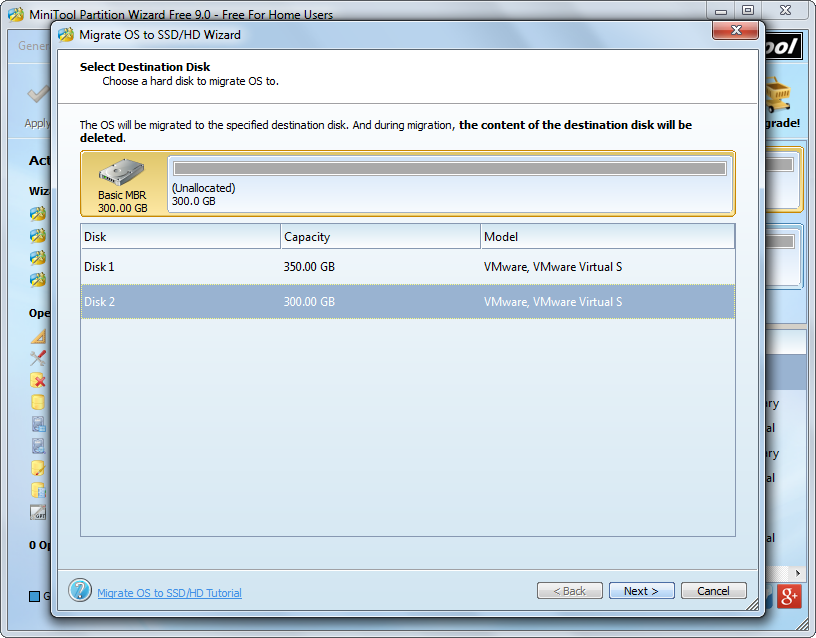
Then, select the target disk to save the copy of Windows and click “Next>”.
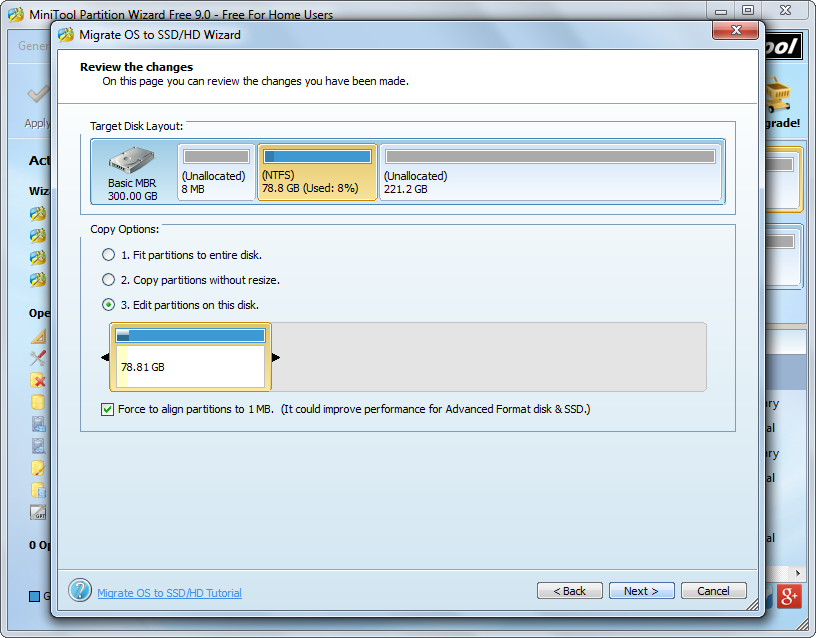
Next, change the size and location for Windows system partition on the target disk and click “Next>”.
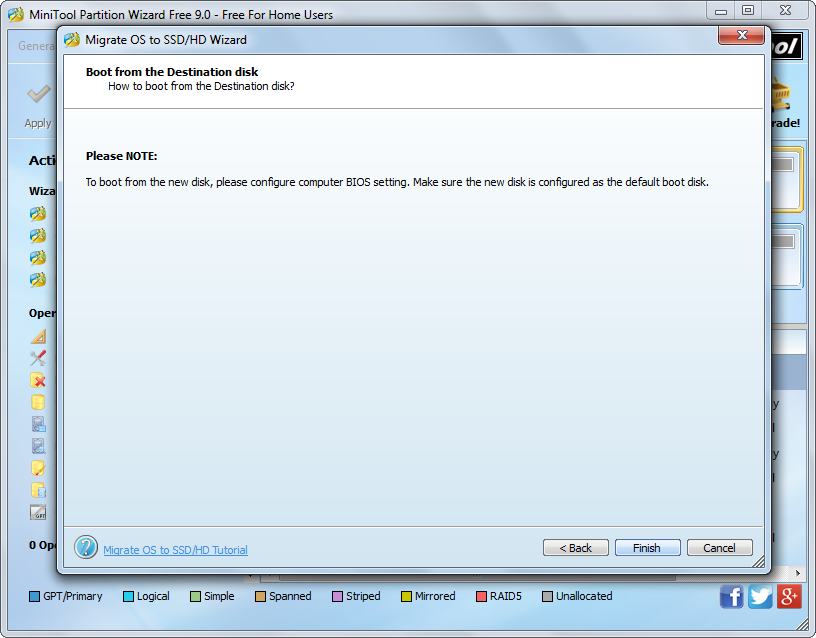
The interface above shows how to boot computer from the destination disk, so please see it carefully and click “Finish” to get the window below:
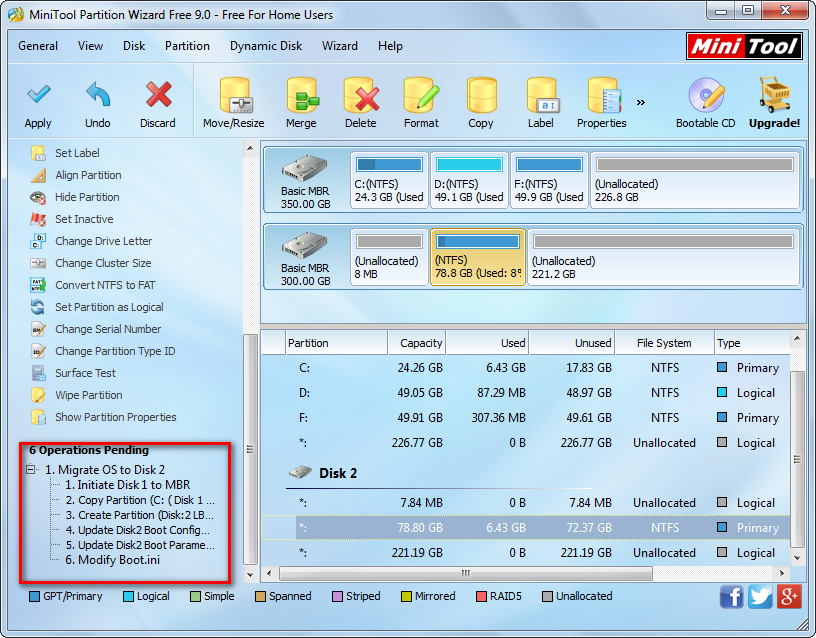
From this interface we know migrating Windows with Partition Wizard contains 6 operations which make Windows bootable. At this time, please click “Apply” button on the top to perform all changes. Note: users need to restart computer since Windows they clone is running.
Now users would know why Windows won’t boot from the successfully cloned system partition. If you also want to migrate Windows and make it bootable, try this solution.
