As a portable solid state disk, Samsung T1 is much lighter in weight, faster in read-write speed, and higher in security. Therefore, this new type of SSD is welcomed by lots of users who are often on a business trip. Well then, how to transfer business materials from local hard disk to Samsung T1 in an easy way? If the entire disk contains needed files, clone the local disk to SSD. If needed files are saved in one partition, clone the partition to Samsung T1 SSD. This helps avoid much trouble.
Clone a Disk or Partition to Samsung T1 SSD
Since Windows does not offer a good function to clone disk or partition, it is highly suggested that users turn to third party drive clone software. Here, MiniTool Drive Copy is recommended for it will not bring any damage to data even if accidents like power outage emerge during the process of cloning. Moreover, only several steps are needed. Next, let’s take copying a partition to Samsung T1 for example.
How to Clone a Partition to Samsung T1 SSD with MiniTool Drive Copy
Firstly, launch the free drive clone software to get its starting interface shown below:
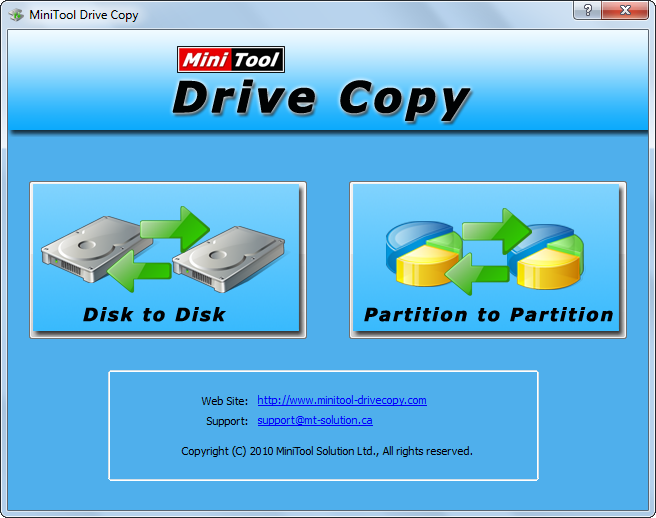
In this interface please choose “Partition to Partition” module since it is specially designed to copy a single partition. After that, all disks and partitions will be listed:
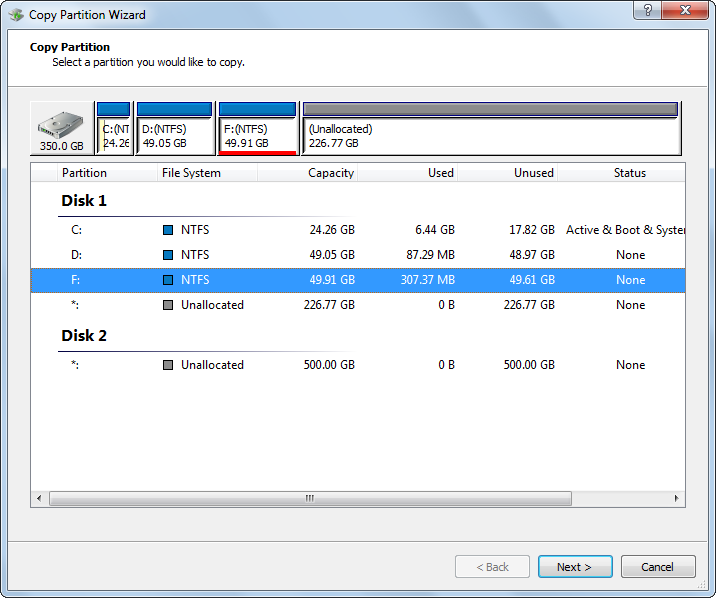
Now please select the partition which needs cloning and click “Next>”. Then, choose a partition or unallocated space on the Samsung T1 to save the copy of the source partition and click “Next>”. Note: since copying partition to an existing partition will destroy all data saved on the second partition, please transfer useful files in advance. After these operations, users will be given a chance to set the size and location for the new partition:
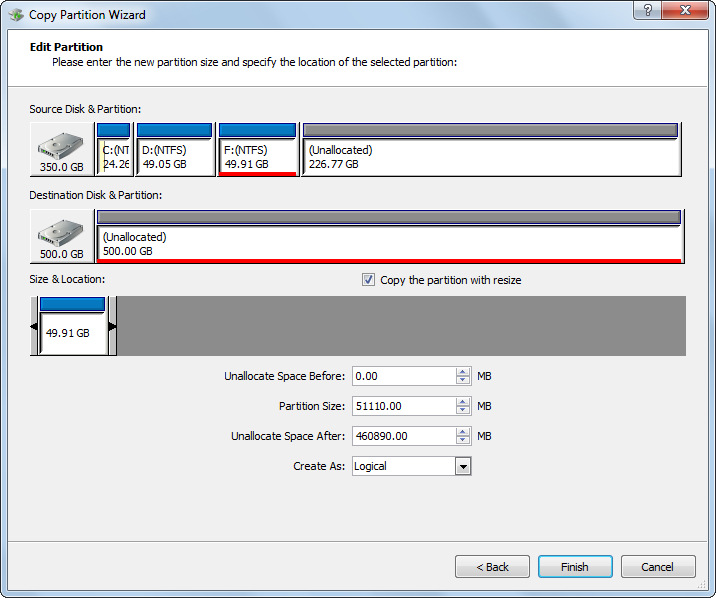
Here, users can change the length of the partition handle to resize partition and change the position to move partition location. Then, click “Finish” to get the following interface:
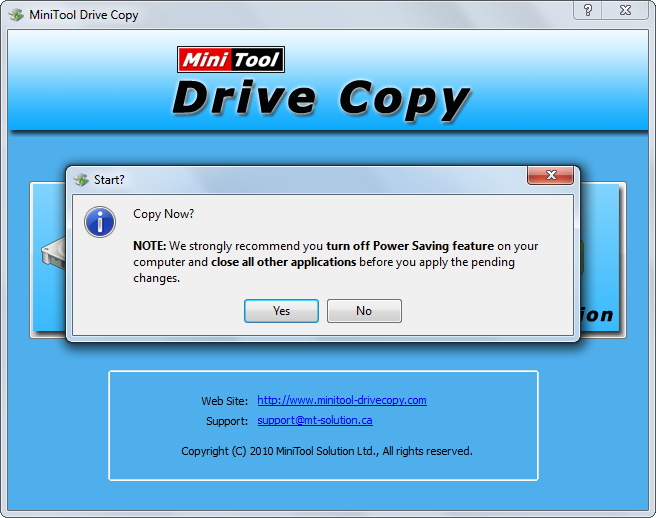
At this time, users only need to click “Yes” button, and then the free drive clone software will start cloning the source partition to Samsung T1 SSD. Once MiniTool Drive Copy shows successful clone, the work is done.
Now users would find a good way to transfer files from local disk to Samsung T1 portable SSD.
