Question: my 32 GB flash drive is filled with files so that I want to transfer them to local hard disk of PC so as to free up space. Nevertheless, I’m unwilling to copy and paste files one by one, which will cost me a lot of time, but want to clone the entire flash drive to PC. Is there a good way to complete the clone?
It is indeed time-wasting to transfer files one by one especially when there are a great number of data to migrate, and now free drive copy software can help clone the entire flash drive to PC or other storage devices. In this post we recommend MiniTool Drive Copy since it is free for non server users, highly safe to ensure data security, and easy to use.
MiniTool Drive Copy provides users with 2 modules to backup important files. One is to clone the entire disk to another disk, and the other is to clone one of partitions to another partition or unallocated space. After selecting needed module, users will be given specific prompts so that mistaken operation can be reduced to the largest extent. Next, we will show users how to image a flash drive to PC step by step.
How to Clone Flash Drive to PC with MiniTool Drive Copy
Firstly, launch the program to get the window below:
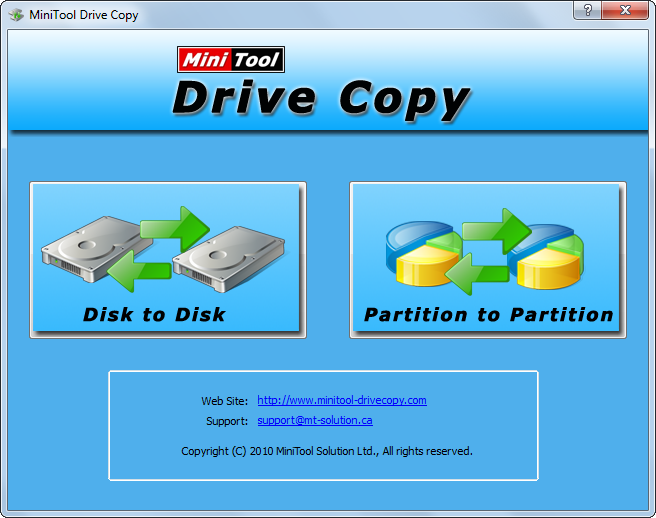
There are 2 functional modules, namely “Disk to Disk” and “Partition to Partition”, and we need to choose the latter to image one of partitions on flash drive to PC (there is always one partition on flash drive since it is a kind of removable device). After that, the following interface will appear:
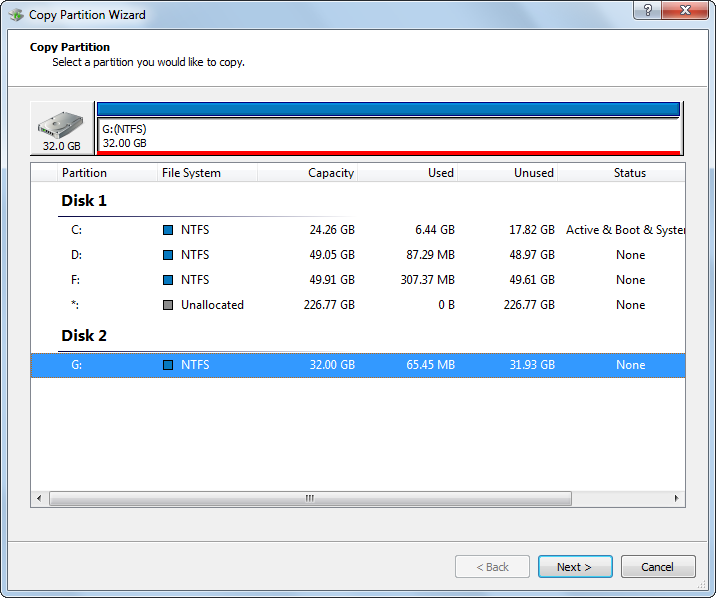
In the interface above, please select the source partition on flash drive to clone and click “Next>”. Then, choose a target partition or unallocated space on PC to save the copy and click “Next>”. Note: if users choose an existing partition to save the copy, please transfer all its important data at first, for all data stored on the target partition will be erased. After these operations, the free drive copy software will give users chances to change the size and location for the new partition:
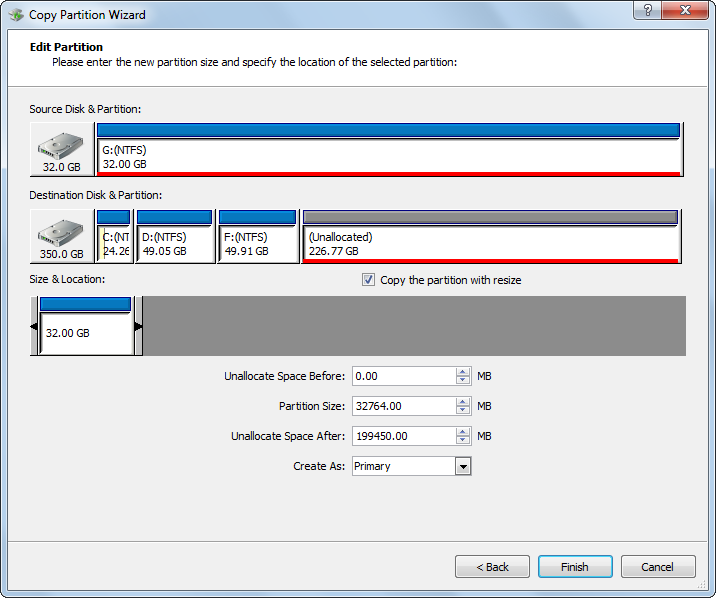
Here users can resize partition by changing the length of partition handle or move partition location by changing the position of the handle. Then, click “Finish” to get the window below:
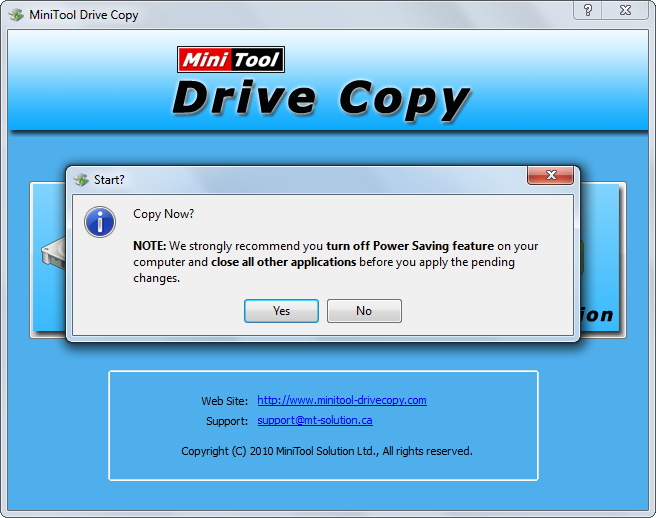
Now as long as users click “Yes”, MiniTool Drive Copy will clone the flash drive to PC automatically. If users realize mistaken operation, clicking “No” will discard all previous changes without bringing any influence on data.
After seeing the introduction above, users would be clear about how to image a flash drive to PC in easy operations. Just try using this free drive copy software when there is a need. For disk to disk clone, please see Copy Disk.
