It is a wise choice to make a backup for important files saved on our computers since this will help us make a faster restoration. Well then, what is the fastest and safest way to do such a clone especially when there are lots of files to backup? At this time, downloading a free computer cloning tool is the best choice, and MiniTool Drive Copy is worth a try.
Instead of copying files one by one, this Windows computer cloning program copies the entire hard disk or images a partition in one go, which saves much time and enhances data security. I have used it to clone a Windows system disk, and this just cost me 8 minutes. Well then, how to download the free computer cloning tool to backup or transfer our important files? Both professional downloading centers like CNET and this website are good places. Next, let’s see how easy it is to complete this kind of clone.
How to Backup Files with MiniTool Drive Copy
After downloading and installing the free computer cloning tool, we need to launch it to get the starting interface like this:
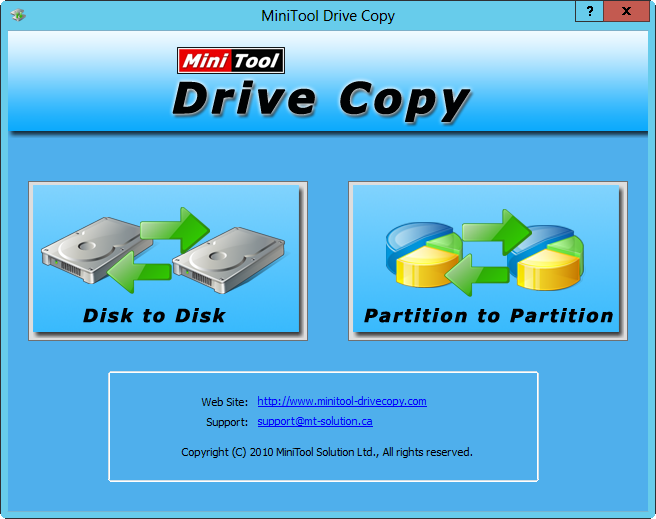
There are 2 modules listed here, namely “Disk to Disk” and “Partition to Partition”. The former is to clone a disk, and the latter is to image a single partition. Please select the appropriate one according to actual demands. Here, we take “Partition to Partition” for example. Choose this module and we can see the following window:
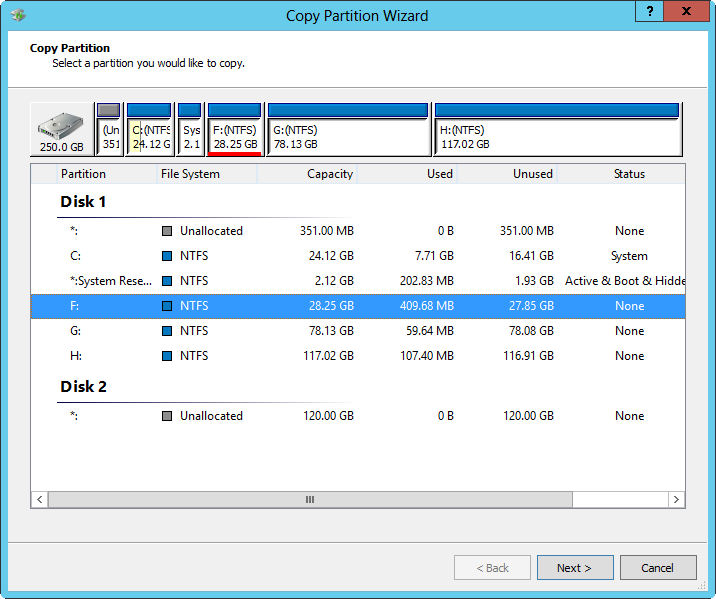
Now please select the partition which needs cloning and click “Next>”. Then, select an unallocated space to save the copy (if there is) and click “Next>”. If not, please choose a relatively empty partition instead, but users should transfer needed files in advance for all files saved in this partition will be destroyed.
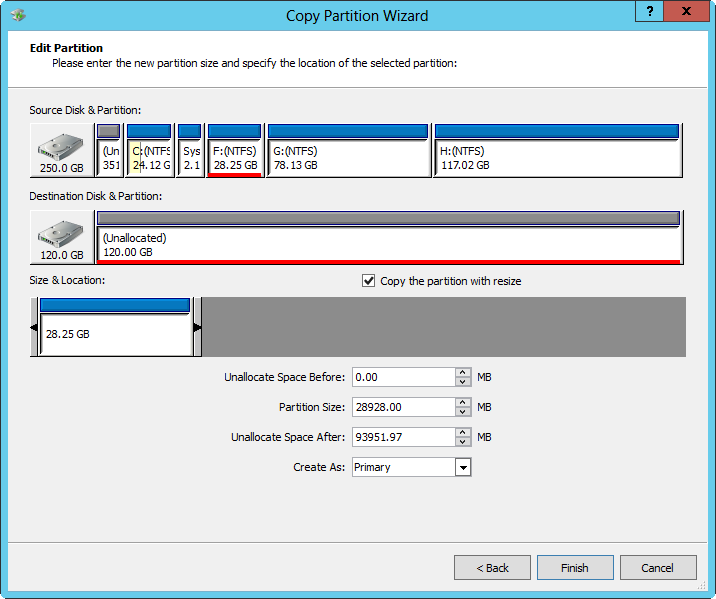
In the interface above please change the size and location for the new partition and click “Finish”.
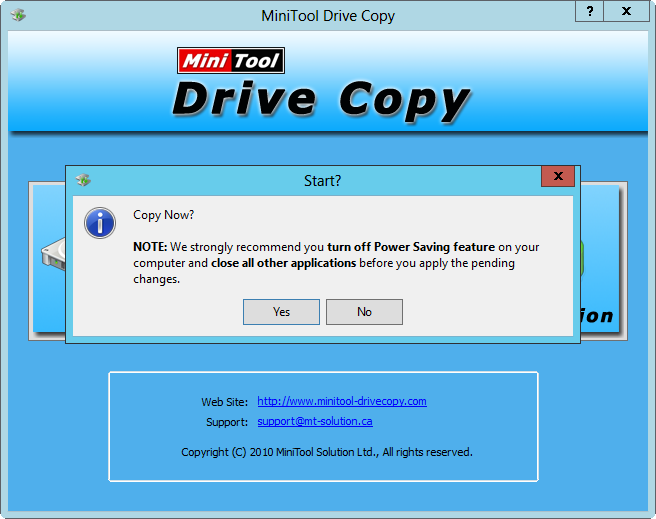
At last, click “Yes” to start imaging the source partition.
Now to backup important files is completed, and operations are pretty simple, right? When you have lots of files to backup, download this free computer cloning tool and it will make your work easy. For disk clone, please see Copy Disk to get more information.
