On a solid state drive, Windows will run much more smoothly, and users can also enjoy amazing read-write speed. Therefore, more and more users hope to replace the original system disk with SSD, but disappointingly most of them do not know how to complete the replacement without reinstallation. Actually, it will be quite easy to do such an operation, and what users need to do is download a piece of free drive copy software to clone hard drive to SSD, and all information including Windows system files, startup files, and installed programs will be imaged from source disk to SSD.
Free Drive Copy Software Recommendation
As long as searching disk clone software on the internet, users will find lots of results, which makes it difficult for common users to choose a professional one. Here, we suggest using MiniTool Drive Copy which is free, powerful, and easy to use. Note: it is free for Windows home users only. For server support, please purchase MiniTool Partition Wizard Server Edition. Moreover, the whole process will not bring any damage to source data even if power outage appears suddenly. Next, we will show users detailed steps to clone HD to SSD.
How to Clone Hard Drive to SSD with MiniTool Drive Copy
First of all, users need to launch the free drive copy software to enter its starting interface shown below:
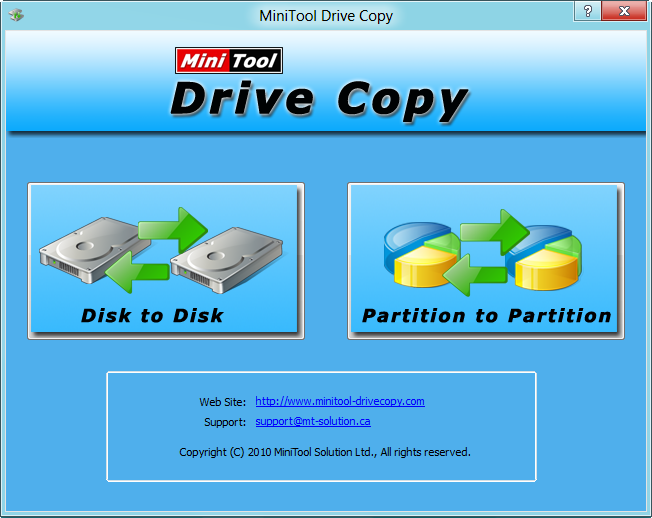
Then, choose “Disk to Disk” module since it clones the entire disk rather than a single partition.

Next, select the source disk to copy and click “Next>”. Then, choose a target disk namely the SSD to save the copy of the source disk and click “Next>”. After that, users will be given a chance to set the layout of SSD:
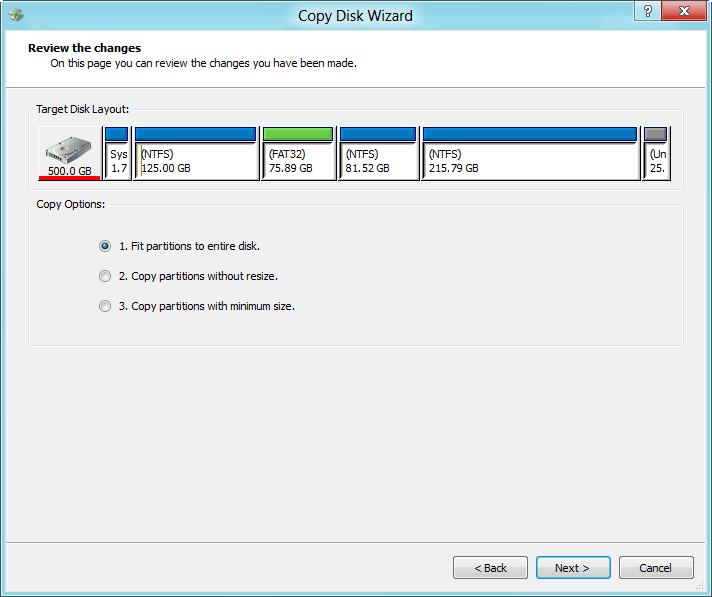
Here are 3 options, and users can choose a needed one according to actual demands. Then, click “Next>” to continue. After these operations, a boot note will emerge. Read it and click “Finish”.
Next, click “Yes” and “Restart Now” button successively. After that, the free drive clone software will start copying the source hard drive to SSD automatically in boot mode since the disk saves Windows which is running. Once all operations are completed, the computer will reboot. If users want to boot Windows from SSD, please set the SSD as the default boot disk in BIOS during reboot (GPT disk users do not need to make such a setting).
Now download this free drive copy software to clone hard drive to SSD. Nevertheless, if users want to transfer Windows OS only rather than the whole disk, please see Migrate OS to SSD/HD to get more details.
