With using a Windows operating system for a long time, the partition saving Windows system files (it is always the drive C) may be in low disk space since it contiguously saves temporary files, cache files, etc., which will largely affect computer running speed. At this time, a good solution is to extend the Windows partition by borrowing free space from other partitions on the same disk, but what if the entire hard disk does not have much unused space left? Under this situation, we believe many people would plan to purchase a new disk and transfer Windows to this new disk. Well then, how can we migrate Windows to new disk without losing anything since it is the key to making migrated Windows bootable? To do this kind of migration, users need to download a professional system migration tool.
For Windows non-server users (users running Windows XP, Windows Vista, Windows 7, Windows 8, etc.), we suggest using MiniTool Partition Wizard Free Edition since it is a freeware for these users. For Windows server support, users need to download the server or more advanced editions. Next, let’s see detailed steps to transfer Windows from old disk to new disk.
Migrate Windows to New Drive without Losing Anything
Step 1: download and install MiniTool Partition Wizard to computer.
Step 2: run this system migration tool to get its starting interface and choose “Launch Application” to get the window below:
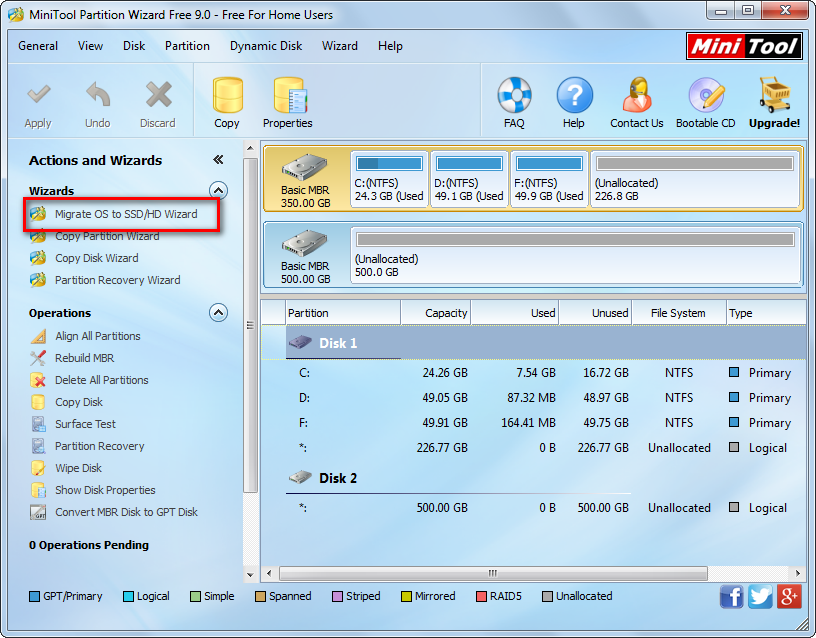
Step 3: choose the feature “Migrate OS to SSD/HD Wizard” from the left pane.
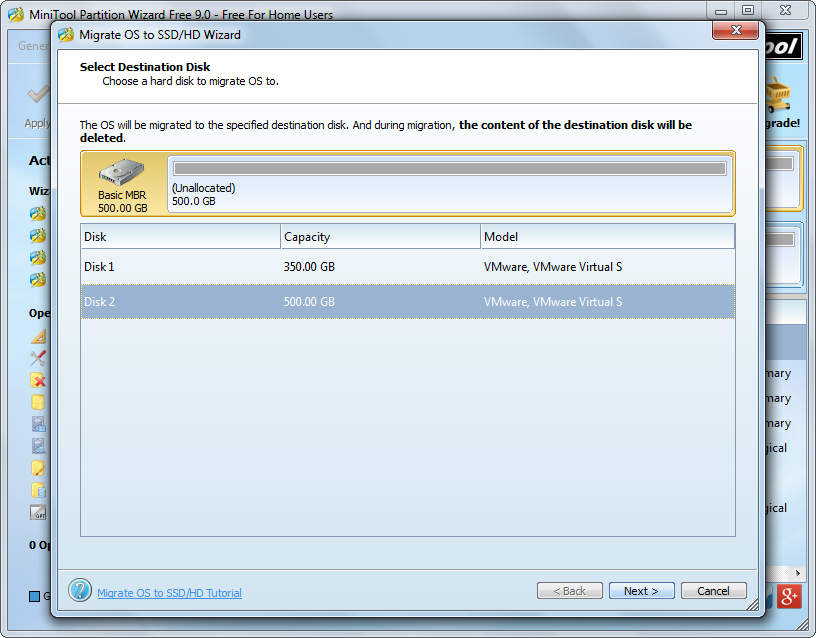
Step 4: select the new disk to migrate Windows to and click “Next>”.

Step 5: resize partitions on the new disk and click “Next>”. Tip: if there are system reserved partition and boot partition (the partition saving Windows system files like partition C:), both partitions will be cloned to the new disk.
Step 6: read the popup boot note and click “Finish”.

Step 7: click “Apply” button on the top and tap “Start Now” to make all changes in boot mode.
Once all operations are completed, our computer will reboot. At this moment, if we want to boot computer from the new disk, we need to make the new disk enjoy the boot priority in BIOS before Windows is loaded.
For more information about migrating Windows to new drive without losing anything, please see Migrate OS to SSD/HD.
