Since advantages of installing Windows OS on solid state drive (SSD) are known by more and more users, many of them plan to purchase a SSD and install OS on it. If Windows has been installed, they may want to migrate Windows from HDD to SSD. If you are in the latter situation, a piece of system migrating software is needed. Nevertheless, considering costs, most users would like to download freeware, so which is the best freeware to transfer Windows to SSD?
Many users have met the problem that Windows OS migrated from HDD cannot boot from the SSD, which may be because boot files are damaged or lost during the process of migrating. That is to say not every program can help complete a successful system migration. If you have encountered or do not want to meet the same situations, we suggest using the freeware MiniTool Partition Wizard to transfer Windows to SSD, because it will update and fix boot information as well as boot parameters, not limited to clone boot files and system files. Moreover, it also allows users to edit partition size and location on SSD so as to make a reasonable disk layout.
Note: MiniTool Partition Wizard is free for Windows home users only, including Windows XP/Vista/7/8/10. If you are running a server, please purchase the server edition which provides a lot of amazing features. Moreover, it migrates the OS which is running, If you have more than 1 operating system, boot the one you want to transfer.
Migrate Windows OS to SSD with MiniTool Partition Wizard
Step 1: launch the application to get its main interface shown below:
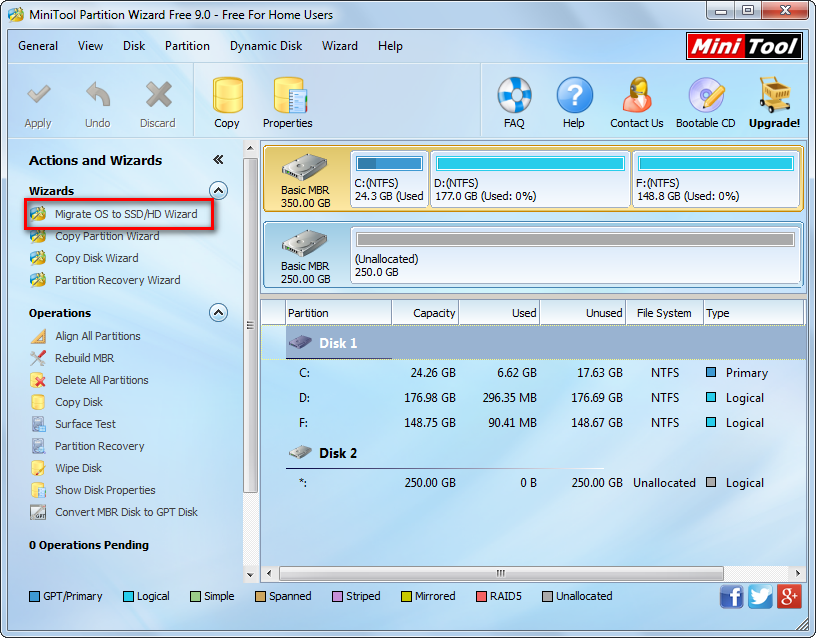
Step 2: by using the freeware to transfer Windows to SSD, we need to choose the function “Migrate OS to SSD/HD Wizard” from the left side.

Step 3: select the SSD Windows OS will be migrated to and click “Next>”. Note: all data on the SSD will be deleted after successful migration, so please backup needed ones in advance.

Step 4: edit partition size by changing the length of the handle and edit partition location via changing the handle position. Then, click “Next>” to get the note below:
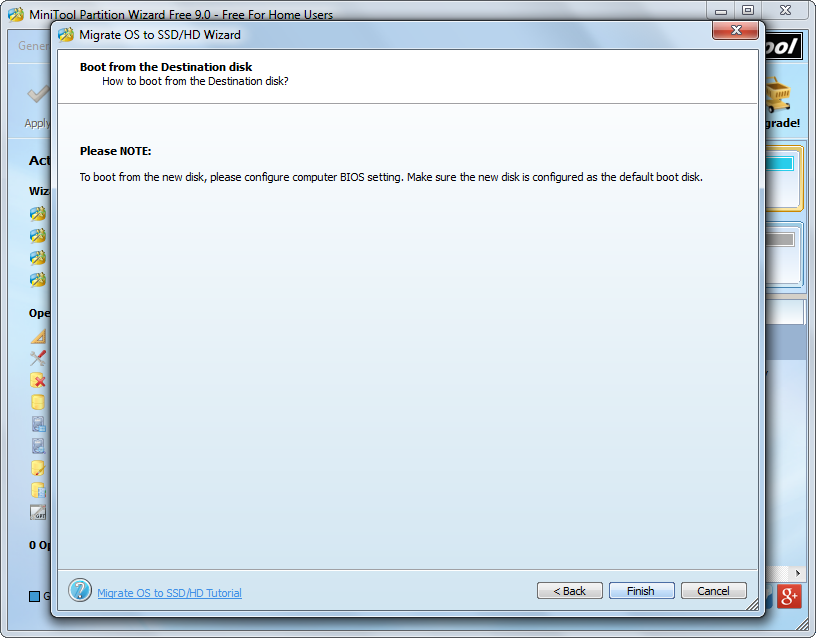
Step 5: this note should not be ignored if you want to boot Windows from SSD, because it shows where to set the SSD as the default boot disk. But here we only need to click “Finish” to continue.
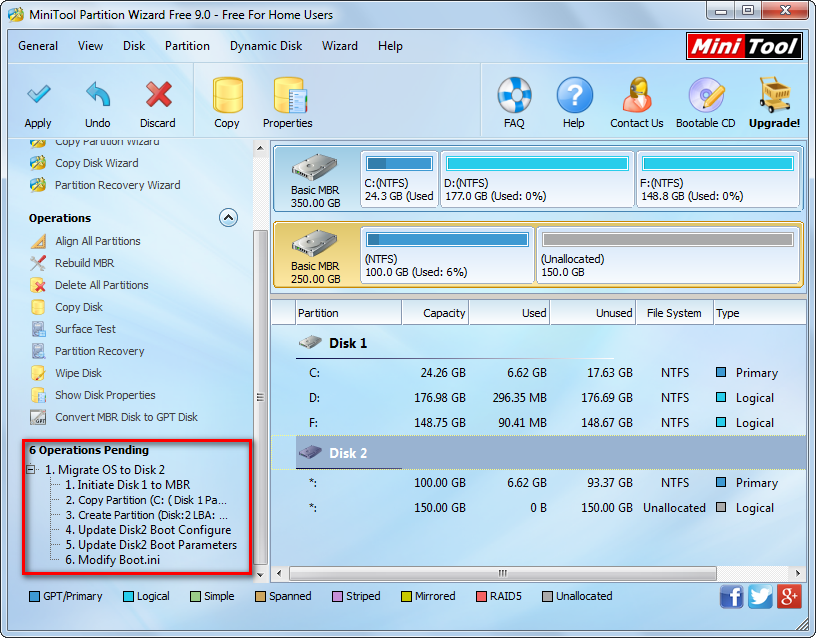
Step 6: now we can see multiple pending operations on the left side, including initialize disk, copy partition, update boot configuration, and so on. At this time, please click “Apply” button to make all these pending operations really performed. In addition, since Windows is running, MiniTool Partition Wizard will ask us to restart computer, and then the freeware will transfer Windows to SSD in boot mode. When all changes are made, our computer will reboot. Please set the SSD as the default boot disk in BIOS during reboot.
Now try using the freeware MiniTool Partition Wizard to transfer Windows from HDD to SSD if you have such a need.
