As we know, Western Digital (WD) is one of largest hard disk manufactures all over the world, and its hard drives are widely used on both PC and laptop. Therefore, questions, for instance what is the best freeware to clone Western Digital hard drive, are often asked on different types of forums or technical websites.
It is a wise choice to ask freeware for help, because this will save much money and time. Here we suggest using MiniTool Partition Wizard to clone a hard disk. Firstly, it provides powerful data protections in the whole process of disk clone even if power is off suddenly. Secondly, you will be given detailed operating prompts in every step. Thirdly, this program can be compatible with almost all Windows operating systems, including Windows XP/Vista/7/8/10 and Windows Server 2003/2008/2012. Moreover, it not only can copy the entire Western Digital hard disk but can clone a single partition on the disk, and the copy can be used directly.
Maybe, some users are doubtful about security and functions of MiniTool Partition Wizard since it is a piece of freeware. Don’t worry. So far, it has been used by more than 16 million users, and 95% of them give it high ratings. Next, let’s see how easy it is to copy Western Digital hard disk by using this freeware.
Clone Western Digital Hard Drive with MiniTool Partition Wizard
Tip: the disk that will save the copy of the Western Digital hard disk should be connected at first if it is external; if it is a portable drive, you can connect it with computer either before or after starting the program.
After the freeware is installed, please open and launch it to get the main interface shown below:
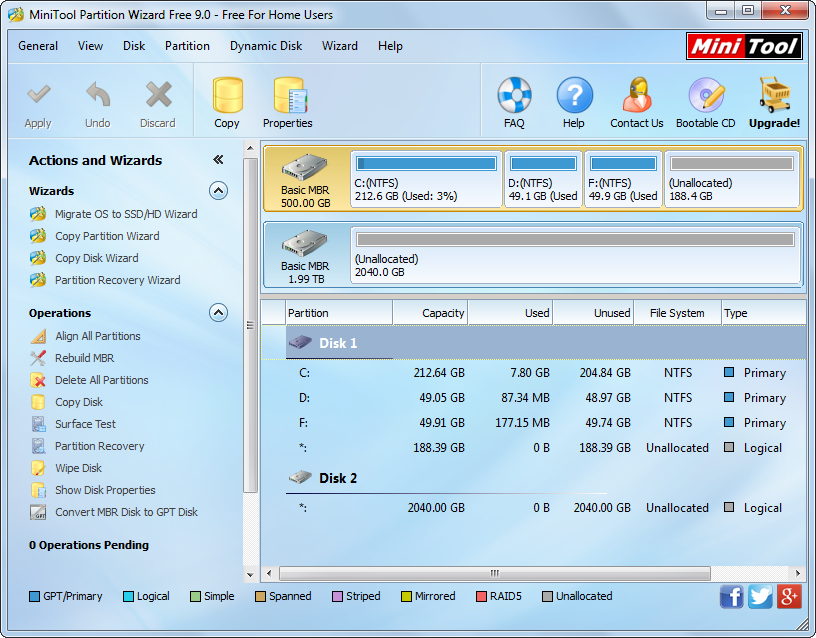
Then, select the Western Digital hard drive and choose “Copy Disk” feature from the left side.
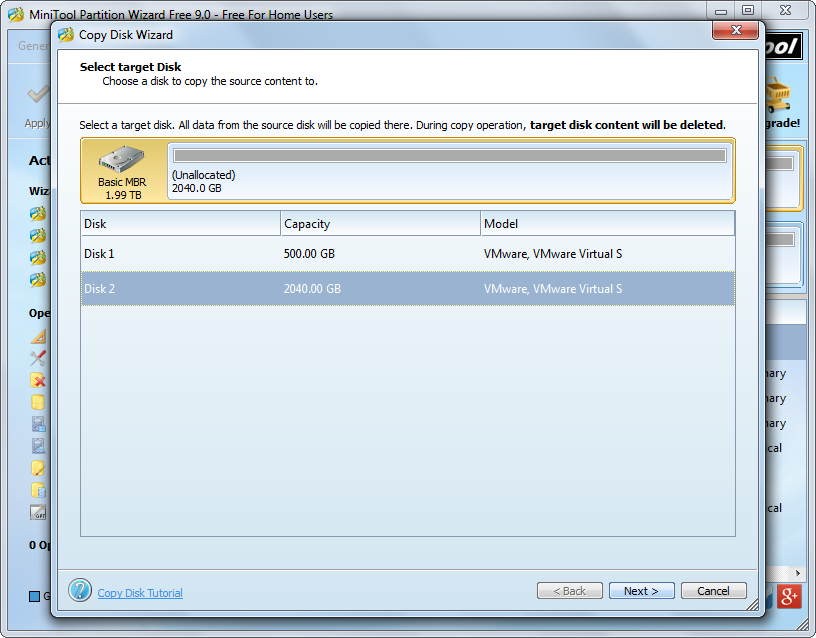
Next, select the disk where the copy of Western Digital disk will reside and click “Next>”. Then, change the size and location of partitions on the drive and click “Next>”. After these operations, you can see a boot note. Please read the note and click “Finish” to go back to the main interface where a preview effect is offered:
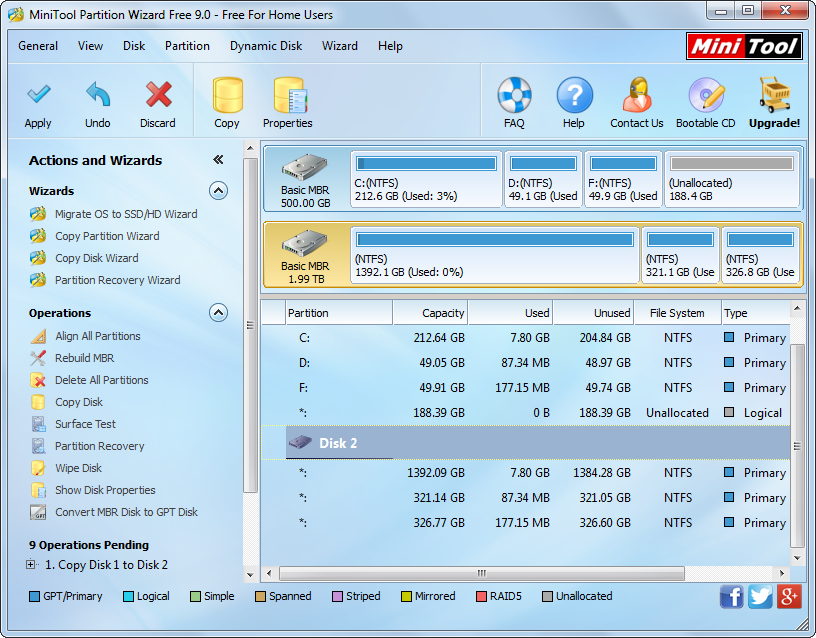
If the preview effect is desired, please click “Apply” button on the top to make all changes performed.
For more information about this function, please see Copy Disk.
Apart from Western Digital hard drive, the freeware MiniTool Partition Wizard works well on other types of hard disks, like Samsung hard disk, Seagate hard disk, and Maxtor hard disk. Just try this program out when necessary.
