Maybe your Windows 7 laptop or PC was configured with a small HDD at the beginning of the time. Then, you bought a larger hard disk and plan to transfer all files from small disk to the larger one. At this time, you may badly need a piece of freeware to clone disk in Windows 7 since it can save you a lot of time.
Drive Clone Freeware Recommendation
Searching disk clone software on the internet, users may find a lot of results. However, after they enter the corresponding pages, they find most programs are not free and some are even expensive. Aiming at this situation, we suggest using MiniTool Partition Wizard Free, which is absolutely a freeware to clone disk or partition in Windows XP, Vista, Win 7, Win 8, or even Win 10. Moreover, the drive clone freeware just requires several simple steps and brings no damage to original data. Next, let’s see how to use this freeware to clone disk in Windows 7.
Clone Disk with MiniTool Partition Wizard
Once the drive clone freeware has been installed, please launch it to get the starting interface and choose “Launch Application” to enter the window below:
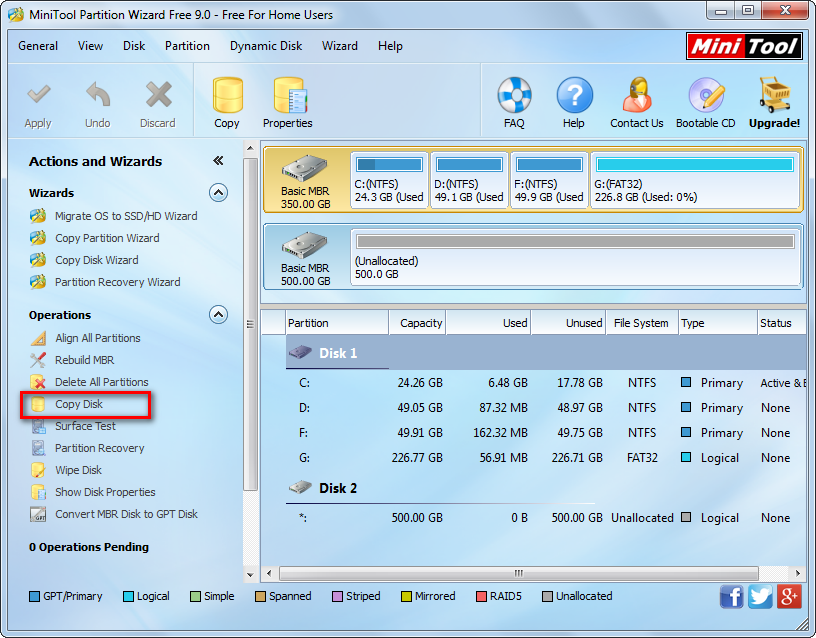
Then, select the disk which needs cloning and choose “Copy Disk” feature from the left side.
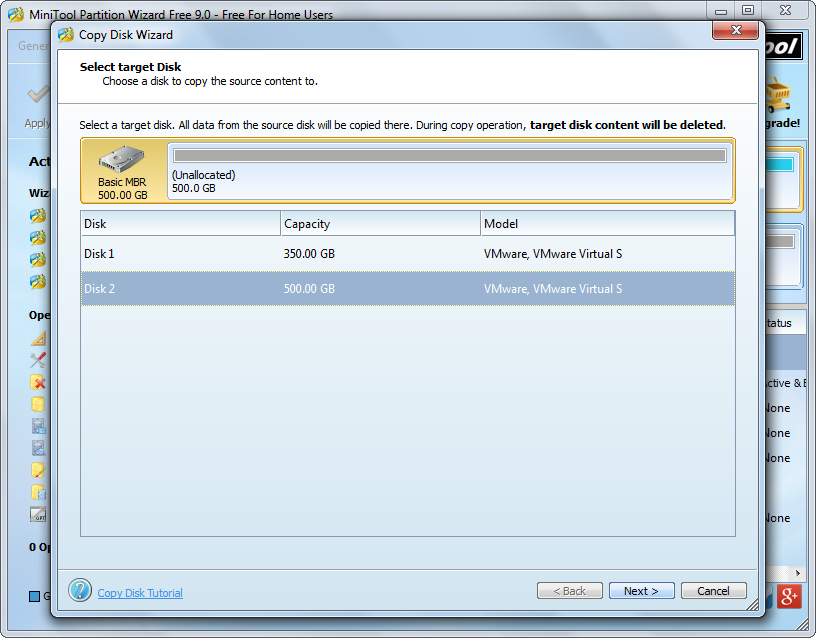
Here all connected disks are listed. Please select the target disk to save content of the source disk and click “Next>”.

In this interface users are able to change partition size on the target disk if they choose “Edit partitions on this disk”. Then, click “Next>” to get a boot note which shows how to boot from the target disk, and users need to read the note carefully and click “Finish” to go back to the main interface below:

Now we can see disk 1 has been cloned to disk 2, so please click “Apply” button on the top to make all changes performed. However, if the source disk contains Windows OS which is running, we will be asked to restart the computer. Feel safe to do as told, because this is to protect data and system.
Once all changes are performed, the computer will reboot, and at that time we can say to clone disk in Windows 7 by using drive clone freeware is done. However, if you want to boot computer from the target or new disk, remember to set the very disk as the default first boot disk in BIOS. In addition, if you want to clone a single partition only rather than the entire hard disk, please see “Copy Partition” to get details.
