Question: my laptop just has one hard disk, and it saves all important data, including the installed Windows 7, necessary apps, personal data like precious photos and working data, and so on. Considering that some important files may get lost due to unexpected reason, I’m planning to create a copy for the local hard disk, which can restore my laptop to the original state in a short time. I don’t want to copy and paste files, which is so time-consuming, so please show me a wonderful solution.
Answer: to copy and paste files is not suggested even if it costs less time, because the copied Windows OS is always unbootable. And users had better resort to a piece of free drive copy software. There are 4 reasons for recommending this kind of programs:
1. Save a lot of time.
2. All copied data (even Windows OS) can be used normally as the source data.
3. There is freeware.
4. No complex operations are required so that a newbie can master it.
For detailed steps to clone local hard disk, please see the following example.
How to Create a Copy for Local Hard disk
Like using any other software, we need to download and install such a program at first. However, some users may not know which software to download since there are a lot of choices. Here, we just take MiniTool Partition Wizard for example.
Step 1: run this free drive copy software to get its starting interface if the disk used to save the copy of local hard disk has been connected. Then choose “Launch Application” module to enter the window below:
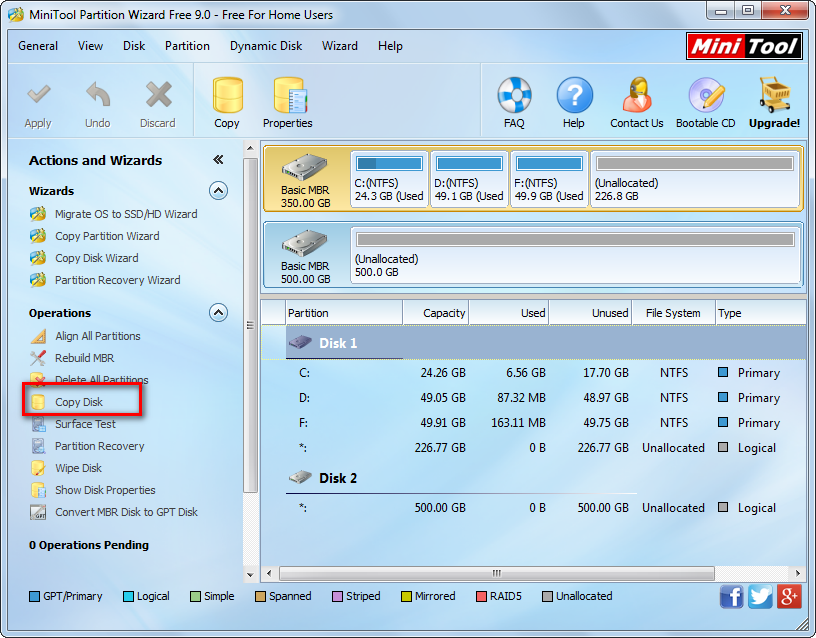
Step 2: select the local disk and click “Copy Disk” feature from the left side.
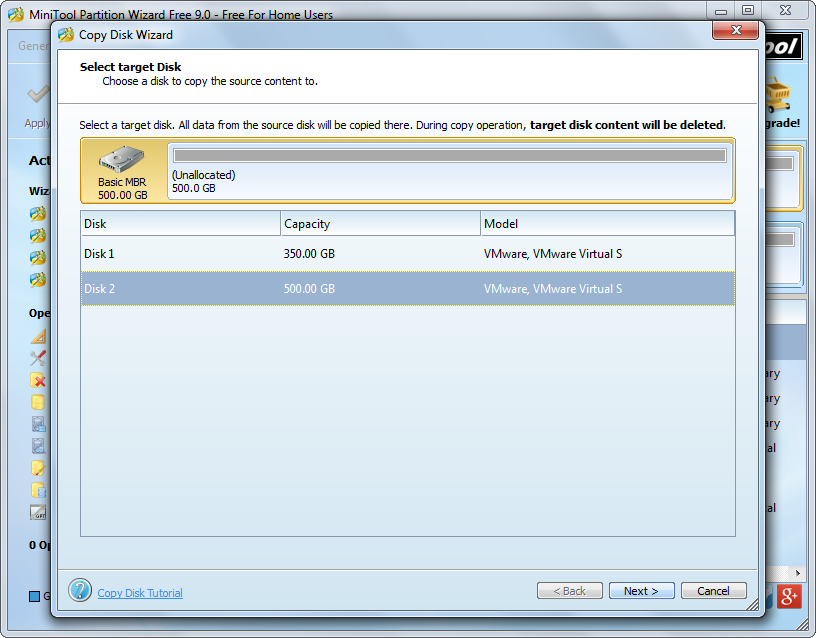
Step 3: choose the disk that will save the copy of local disk (the so called target disk), and then click “Next>”.
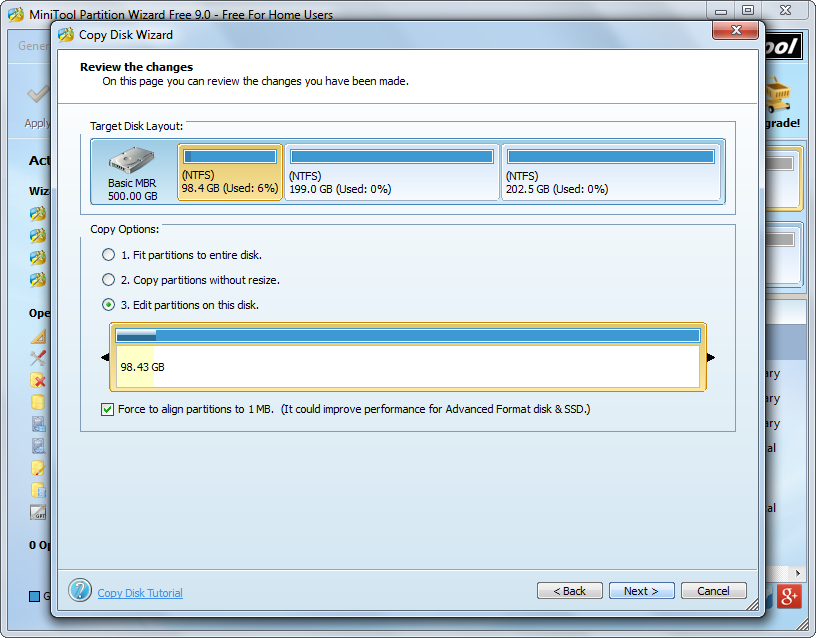
Step 3: resize partitions on the target disk and click “Next>”. Tip: if you want to change partition size according to your own demands, choose “Edit partitions on this disk”.

Step 4: click “Finish” button since we are cloning local hard disk rather than migrate OS to another disk.
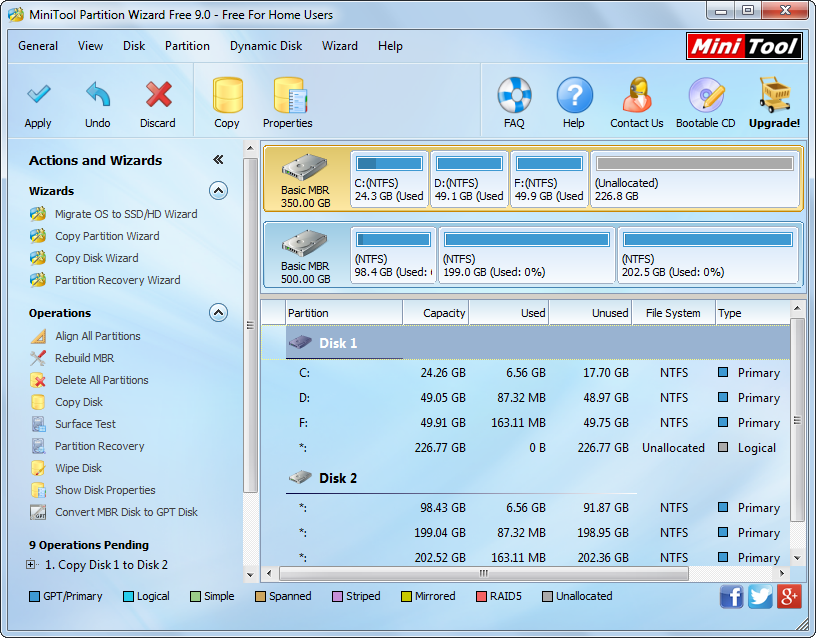
Step 5: click “Apply” button on the top to make all changes applied. Tip: if MiniTool Partition Wizard asks you to restart computer, please do as it prompts, because restarting is to protect system.
Once all operations are completed in boot mode, our computer will reboot. At this time, the copy for local hard disk has been created. And you can try using this free drive clone software to make such a copy when there is a need. Moreover, this program is capable of copying a single partition, too.
