Sometimes we need to migrate data from one disk to another disk, like transfer data from old disk to new disk or migrate data from small disk to large disk. And the data can be either user data or system files. In order to save time, most users choose to download a free data migration tool from the internet, which is indeed a good solution. However, during the process of transferring or after migrating, different types of errors may emerge. For example, the migration corrupts without us knowing the exact reason or Windows cannot boot from the target disk. All these are largely caused by using poor utilities. Therefore, we will introduce a free but powerful data migration tool and it is called MiniTool Partition Wizard.
In order to make system migration easy, MiniTol Partition Wizard offers the function “Migrate OS to SSD/HD Wizard”, which is a new feature added in the 9.0 version:

It aims at transferring the currently running Windows OS from one disk to another disk, and the migrated OS is always bootable since boot parameters and configurations will be fixed and updated automatically during the process. If users want to boot Windows from the new disk successfully, they only need to change boot order in BIOS or choose the correct OS to boot in Windows boot manager. Moreover, only several steps are required, and the migration can be done in a short time.
However, if users do not want to migrate OS but hope to transfer user data, please employ “Copy Disk” or “Copy Partition” feature of this free data migration tool. The former is capable of copying all data saved in a disk to another disk while the latter clones data saved in one partition only. Compared with copying and pasting files, copying disk or partition can save users a lot of time and brings no damage to original data even if power outage emerges.
It is also very easy to copy disk or partition, and users only need to take several steps. Here, we take copying partition for example.
Firstly, launch MiniTool Partition Wizard to get its main interface below:
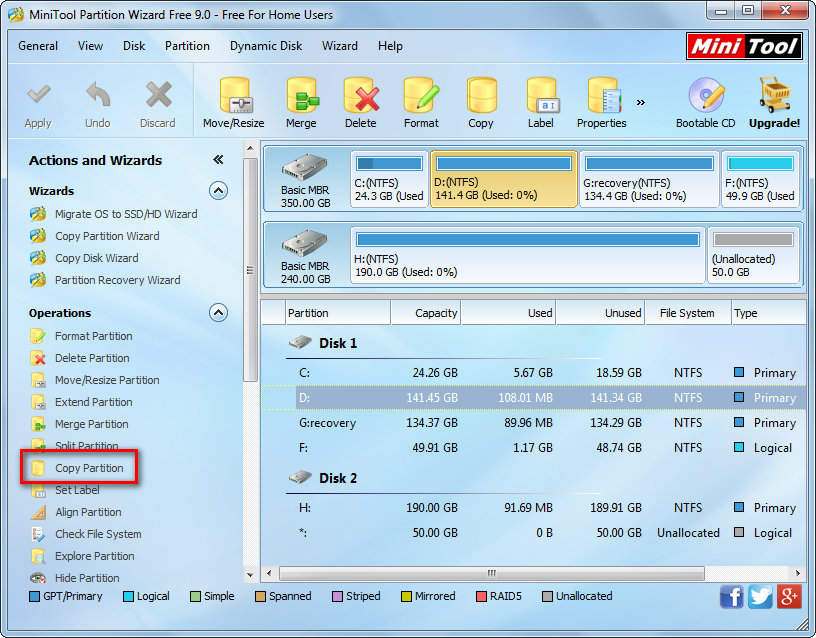
Then, select the partition which needs copying and choose “Copy Partition” feature from the left side.
Next, choose an unallocated space to save the content of the source partition and click “Next>”. If there is no unallocated space, shrink one of existing partitions to get.
Then resize the newly created partition and click “Finish”.
At last, click “Apply” button on the top to apply all changes.
However, if you want to clone the entire hard disk rather than a single partition, please see Copy Disk to get details.
