Most users know it is a necessity to create a backup for their important files since this can help them get out of data loss issues in the shortest time. Common users choose to copy and paste files to make such a backup, but this solution will cost lots of time or even bring damage to original data especially when there are lots of files to backup. And experienced users would like to copy the entire hard disk or hard drive partition to backup data, because this is a time-saving and safe enough solution.
To clone hard drive or partition, many users choose to employ a piece of professional data backup software. However, this kind of software is always chargeable, and some of them are even quite expensive. Actually, if you just need to create an ordinary copy for important files rather than make advanced backups like incremental backup, free drive clone software can meet your demands. Here, we suggest using MiniTool Drive Copy.
It provides users with 2 modules to create copies for important data, including “Disk to Disk” and “Partition to Partition”. The former aims at cloning the entire hard disk while the latter targets copying a single partition. Just choose the most appropriate module according to actual demands. Next, we take cloning hard drive partition in Windows 7 for example to show users how to operate this program.
Copy Hard Drive Partition for Free with MiniTool Drive Copy
After running the free drive clone software successfully, we can see its startup interface like this:
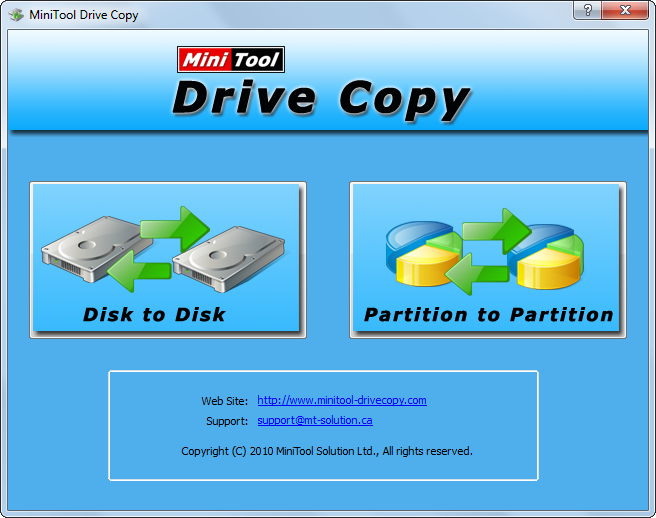
Here are 2 functional modules mentioned just now. Please select “Partition to Partition” module to clone a single partition.
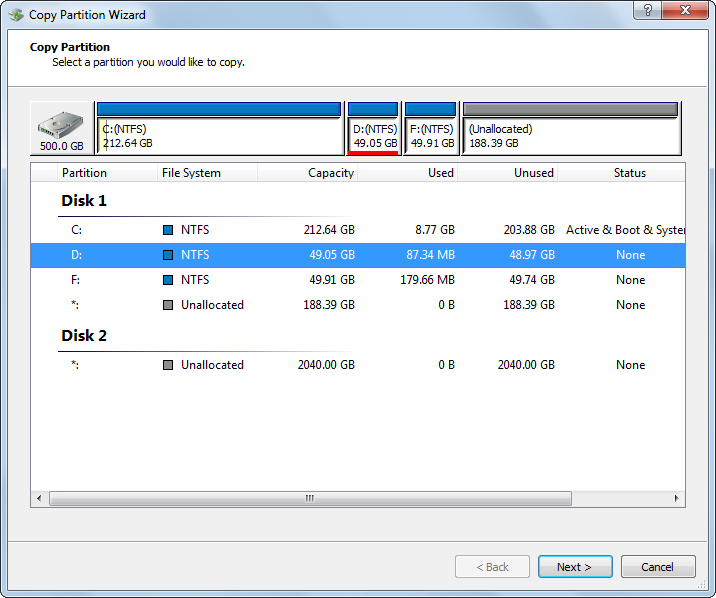
Then, select the hard drive partition which needs copying and click “Next>”. Then, select an existing partition or unallocated space to save the copy of the source partition and click “Next>”. Tip: if you select an existing partition, all data saved in this partition will be erased once the copy is completed. Therefore, users had better choose a relatively empty partition or unallocated space to save the copy. After that, you can change the size and location for the partition which saves the copy:
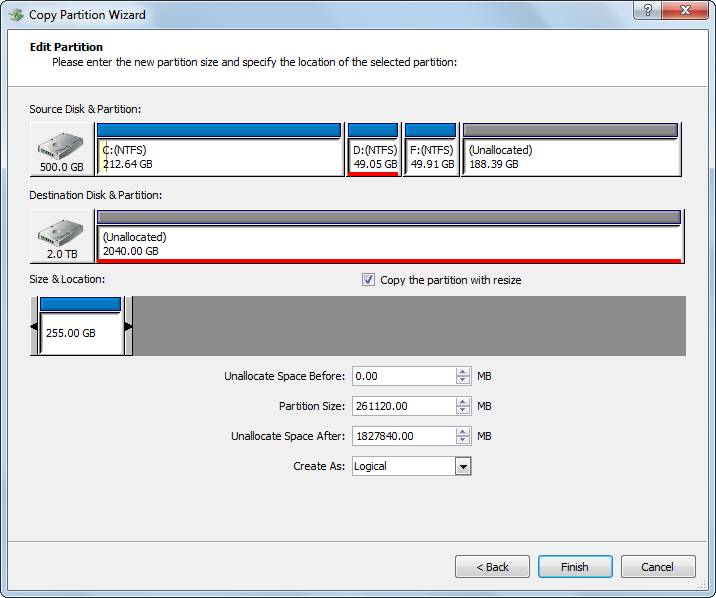
To resize partition, please change the length of the handle. To move partition, please change the location of the handle. Then, click “Finish” to continue.
At last, click “Yes” to confirm operations. Once MiniTool Drive Copy shows it succeeded in cloning a hard drive partition, the backup has been made.
If you also want to make a common backup for your important data in case of data loss, try using free drive clone software to copy hard drive or hard drive partition.
