As the name implies, boot files load Windows to boot, and they are always saved in a hidden system reserved partition (if users install Windows on a partitioned hard disk, system reserved partition will be contained in drive C). Once boot files are missed or damaged, our system will be unbootable. Therefore, it is very necessary to make a backup for these files. Well then, how to copy boot files to other partitions? Next, we will show users a good solution.
Since a hidden partition can not be seen in Windows Explorer, users will be unable to open it to copy boot files. Instead, they can clone the entire system reserved partition to other partitions for all boot files will be copied at the same time. Nowadays, there is free drive clone software to do this kind of operations, and MiniTool Drive Copy is a good choice. Note: it is free for Windows home users only and can not be used on Windows server. For server support, MiniTool Partition Wizard Server Edition is a good choice.
MiniTool Drive Copy is able to clone a single partition as well as the entire hard disk, so it is a good tool to migrate Windows from one disk to another disk, backup important partition, and upgrade old small disk to new large one. Only several steps are required.
Copy Boot Files to Other Partitions with MiniTool Drive Copy
Step 1: launch the free drive clone software to get its starting interface below:
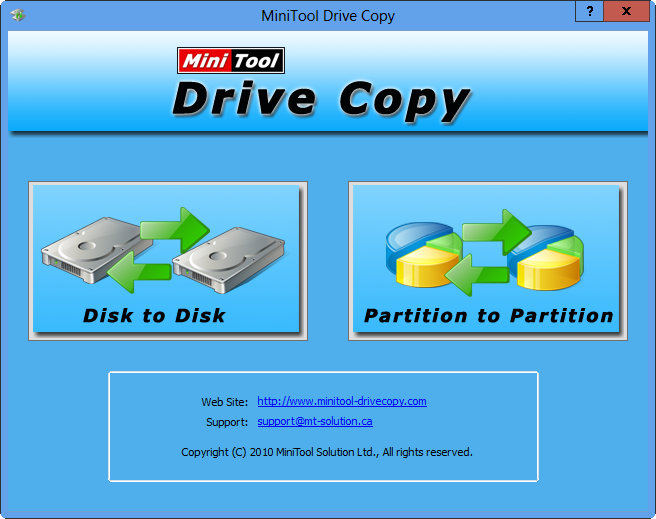
Step 2: choose the module “Partition to Partition” to clone a single partition.
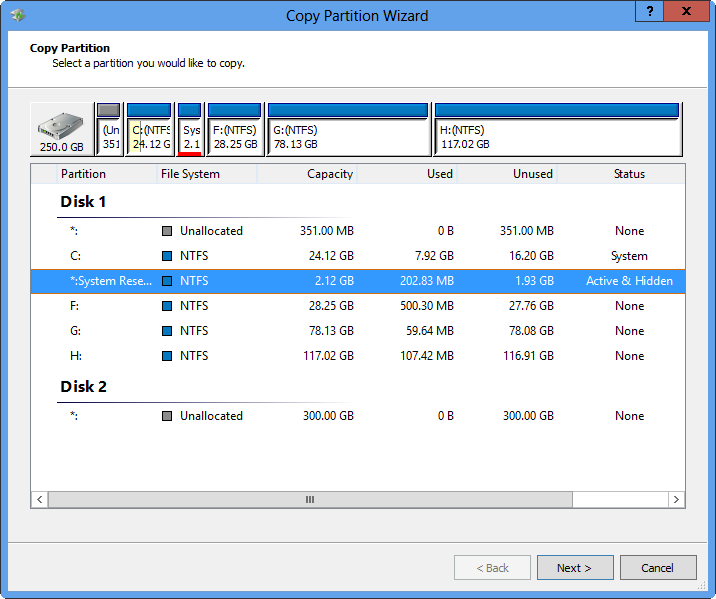
Step 3: select the system reserved partition to clone and click “Next>”. Then, select a target partition to save boot files stored on the system reserved partition and click “Next>” to get the windows below. Note: all data on the target partition will be destroyed, so users need to transfer significant ones in advance.
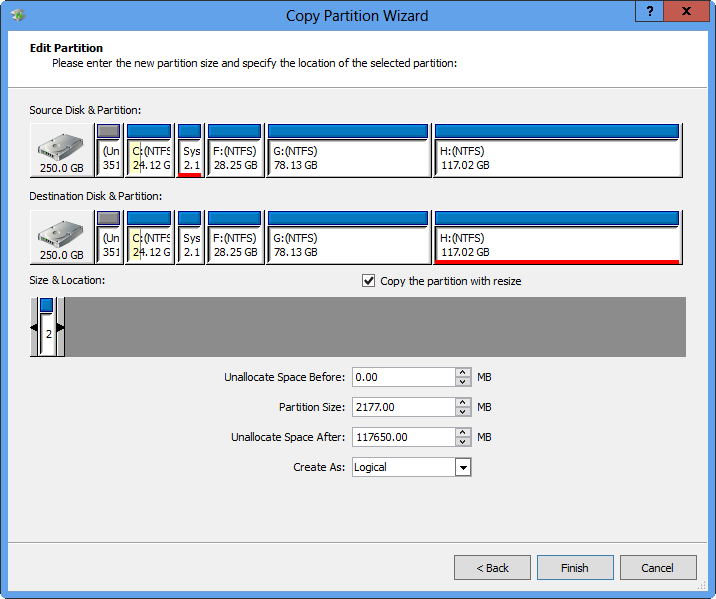
Step 4: change the size and location for the target partition and click “Finish”.
Step 5: click “Yes” to apply all changes. After all operations are performed, our boot files will be copied to other partitions. And the backup can be used to restore Windows when virus or our mistaken operation destroys the source. What users need to do is clone the target system reserved partition back to its source disk via MiniTool Partition Wizard Bootable CD.
If you are worried about Windows security, copy boot files to other partitions or clone entire Windows OS to another disk.
