Question: My current system disk which saves Windows 7 is so small (only 250GB), so I plan to replace it with a 1TB HDD. How can I upgrade system disk without data loss, including Windows, installed programs, and all other data information?
Answer: the best way is to clone the entire system disk to the large disk, and drive clone software can help complete the operation with ease since it will create an intact copy for all files and partitions.
Nevertheless, though there is plenty of cloning software on the internet, it is not easy to find a safe enough one, let alone excellent freeware. And many users have suffered data loss since they used the program which is with poor quality. Therefore, to download a piece of professional cloning software is the key to success. Here, we recommend using MiniTool Drive Copy since it is free and powerful. More importantly, it can help upgrade system disk without any data loss for all-sided data protecting solutions are provided.
Note: this free drive clone software can only be used on non-server Windows platform, like Windows XP, Windows 7, and Windows 8. For server support, please see Partition Manager Server.
How to Upgrade System Disk without Data Loss in MiniTool Drive Copy
Step 1: launch the program to get the starting interface shown below:

Step 2: choose the module “Disk to Disk” to clone system disk since it aims at imaging the entire hard disk.
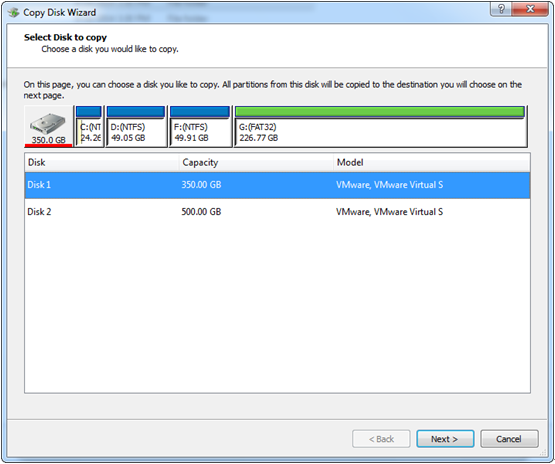
Step 3: select the system disk and click “Next>”. Then, select the large disk to save the copy of the system disk and click “Next>”.
Step 4: choose a copying method from 4 methods and click “Next>”. After this operation, a boot note which shows how to boot from the new disk will appear. Read the note carefully and click “Finish” to continue.
Step 5: click “Yes” to start applying all operations. Note: since the system disk saves Windows which is running, users need to restart the computer. After all operations are completed in boot mode, the computer will reboot. At this time, enter into BIOS and set the new disk as the default boot disk to restart computer.
Now all work to upgrade system disk to large disk has been done without data loss. When users have such a need, try using this free drive clone software to clone the entire system disk.
