To clone the entire hard drive is a quite time-saving way to create a backup for all our files, transfer important files out from a slowly running computer or upgrade old small disk, and users can complete this operation with ease when Windows works normally. That is because there are many excellent Windows drive clone programs, like MiniTool Drive Copy. But what if Windows can not boot or runs extremely slow? Next, we will show users how to backup hard drive without booting Windows.
To complete this operation, users need to download a piece of bootable drive copy software since this kind of program can boot computer without Windows OS. Some users may think this kind of software would be quite expensive, but actually there is even freeware, MiniTool Partition Wizard Bootable CD, for example.
It is every easy to use this drive clone freeware since no complex operations are required and detailed prompts are given. Next, let’s see specific steps to backup hard drive without booting Windows.
Note: MiniTool Partition Wizard Bootable CD is just an iso file which should be burnt to CD, DVD, or USB flash disk. And users can boot computer via this bootable disc.
How to Backup Hard Drive without Booting Windows
Put bootable CD to CD driver or connect bootable USB flash drive with computer to boot computer. Note: if Windows can boot normally, users need to set the CD or USB flash disk as the default first boot disk. Otherwise, the computer will boot from the device which enjoys the boot priority. Then, we can see the Welcome interface of Partition Wizard Boot Disc:
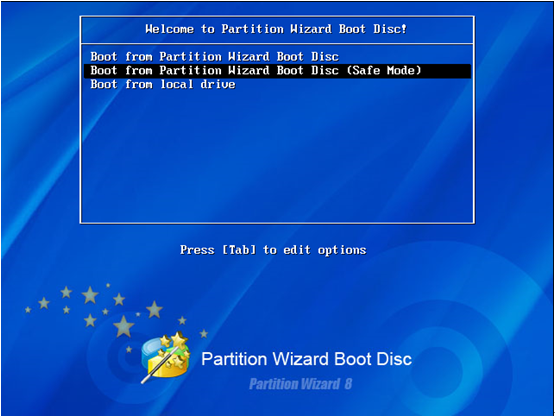
Please choose “Boot from Partition Wizard Boot Disc (Safe Mode)” and press “Enter” on keyboard.
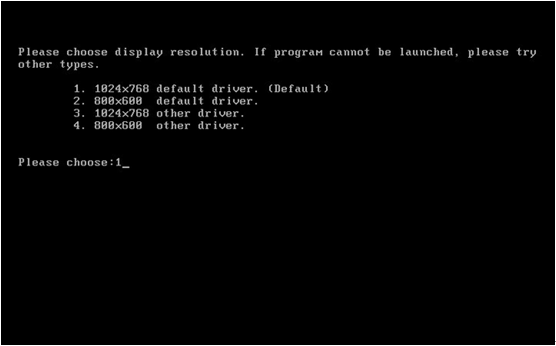
Then, choose a suitable display resolution. If users do not make a choice, the bootable drive copy software will select the first one by default. After that, we can see the main interface of MiniTool Partition Wizard:
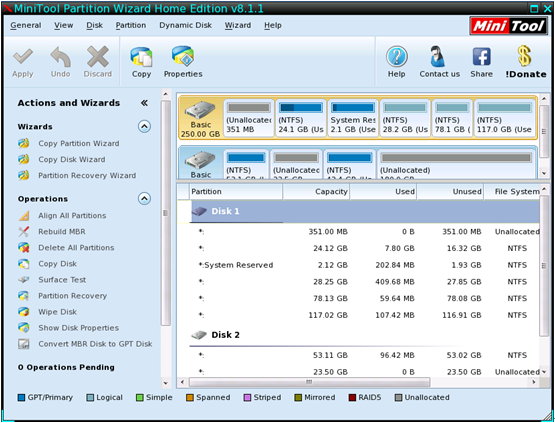
Please select the disk which needs copying and click “Copy Disk” module.
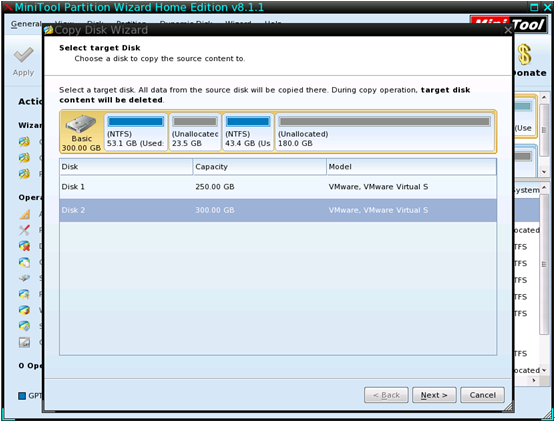
Then, select the target disk to copy content saved on source disk to and click “Next>”. Note: all data on the target disk will be erased, so please make a backup in advance.
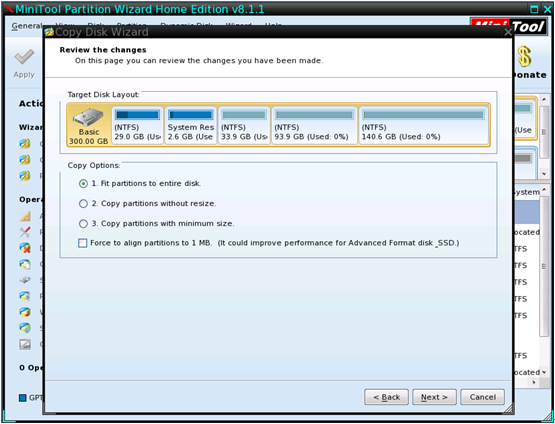
Next, choose a copying method and click “Next>”.
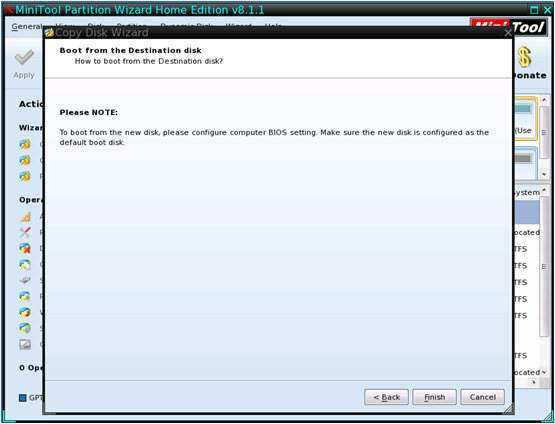
This is a boot note which shows how to boot from the target disk. After getting it, please click “Finish” to continue.
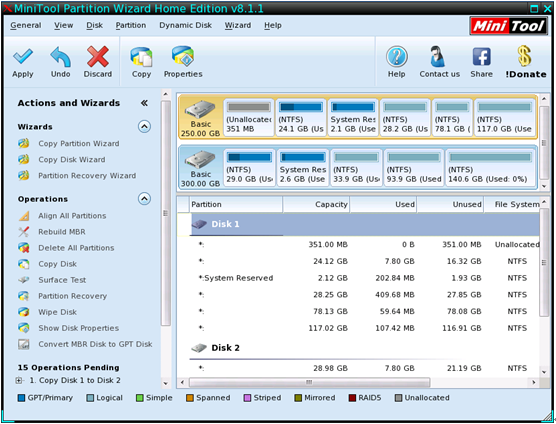
Now we can see disk 1 has been copied to disk 2, so please click “Apply” button on the top left corner to perform all changes. When all changes are performed, just shut down the bootable drive copy software and take out or disconnect the boot disc.
Now, we are successful to backup hard drive without booting Windows. If users want to copy hard drive when Windows runs normally, please see Copy Disk to get detailed information.
