When the local hard disk is filled with files, many users choose to transfer a part of files out so as to free up local disk space. Well then, what is the fastest way to transfer data to external hard disk? Copy and paste files one by one? That is unquestionably a time-consuming solution, and users should turn to third party drive clone programs. MiniTool Drive Copy is a good choice.
Some users may ask why using this drive copy software is the fastest way to transfer data to external hard disk. Please look at the following reasons:
1. It clones partitions or even the entire hard disk completely rather than copies files one by one, which saves a lot of time.
2. Easy operations are needed, and detailed prompts will be given. Thus, unnecessary operations can be avoided.
3. The copy can be used directly while the image created by most programs is unavailable unless users decode it.
How to Transfer Data to External Hard Disk via the Fastest Way
Firstly, connect the external hard disk with computer and launch the free drive clone program MiniTool Drive Copy to get its starting interface:

Here, 2 functional modules are provided. “Partition to Partition” helps clone a specified partition while “Disk to Disk” copies the entire hard disk. Here, we take cloning partition for example. Choose the corresponding module and we can see the following interface:
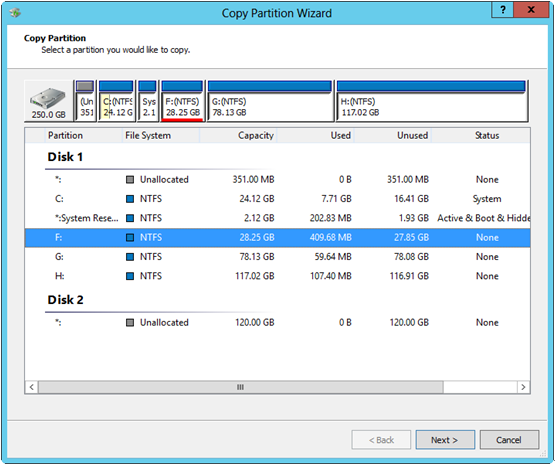
In this interface all disks and partitions are listed. Please select the partition which needs copying and click “Next>”.
Then, select a partition or unallocated space on the external hard disk to create the copy and click “Next>”. Generally, unallocated space is suggested, because all files on the selected partition will be deleted.
Next, move and resize the partition which saves the copy and click “Finish” button to get the interface below:
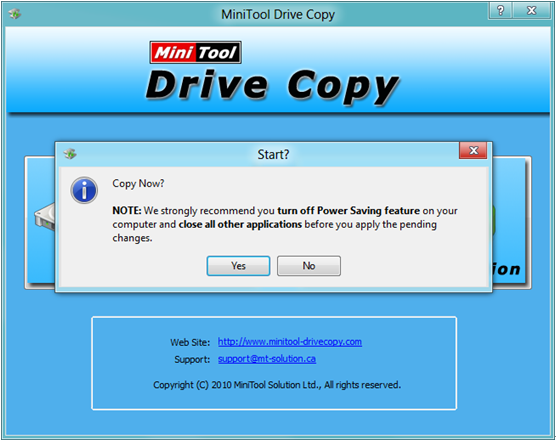
At last, click “Yes” and the free drive clone program will start copying partition.
After the copy is created, users can delete all data on the source partition to free up local disk space. Now, users would believe this is the fastest way to transfer data from PC or laptop to external hard disk. Note: MiniTool Drive Copy can only be used on non-server computer. For server support, please make use of Server Partition Manager.
