Attracted by new features containing in Windows 10, such as Cortana, Project Spartan, and Xbox Streaming, a lot of people have installed Windows 10 preview edition or plan to install Windows 10 full version. However, during Windows 10 use, users may need to clone Windows 10 to a new disk (a larger disk or SSD) for better experience. At this time, how can we complete a safe and easy clone?
Searching on the internet you may find a lot of cloning tools, but disappointingly most of them just provide solutions to copying the entire hard disk or certain partition. Some users think of cloning the Windows 10 partition to the new disk for system migration, but this may cause Windows unbootable most of the time, because boot information and parameters cannot be fixed or updated timely. Therefore, users had better turn to professional system clone software, and MiniTool Partition Wizard is a good choice.
It is a freeware for Windows home users, naturally including users running Windows 10, and the whole clone can be completed in several steps. More importantly, it brings no damage to any data. Detailed steps can be found here.
How to Clone Windows 10 to New Disk with MiniTool Partition Wizard
After the system clone software is installed, please launch it to get the starting interface and choose “Launch Application” module to get the window below:

Then choose the function “Migrate OS to SSD/HD Wizard” from the left side.
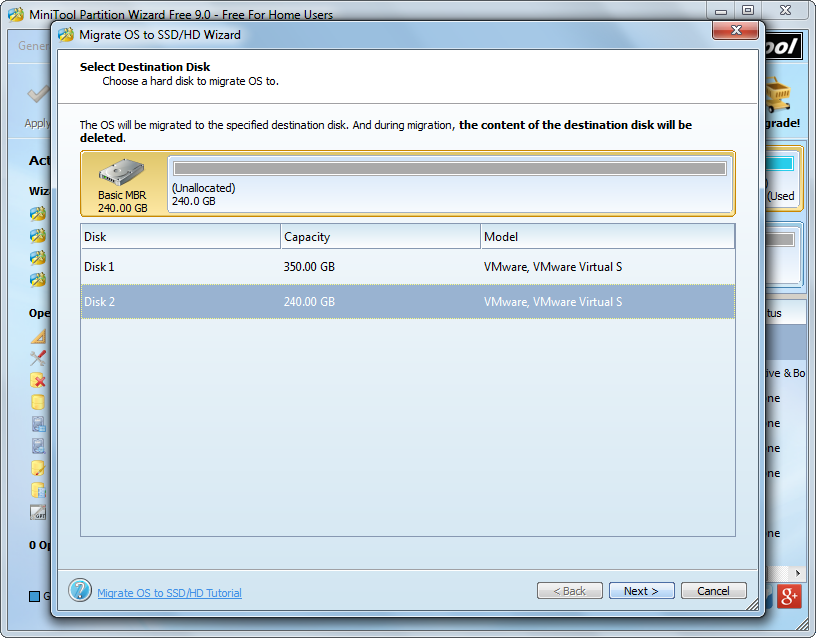
Next, choose the new disk to clone Windows 10 to and click “Next>”.
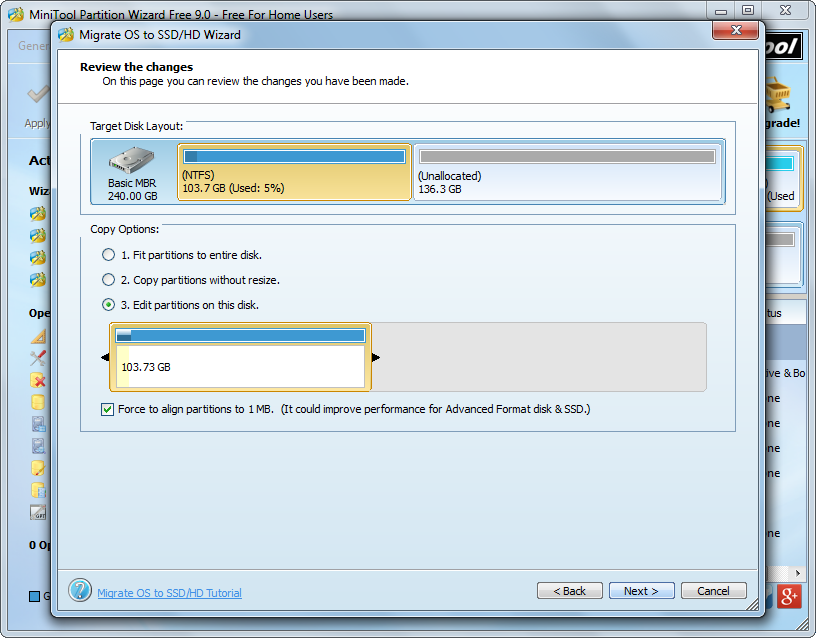
Here we can change the size of partitions on the new disk via 3 ways. Please choose the most appropriate one and click “Next>” to get a note showing how to boot Windows 10 from the new disk. Read it carefully and click “Finish” to go on.

At last, click “Apply” button to make all changes performed. Tip: as Windows 10 is running now, MiniTool Partition Wizard will ask users to restart computer. Please do as told, and it is to protect the system.
Once all changes are made and the computer boots as usual, we clone Windows 10 to new disk successfully.
