Windows may be unbootable due to different kinds of factors, such as mistaken operation, virus attack, and hardware damage. At this time, reinstalling system would be a solution, but our personal data saved on desktop or in My Documents and My Videos may be lost due to reinstallation. Therefore, it is very necessary to transfer needed data out. In addition, even if you plan to ask others for help to fix the system rather than reinstall it, you’d better make a backup for your important files in case of accidents. And to copy hard drive can help complete the transfer or backup in easy operations. Well then, how to clone hard drive without running Windows OS?
There is free bootable drive clone software that can help start computer directly and then clone either the entire hard disk or a single partition to both local and external hard disk. If you do not know which program to download, try using MiniTool Partition Wizard Bootable CD, which is free for all Windows non-server users. For server support, you may need to purchase the server edition. Next, let’s see how to transfer data out without starting Windows by using this program.
Steps to Clone Hard Drive without Windows OS
Firstly, please download MiniTool Partition Wizard Bootable CD which is an ISO file from the official website of MiniTool. Then, burn it to CD or DVD to make a bootable disc. Then, set the CD or DVD as the default boot device in BIOS, and boot computer via the bootable disc to get the window below:

This is the main interface of MiniTool Partition Wizard. To clone a hard drive, we need to select the source drive and choose corresponding function from the left side. Here, let’s copy the boot partition for example. Select the partition and click “Copy Partition”.
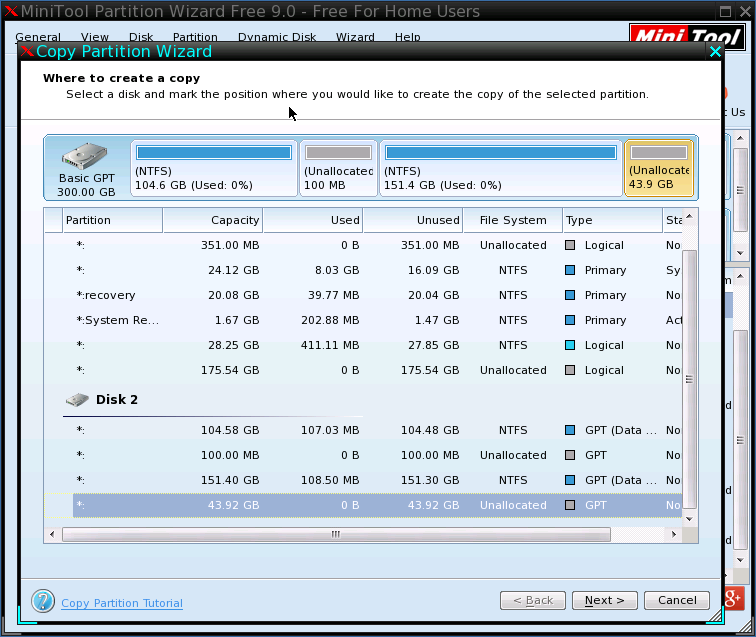
Then, select an unallocated space from another hard disk to save the copy of the source partition and click “Next>”.
Next, change the size and location for the partition which saves the copy. Of course, you can choose to do nothing in this step but just click “Finish” to go on.
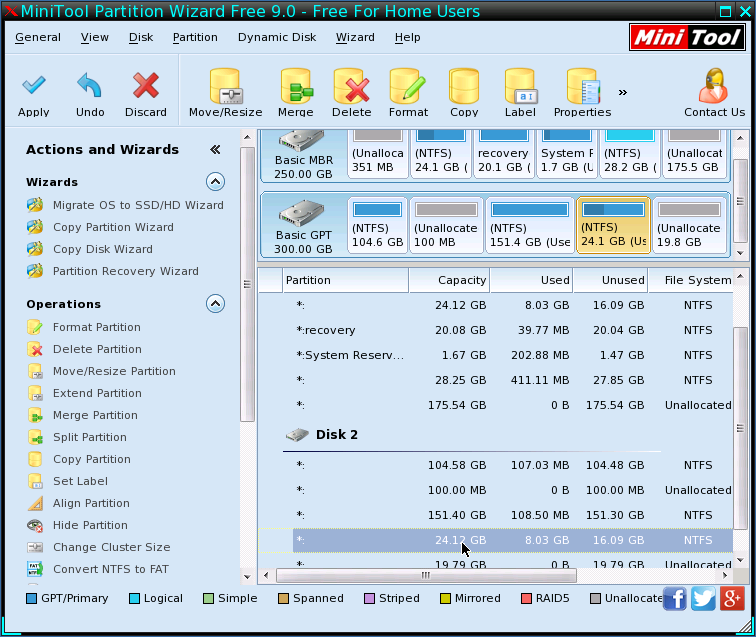
At last, click “Apply” button to make all changes performed.
Once MiniTool Partition Wizard shows it copied partition successfully, we can close the program and shut down the computer.
If your Windows OS is also unbootable and want to transfer important data out before reinstalling or repairing, just clone hard drive by using this free bootable drive clone software.
