After buying a new laptop or PC, users may ask the question how to transfer files and programs from old computer to new computer so as to go on using them on new machine. Generally, if you need to migrate files from one PC to another PC, just connect the old disk with new computer and use it as a data disk. However, if you want to go on using the disk on old computer or the new PC does not support interface of the old disk, the fastest way is to clone old hard disk to new computer. Moreover, if you are transferring data from PC to laptop or vice versa or laptop to laptop, the best way is also to clone hard disk rather than copy and paste files, because the former will save a lot of time. If you do not believe what I said, you could have a try.
However, to make such a disk clone, users should prepare an external USB disk or interface converter. If you have an external USB disk, connect it with the computer whose disk needs cloning (almost all computers support USB interface), and then copy the source disk to the USB disk. Next, clone the USB disk to the new computer. This solution seems relatively complex. However, if you have an interface converter, take out the old hard disk and connect it with the new computer via the converter. Then, clone the old hard disk to new computer. Note: the second solution is not suggested if you need to clone disk among 2 laptops since it is not easy for common users to take out hard disk of laptop.
Furthermore, cloning hard disk to new computer should be on the basis that there is a disk to save content on the source disk. If there is only one hard disk on the new computer with Windows OS installed, it is highly suggested that they clone partitions instead, because cloning disk to disk will erase all data on the target disk.
How to Clone Hard Disk to New Computer
Since I do not have interface converter, I will make use of the external USB disk. Firstly, start the old computer and download a piece of disk clone software from the internet. Here, the freeware MiniTool Partition Wizard Free is recommended for Windows home users. For server support, please purchase the server edition. After installing the program, please launch it to get the main interface below:
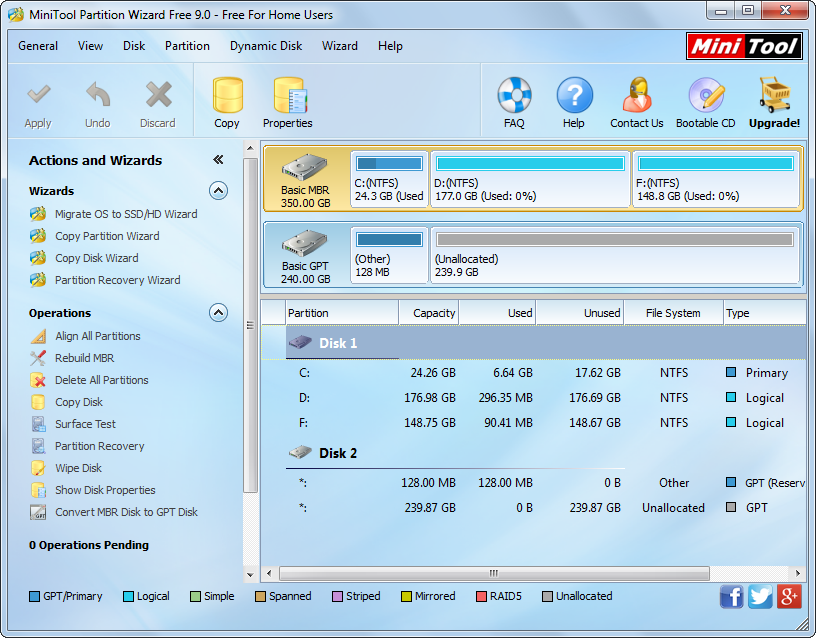
At this time please select the disk which needs cloning and choose “Copy Disk” from the left side.
Then, select the external USB disk to save the copy of the source disk and click “Next>”.
Next, choose one of copying methods and click “Next>”.
Click “Finish” to continue.
Click “Apply” button on the top to perform all changes.
After all operations are completed, we need to safely take out the USB disk and connect it with the new computer. Then, clone the external USB hard disk to new computer by using the same disk clone software. However, if you only need to clone a single or some partitions, please see Copy Partition to get details.
