Problem: I wan to create an image for the disk which is with 3 hidden partitions, namely system reserved partition, recovery partition, and OEM partition. Is it possible to clone disk with hidden partitions?
Solution: this kind of clone can be completed very easily as long as users turn to an excellent drive clone program. Now, we strongly suggest using MiniTool Drive Copy. It is free but powerful.
Cloning a disk helps backup all data on one disk, upgrade or replace old disk, and transfer Windows OS to new disk like SSD, so this kind of operation is quite necessary. And the recommended free drive clone program can help clone the disk which is with hidden partitions in easy operations. More importantly, data and programs saved on the copy can be used normally, and Windows OS contained on the copy will run fluently.
Note: users should prepare a target disk that is large enough to save all content on the source disk, and finally all files stored on target disk will be overwritten.
Clone Disk with Hidden Partitions by Using MiniTool Drive Copy
First of all, users need to launch the free drive clone program to get the main interface:

Then, choose “Disk to Disk” module since it is specially used to clone a disk while “Partition to Partition” is just for copying a single partition. After that, all disks will be listed.

In the interface above, all disks are displayed. Please select the source disk and click “Next>”. Then, choose the target disk and click “Next>”.
Next, choose a copying method according to actual demands and click “Next>”. After this operation users will get the following note:
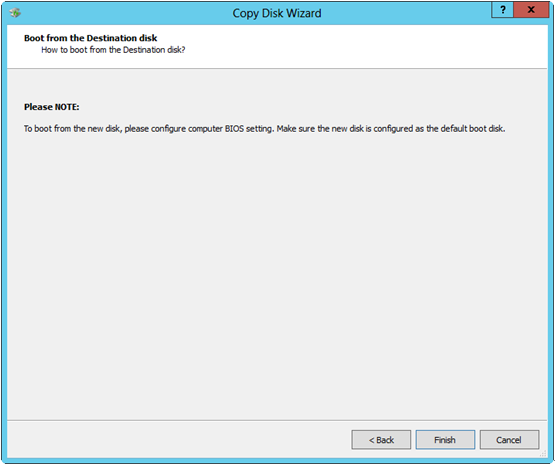
It shows where and how to set the new disk as the default boot disk. Please read it carefully and click “Finish”.
At last, click “Yes” to perform all changes. If MiniTool Drive Copy asks to restart computer, please do as it tells, and then the free drive clone program will clone disk which is with hidden partitions in boot mode. After all operations are completed, the computer will reboot normally.
