Question: I have a partition which saves all previous photos and videos taken in recent years. Being unwilling to lose anything, I’d like to make a backup for all these items on another hard disk. However, these files are nearly 60GB, and I know copying and pasting them would cost a lot of time. Can anyone show me how to backup data on a partition with ease?
Answer: you can copy the entire partition to create such a backup, because all data will be cloned along with partition copy. More importantly, a lot of tests have proven this will save nearly half of the time compared with copying files directly. To be specific, you may cost one hour to copy and paste 100GB files, but copying partition which saves 100GB files may cost 30 minutes. Well then, how to copy a partition?
To do this kind of operation users need to download a free drive copy software from the internet since Windows does not provide a good solution. And MiniTool Partition Wizard may help you a lot. This program brings no damage to data in the process of partition clone, and the backup can be created in several steps. For detailed steps, please see the following demonstration.
How to Backup Data on Partition with MiniTol Partition Wizard
After running and launching the free drive copy software successfully, we can see its main window below:

Here all partitions are listed. If we want to copy a partition, there must be an unallocated space which is large enough to save all content on the source partition. If there is no such space, we need to create one by shrinking an existing partition via the function “Move/Resize Partition”. After the unallocated space is created, we need to select the partition which needs copying and click “Copy Partition” feature from the left side.
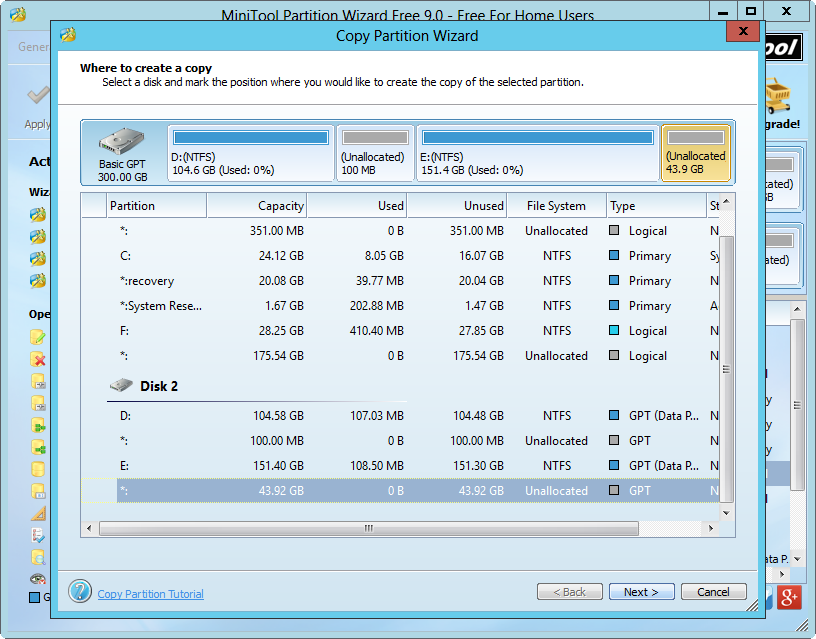
Next, select an unallocated space from any hard disk to clone source partition to and click “Next>”.

Now we are able to change the size and location of the cloned partition. After getting desired partition size and location please click “Finish” to go back to the main interface.
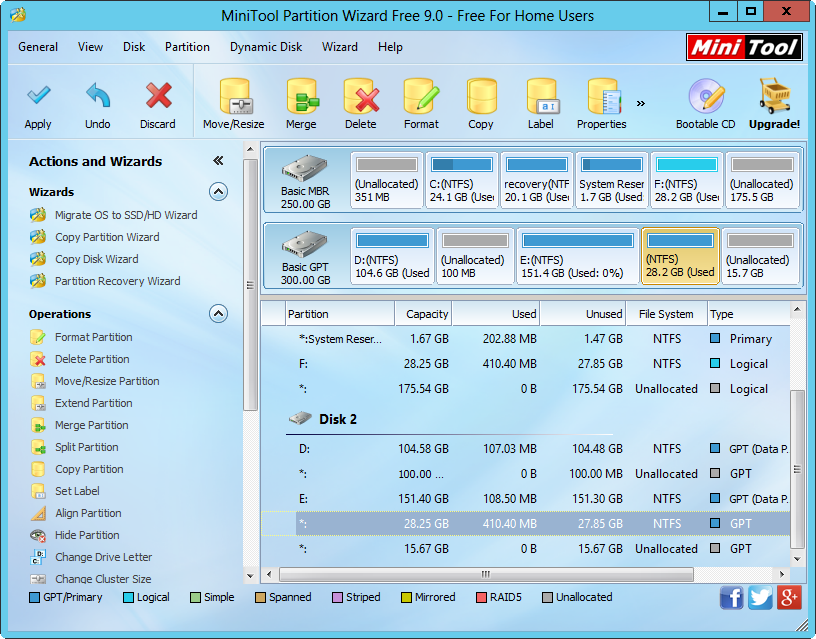
At last, click “Apply” button on the top to make all changes performed, and you will find this will cost much less time.
Apart from backing up data on a partition, MiniTool Partition Wizard is capable of backing up the entire hard disk, too. For detailed steps, please see Copy Disk.
