Question: I’m a newbie at disk clone, but I really want to know which the best free disk image backup software is since one of my friends suggests using this kind of software to transfer the intact OS to new disk, which can avoid reinstalling Windows. I’ve tried googling but did not find satisfying results. Who can give me a suggestion? Thanks in advance.
Answer: searching disk clone software in google users indeed can find lots of results, but most are useless. Therefore, we suggest using MiniTool Drive Copy in this article. Though it is a piece of freeware, drive clone competence including disk clone and partition clone is quite powerful. Moreover, no professional knowledge is required, and specific prompts are given in every step. Therefore, it is suitable for all Windows users. Next, let’s see how to clone disk by using this best free disk image backup software.
How to Copy Disk with MiniTool Drive Copy
1. Run recommended disk clone software to get its main interface:
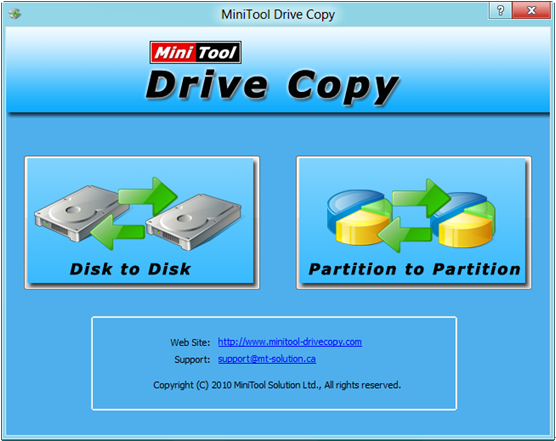
2. Choose the functional module “Disk to Disk” for disk clone.
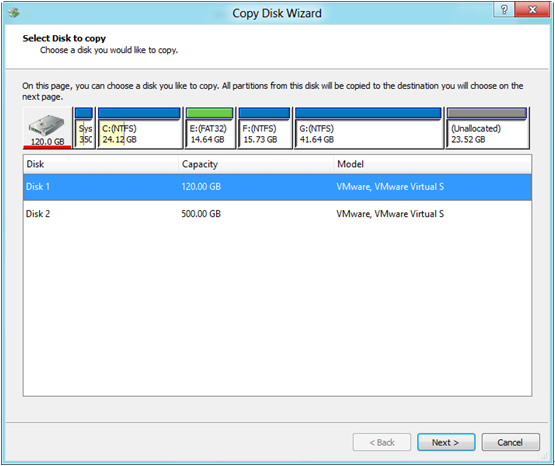
3. Select the source disk (the disk which needs cloning) and click “Next>”. Then, choose the target disk (the disk that will save all content on source disk) and click “Next>”.
4. Choose a copying method from 4 and click “Next>”. After this operation, a note which shows how to boot from target disk will appear:

5. Please set the new disk as the default boot disk in BIOS setting as the note told after successful clone, and here users just need to click “Finish” to confirm operation.
6. Click “Yes” to start copying disk. If we are copying system disk, just restart computer as the best free disk image backup software requires.
These are all steps to clone a disk. Try this disk clone software when you need to upgrade disk or backup information.
